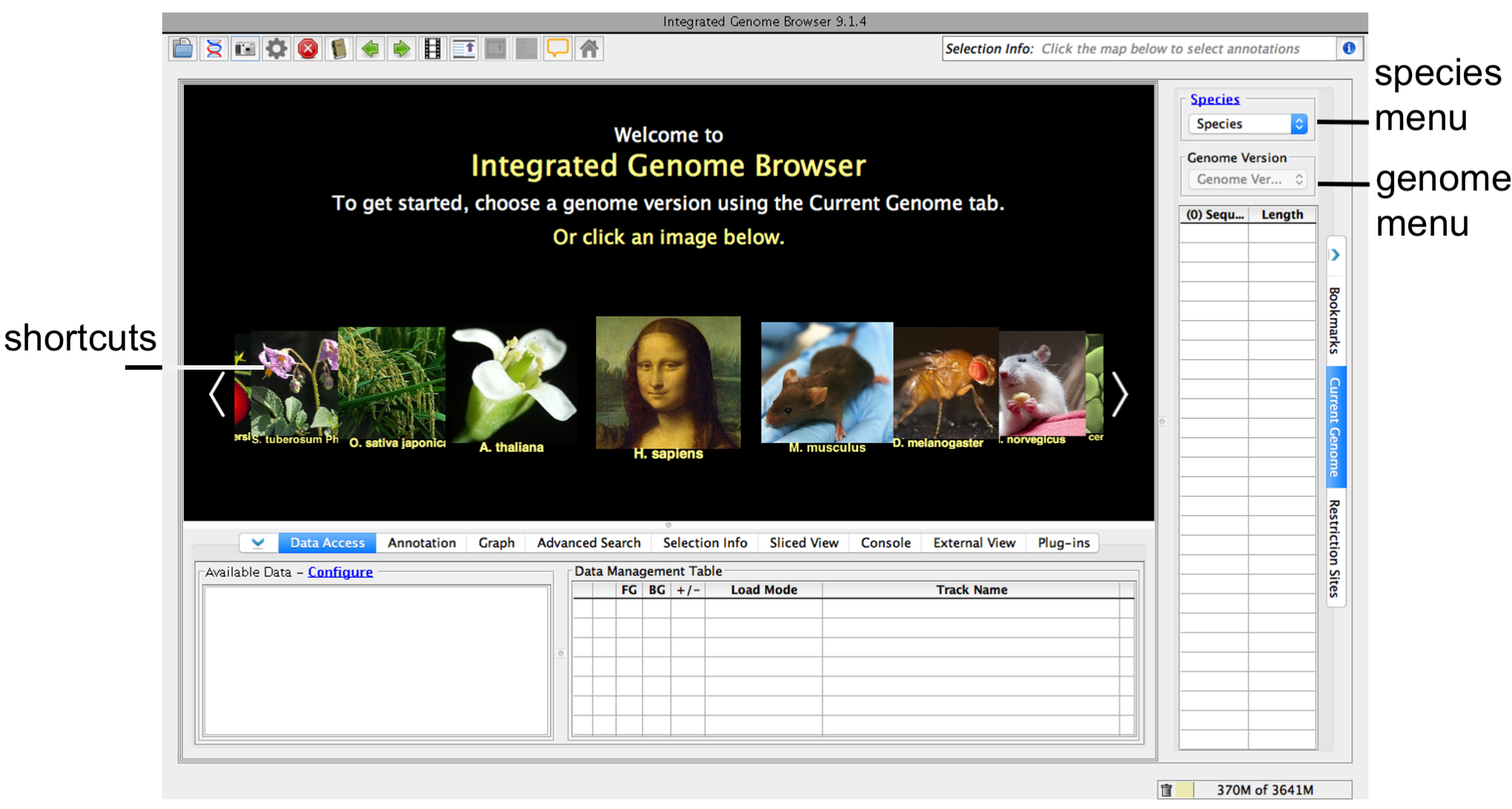
As you learn to use IGB, you'll find it offers many features that make it one of the best tools available for visualization and exploration of genomic data sets.
If you are new to IGB, the following six step Quick Start Guide will help you get started using IGB.
If you have trouble starting IGB, see the Troubleshooting page or feel free to contact us.
To choose a species and genome version
or
IGB start screen
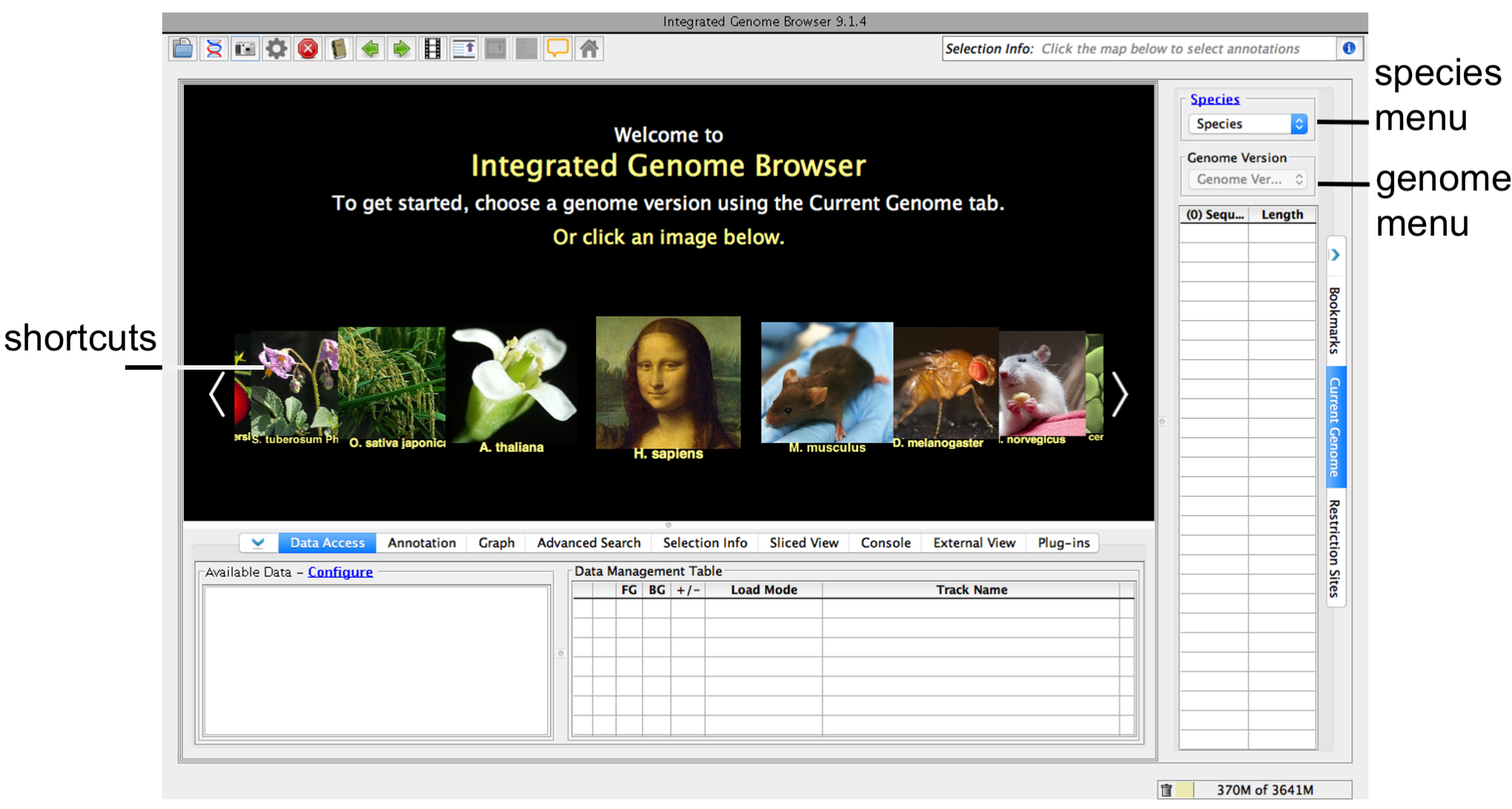
|
If your species or genome version is not listed, you view your data as a custom species or genome. Go to Step 3: Local files. |
See also
Open a folder under the Available Data file tree (red box) and select data sets:
To view data from local or remote files
|
When you select data sets or files, IGB adds a new empty track to the main view and lists it in the Data Management table (orange arrows). Since many data files and data sets (such as BAM files) contain too much data to display all at once, you control when and how much data are loaded. |
If you have a sequence in the fasta, 2bit, or bnib format,and you would like to use it as the reference sequence
See also:
This will load and draw the data sets that you have selected.
See also:
You can reorder the tracks by dragging the Track Label into the position you want (the Data Management Table reflect changes).
The Annotation and Graph tab will allow you to change color, size, amount of data shown as well as other various functions.
See also: