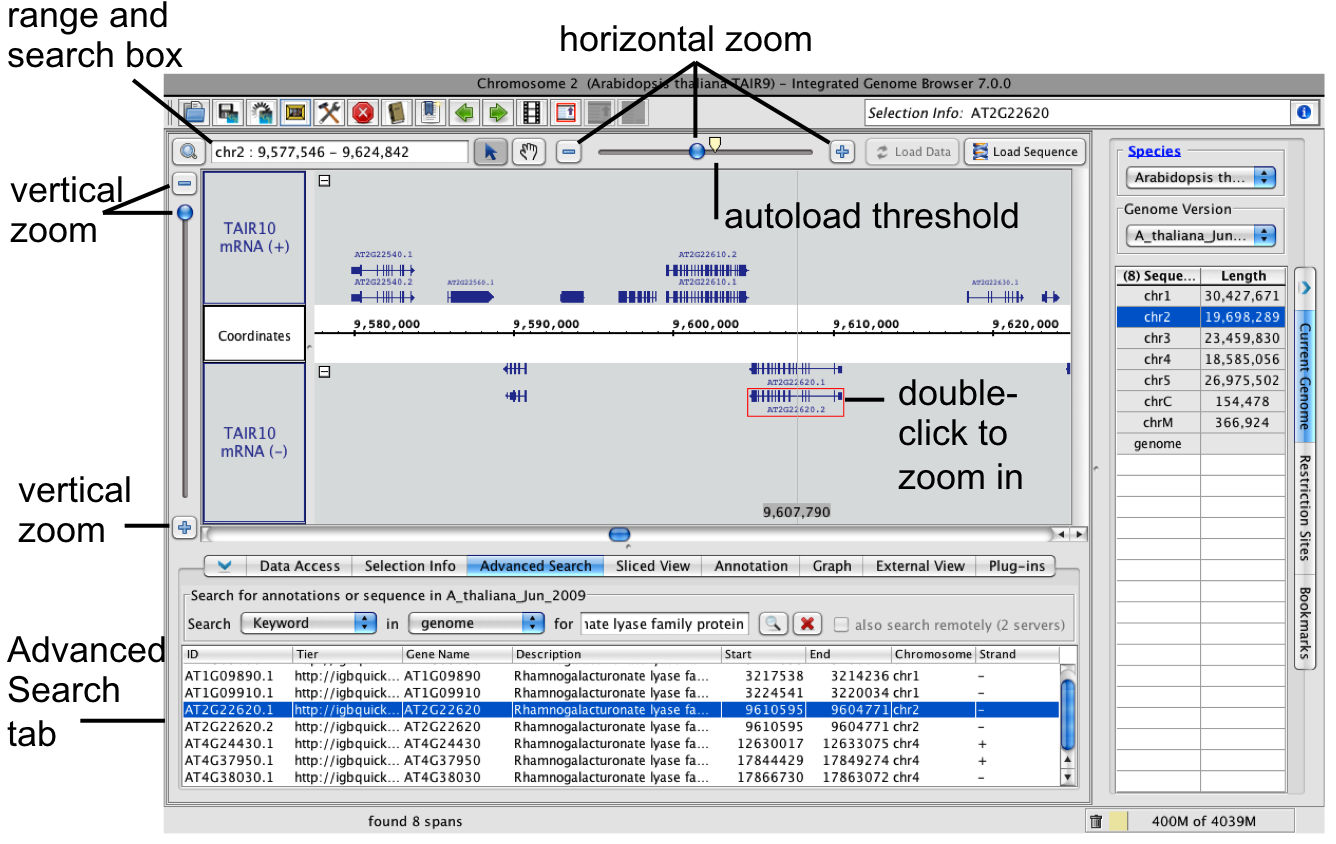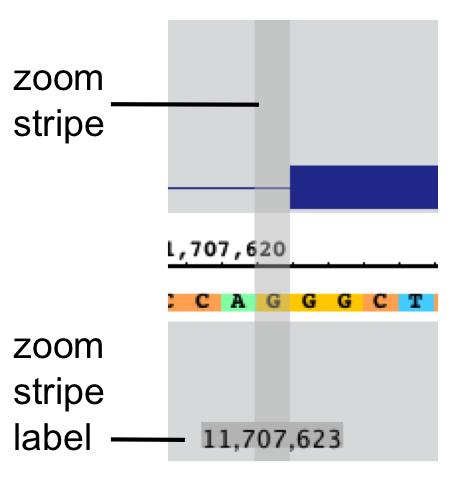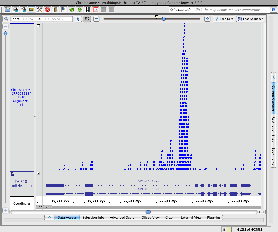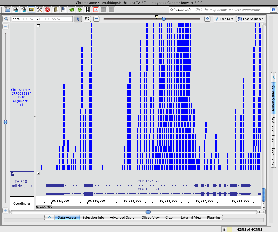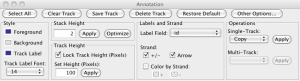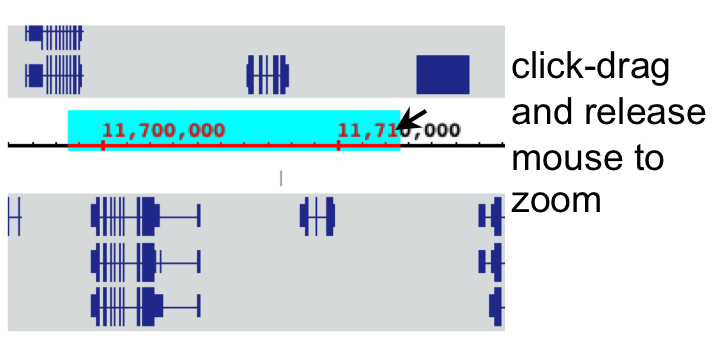Introduction
Zooming means: changing the scale of the display. It is essential to be able to change scale quickly when viewing and analyzing genomic data because the scale of what you need to view can vary by many orders of magnitude. You will find that as you work with large genomic data sets, you often need to "zoom" from chromosomes to exons and back again.
To make exploring data easier, IGB implements a visualization technique called animated, one-dimensional semantic zooming. Animated zooming means that during zooming, the scale of the display changes in real time as you operate IGB's vertical and horizontal zoom sliders. Semantic zooming means that the appearance of data objects changes depending on how much area they occupy and the scale of the display. One-dimensional zooming means that you can change horizontal and vertical scaling independently from each other.
When you use the zooming sliders in IGB, the display appears to stretch or contract in real time about a fixed location, called the "zoom focus," which you set by clicking the display. This helps you keep track of your location during zooming. The zoom stripe, which is unique to IGB, marks the horizontal position of the zoom focus and helps you keep track of your location during zooming. It also serves as a pointer at very high zoom levels, making it easy to point out individual bases or compare edges of overlapping objects.
Because changing scale is such a critical element of exploring a genomic data set, IGB provides many tools for zooming, including:
These include:
- Zoom sliders and buttons
- Keyboard and mouse wheel shortcuts
- Double-clicking to zoom in on a feature
- Click and drag the coordinate axis to zoom in on feature
- Searching to zoom in on a gene
IGB zooming tools
The autoload threshold icon shows the zoom level at which data sets with Auto load mode automatically load into IGB.
Zoom Stripe
The Zoom Stripe, a semi-transparent vertical bar in the image, marks the current focus of zooming, typically the last place you clicked in the display. The zoom stripe label at the bottom of the display indicates its genomic location.
When you zoom horizontally, the zoom stripe remains in place as the display stretches or contracts around it. To set the zoom stripe position
- Click a location in the IGB data display area
To hide or show the zoom stripe or the zoom stripe label
- Select View > Show Zoom Stripe or View > Show Zoom Stripe Label
Zoomed-in view of the zoom stripe
Horizontal zooming
Use the horizontal zoom slider to change the scale of the display in real time, or click the "+" and "-" buttons to the right and left of the zoom slider to zoom in small increments.
You can also use keyboard shortcuts for horizontal zooming. Default keyboard shortcuts for zooming include:
- META SHIFT RIGHT zoom in horizontally
- META SHIFT LEFT zoom out horizontally
Vertical zooming
Use the vertical zoom slider to stretch or compress the display in the vertical dimension. Zooming vertically will expand or compress the vertical dimension of the entire display, with one exception: If you have locked the size of a track, its height will remain the same.
Default keyboard shortcuts for vertical zooming include:
- META SHIFT DOWN zoom in vertically
- META SHIFT RIGHT zoom out vertically
To change keyboard shortcuts, select File > Preferences > Toolbar.
You can also click the buttons flanking the vertical zoom slider to zoom in or out.
Vertical zooming examples
The following examples demonstrate how you can use vertical zooming to stretch or compress a track.
These images show the AG locus of Arabidopsis thaliana and a track containing read alignments from a ChIP-Seq experiment investigating binding sites for LFY, a transcription factor that regulates this locus.
In each example, the height of the track containing reference gene models (TAIR10 mRNA) is locked and the vertical zoom settings are different. Note how in the second example, the vertical zoom stretches the LFY IP track but does not affect the locked gene models track. (To hide or show the lock indicator, clear View > Show Locked Track Icon.)
No vertical zoom
Vertical zooming
Annotation tab settings for gene models track
Jump zooming
Often, you'll want to jump to a region or feature.
To jump-zoom to a feature:
- Double click on it
To jump-zoom to a region:
- Select the selection tool
- Click-drag the select tool along the coordinates axis; you should see a blue box indicating the selected region
- Release the mouse button
The display will "jump" to the region you selected.
Jump zooming