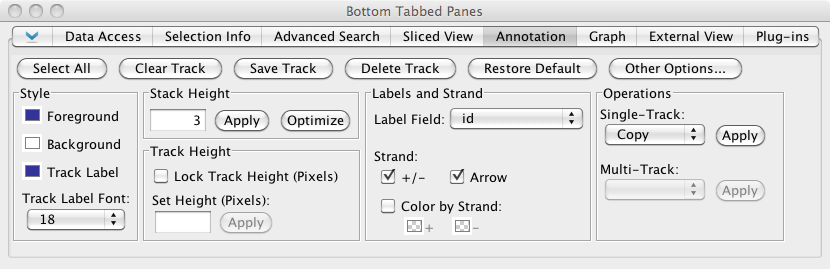Introduction
The Annotation tab provides convenient access to annotation track configuration options and operations. To use Annotation tab,
- Select one or more tracks by clicking track labels
- Select Annotation tab
- Change settings in Annotation tab sub-panels
Annotation tab
Changing track appearance
Annotation tab sub-panels on the left of the Annotation tab offer options for changing track appearance. The following sections describe track appearance configuration options and how to set them.
Click Other Options... as a shortcut to opening the Tracks tab in the Preferences window. Clicking Other Options is the same thing as selecting File > Preferences > Tracks.
Clicking Restore Defaults restores how a track appeared when first loaded into IGB.
Also see Tracks
Style sub-panel
Use the Style sub-panel settings to change track colors and track label font. Changing the background color changes background color for both track and track label. Changing the foreground color changes the color of annotations within a track and the font color of the track label. Changing the track label color changes the color of the track label only.
To change color and font settings
- Select one or more tracks
- Select options in the Style sub-panel
Stack Height sub-panel
Stack height is the number of annotations that can appear stacked in individual rows within a track. If a location in the genome contains more annotations than can be stacked in their own rows, IGB places them in a summary row. Annotations in the summary row are darker than annotations stacked in individual rows.
Change the stack height setting to change the number of annotations that can be stacked into individual rows.
To change stack height so that every annotation in the current view appears in its own row and no annotations are shown in the summary row
- Select one or more tracks
- Click Optimize
To change stack Height to a specific value
- Select one or more tracks
- Enter a new value in the Stack Height box
- Click Apply or type ENTER
Track Height sub-panel
Beginning in IBG 7.0, you can specify the absolute height (in pixels) for one or more tracks. To specifiy the height of a track
- Select one or more tracks
- Select Lock Track Height
- Enter a value in the Set Height box
- Click Apply or type ENTER
To change the track height, Lock Track Height option must be selected.
Labels and Strand
Use the Label Field menu to specify which annotation property IGB display next to each annotation in a track.
To find out what properties are available to use as annotation labels
- Select an annotation
- Click the Selection Info button in the top right of the IGB window
A window will open listing annotation properties in the left column and their values in the right column.
To use a property's value as the annotation label in an annotation track
- Select a track by clicking the track label
- Select Annotation tab
- Select the property from the Label Field menu
Use the Strand checkboxes to determine how strand will be indicated in a track. You can choose any combination of options in the Strand sub-panel.
Available options for indicating strand include the following:
- +/- Selecting this option combines plus and minus strand annotations into the same tier. De-selecting this option separates plus and minus strand annotations into separate tiers.
- Arrow Selecting this option causes annotations to be drawn with arrows pointing in the direction of transcription.
- Color by Strand Selecting this option causes annotations to be colored according to their strand. This option over-rides the foreground color set in the Style sub-panel.
Operations
You can perform operations on tracks by
- Click operations buttons in the top row of the Annotation tab
- Using the Operations sub-panel
The Operations sub-panel contains operations you can perform on one or more annotations tracks.
For details, see Annotation track operations.
The operations buttons in the top row of the Annotation tab include
- Save track contents to a file
- Delete a track, which removes the track from the IGB data display area
- Clear a track, which removes data from a track without deleting the track from the IGB data display area