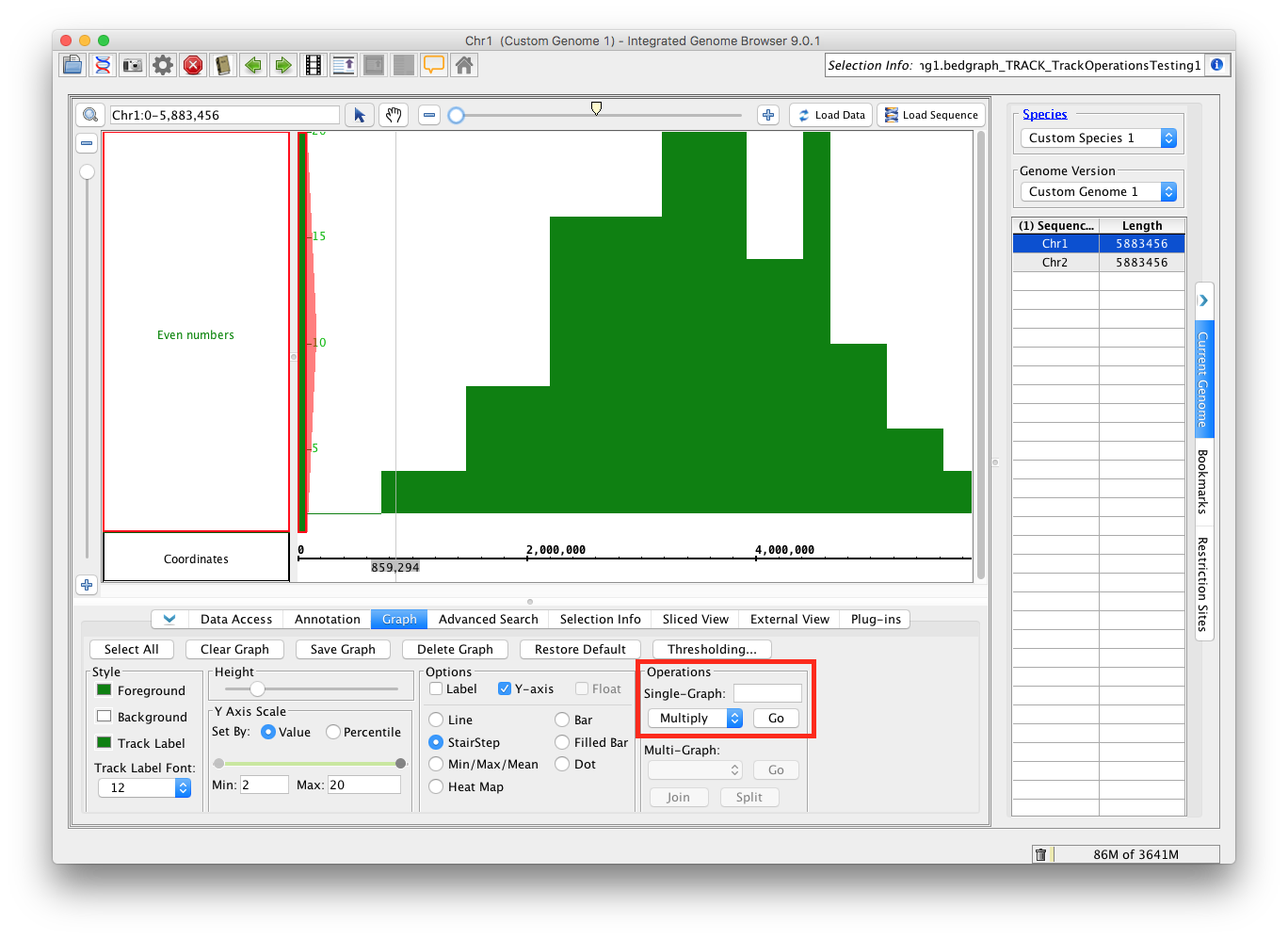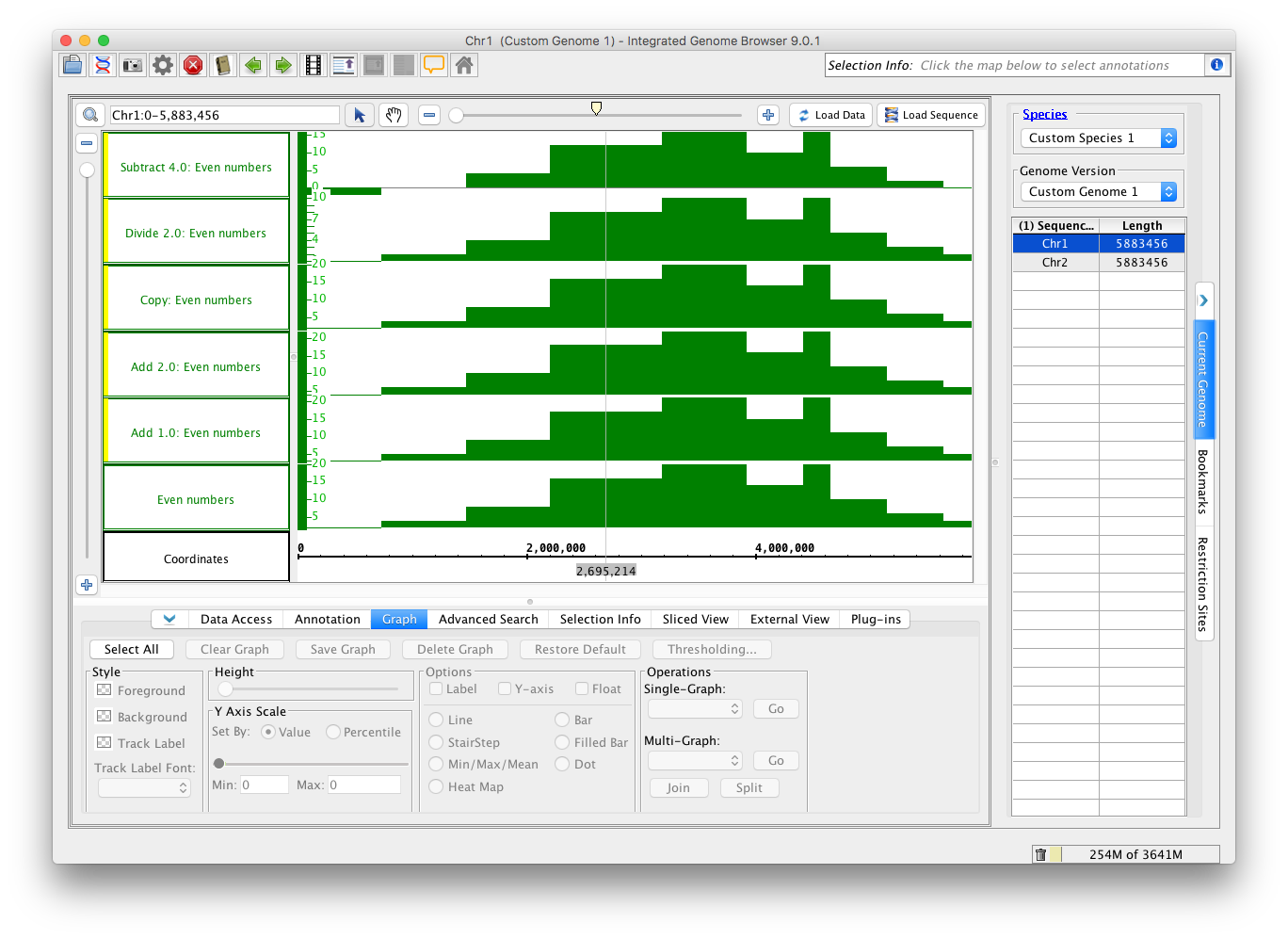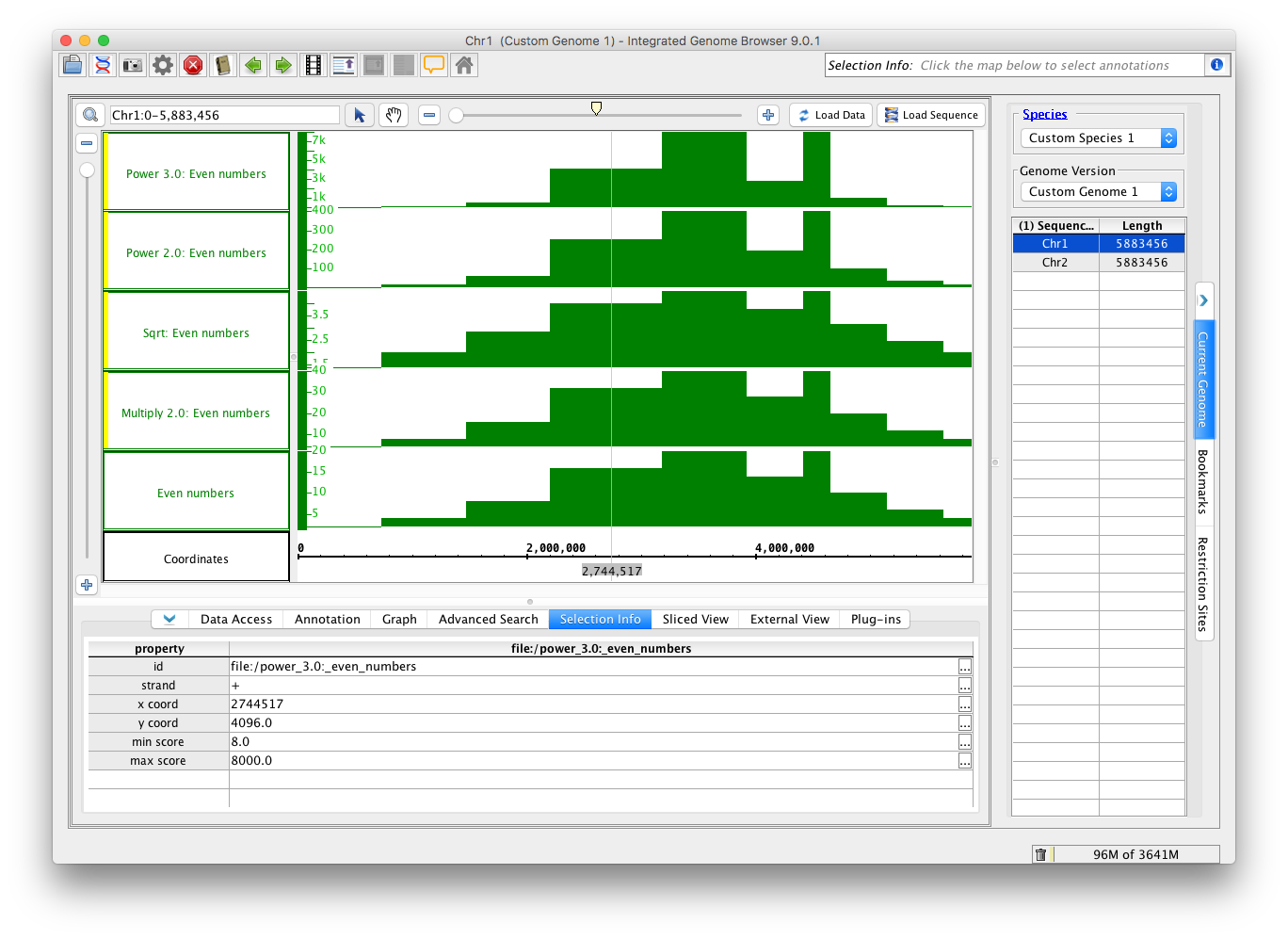Be sure to look at the user guide pages linked here. Skim them to make sure that the topics they cover are represent here (if not add points here as needed). Read enough to ensure that the instructions and explanations are clear, and the page has accurate information and generally appears up-to-date.
Annotation Track Operators
See Users Guide pages:
Functions to test - single track
- Not (single track)
- copy (single track)
- depth (all) (single track)
- depth (start) (single track)
- summary (single track)
Mismatch Graph
Mismatch Pileup Graph
Functions to test - multi track
- intersect
- union
- not
xor
Graph Track Operators
See Users Guide pages:
Add the Even Numbers test file
Add the track operations test file. You can do this without selecting any genome, just drag/drop the file onto the home screen. Change the Load Mode to Genome. In the Graph panel, under Options, select StairStep.
Single Track Operations - part 1 - add and subtract
Go to the Graph panel, and select the Even Numbers track.
- Under Operations, under Single-Graph, select Add. If there was not already a box to enter a value, one should appear. Enter 1 and hit "Go". This should create a new track, with yellow highlight around the track label. Enter 2 and hit "Go". This will create another new track.
- There is a box to enter a value to add
- A new track is created each time you hit Go.
- Select Copy, and hit Go.
- There is no box for entering a value
- A new track is created
- Select Divide, enter 2, hit Go
- Select Subtract, enter 4, hit Go
- Use the Select All button (upper left of Graph panel) to select all of these tracks. Select StairStep. Adjust the width of the label box so you can see the full label for each track.
- Compare your window to the image below
- Observe that:
- All of the tracks you created have a yellow highlight in the label box
- All of the tracks have appropriate names, which include the function, any values you added, and the name of the original track
- All of the graphs are shaped like the original, (subtract may look a little different because the relative position of zero has changed.
- Click in the original track in the region that has the value 16 (see the zoom stripe in the image above).
- Go to the Selection Information panel.
- In the original track, the y coord value should be 16; make sure you are in the right region.
- Click the same area in each of the tracks that you created and verify that their values are as follows:
- Add 1: 17
- Add 2: 18
- Copy: 16
- Divide by 2: 8
- Subtract 4: 12
Go to the Data Access panel and remove each of the tracks you created.
Single Track Operations - part 2 - powers
Go to the Graph panel, and select the Even Numbers track.
- Select Multiply, enter 2, and hit Go.
- Select Sqrt, hit Go
- Select Power, enter 2, and hit Go.
- Select Power, enter 3, and hit Go.
- Use the Select All button (upper left of Graph panel) to select all of these tracks. Select StairStep. Adjust the width of the label box so you can see the full label for each track.
- Compare your window to the image below
- Observe that:
- All of the tracks have appropriate names, which include the function, any values you added, and the name of the original track
- All of the graphs are shaped like the they are in the image.
- Go to the Selection Information panel.
- In the original track, the y coord value should be 16; make sure you are in the right region.
- Click the same area in each of the tracks that you created and verify that their values are as follows:
- Multiply by 2: 32
- Sqrt: 4
- Power 2: 256
- Power 3: 4,096
Go to the Data Access panel and remove each of the tracks you created. Return to the Graph panel, and select the Even Numbers track.
Single Track Operations - part 3 - log and inverse
Go to the Graph panel, and select the Even Numbers track.
- Select Inverse, hit Go
- Select Natural Log, hit Go
- Select Log, enter 3, hit Go
Select all three of these tracks; hold the shift key and click on each. With all three selected, do the following:
- Change the foreground color to pink
- Select the Inverse single track operation, hit Go
- observe that this creates 3 new pink tracks.
Select the Even Numbers track and the Inverse: Inverse: Even Numbers track.
- Select the Multi-Graph operation Diff, hit Go.
Select all tracks and choose StairStep. Select the track called Diff Even Numbers, Inverse: Inverse: Even Numbers
- Right click the track label
- Choose Save Track As...
- Save the track, suggested name: InverseInverseDiff
- Open this file, and see that all values are 0 (or trivially far from 0).
Functions to test - multi track
- sum
- min
- testers choice #2 (choose any of the other available functions to test)
thresholding
- Follow the directions in the guide using some test file - does the output look as expected
joining
- join two graphs
- split the joined graphs
Users Guide
- Reviewed the users guide pages. Each page has accurate information and generally appears up-to-date.