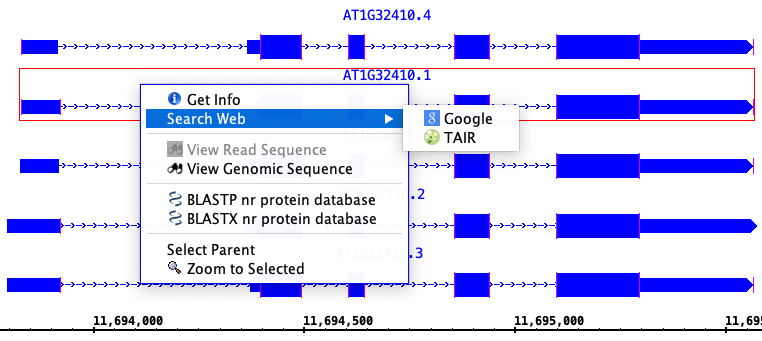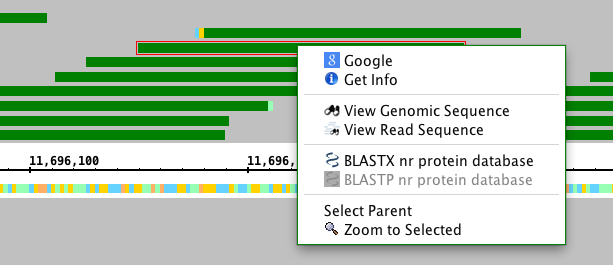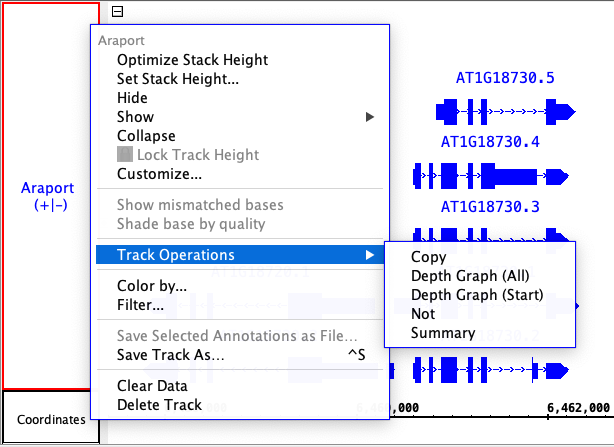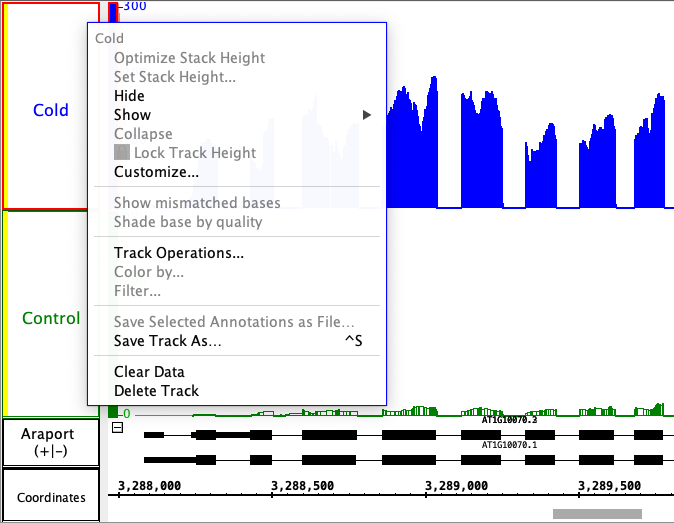IGB displays context menus when you right-click track labels or items in the data display area. These menus are called "context menus" because the menu options you'll see depend on what you clicked.
Right-clicking annotations
When you right-click an annotation, you'll see a context menu with the following options:
- Get Info displays the Selection Info panel containing information relevant to your selection.
- Search Web opens your web browser to Web pages that have more information about the selected model.
- View Genomic Sequence loads genomic sequence (if not already loaded) and displays it in a new Sequence Viewer window.
- BLASTP nr protein database searches a non-redundant protein database using a protein query.
- BLASTX nr protein database searches a non-redundant protein database using a translated nucleotide query.
- Select Parent selects the feature of which the right-clicked item is a part. For example, if you right-click an exon and choose Select Parent, the entire gene model is selected.
- Zoom to Selected zooms to the right-clicked item. Choosing this option is the same as double-clicking.
Right-clicking alignments
When you right-click an alignment, you'll see the same options as in the preceding section plus new options specific to alignments. Context menu items for alignments include:
View Read Sequence opens the aligned sequence in the Sequence Viewer.
For more information about alignments, see Visualizing read alignments.
Track labels
Right click a track label to view options and operations.
The menu you see will vary depending on the track type.
Annotation track right-click menu
- Optimize Stack Height sets the stack height so that all available annotations in the currently visible region are shown.
- Set Stack Height... opens a window that allows you to set the stack height.
- Hide hides the track.
- Show shows hidden tracks.
- Collapse compresses the track so that all annotations occupy a single row.
- Lock Track Height locks the track at its current height.
- Customize... opens the Preferences > Tracks tab window. See Tracks
- Track Operations performs operations on a track. See Annotation track operations
- Color by... changes annotation color depending on annotation attributes. See Customize annotation colors using Color By
- Filter... filters annotations based on their attributes. See Filter annotation data
- Save Selected Annotations as File... saves selected annotations to a file.
- Save Track As... saves all the data in the track as a file.
- Clear Data removes all data from the current sequence for the selected tracks.
- Delete Track deletes the selected track.
Short read (alignment) track right-click menu
- Show mismatched bases highlights bases that do not match the corresponding base in the reference sequence.
- Shade base by quality highlights bases based on quality score.
- Show as Paired connects paired reads by a thin black line and colors reads by strand. See Paired-end reads
- Configure Soft-clip configures the way soft-clipping is displayed. See Soft-clipped reads
- Track Operations performs operations on a track. See Creating graph tracks from annotations tracks
Graph track right-click menu