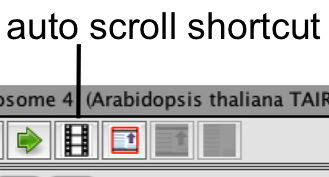Moving through your data
IGB has multiple different methods to allow you to move horizontally, and vertically, and explore your data. Each method has its advantages, so be sure to try them out.
Horizontal scroller
Use the horizontal scroller to move the display from left to right. The image below shows the horizontal scrollbar, with directional arrows at the end. To use the scroller, click-drag the thumb (see red arrow and red box) and move it left or right. Note however that when you are zoomed in, scrolling moves the display very quickly and you may lose track of the region you were viewing. The horizontal scroller works best when you're zoomed out on large regions.
To move short distances, click the icons on the right side of the scroller (see blue arrow and blue box).
Click-drag
Click-drag the selection tool (see red box below) to move in a more controlled fashion through the data. Choose the selection tool (default tool) and then click anywhere near the edge of the image. Keep the mouse pressed and drag the cursor (arrow) to the left or right. This click-drag interaction is similar to how you can scroll up or down in many word processing programs, where you can select text and then drag the cursor up or down to scroll through the document.
Grab-drag
This new feature debuted in IGB 6.5. Here, you select the Grab tool ("cartoon hand") and click it within the display. Use it to drag the display in the direction you want to move. This form of movement can also be used to shift the image vertically if the vertical zoom is active.
Note: After moving to an area of interest, you will need to change back to the Select tool (to the left of the Grab tool) in order to select annotations or elements within the image.
Autoscroll
This is a very useful feature for scanning large regions at medium zoom levels.
You can set the speed of movement in the window (see image below), and IGB will move through the image, from left to right, at a set speed. Autoscroll can be accessed through the View menu.
Resolution reflects the zoom level of the image. This can be set by hand, or just left 'as is' if you have already gone to the zoom level you prefer. Scroll increment is how far it shifts the image each time it moves; Time interval is how fast the image moves. These three elements work together to affect the speed at which you see data move past. We recommend setting the zoom level based on the image, then adjust the time or scroll until it is moving at a level comfortable for you. Megabases per minute and Total minutes for seq. will give you an idea of the final Autoscroll speed.
Note: You can designate a keyboard shortcut to activate or halt autoscrolling; go to File > Preferences > Shortcuts. Setting a shortcut key will allow you to start and stop the autoscrolling quickly and easily.