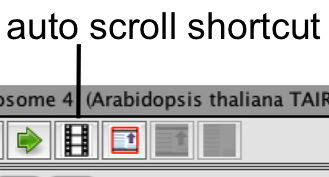Moving Within the Image in IGB
IGB has multiple different methods to allow you to move around and explore your data. Each method has it's own advantages, so be sure to try them all out.
Scroll Bar
This is the 'traditional' method of moving through data. The image below shows the horizontal scroll bar, with directional arrows at the end. The scroll bar is used by dragging to the left or right. One note about the scroll bar is that it moves a defined number of pixels, irrespective of zoom level; i.e. at very high zoom (zoomed in), using the scroll bar will send you 'flying' through your data, and you may lose the area you were looking at. On the other hand, this is the fastest method of movement at lower zoom levels (zoomed out).
Clicking and holding on either arrow at the end of the scroll bar will allow for slow movement of the image in the direction of the arrow. This is the slowest method of moving through the image, although it can be useful at the highest zoom levels (zoomed in).
Click-Drag
The scroll bar is the fastest movement, and the scroll bar arrows are the slowest movement. The click-drag method (and the click-pull method) provide controlled, moderate speed movement through the data. To use the click-drag, you use the 'pointer' cursor. Click anywhere near the edge of the image, and while the mouse button is depressed, drag the cursor to the edge of the image; as the cursor gets to the edge of the image, the image will begin scrolling in the opposite direction (see image below). This click-drag movement is reminiscent of the scrolling movement seen in many word processing programs, where the cursor is used to selected text and then begin scrolling/selecting further into the document.
Click-Pull
This a new feature as of IGB 6.5. Here, you select the 'hand' cursor, by clicking the 'hand' box. You click the cursor in the image, and you 'pull' the image in the direction you want it to move. This allows the image and the cursor to move in the same direction (the opposite of click-drag method) (see image below). After moving to an area of interest, you will need to reset the cursor to the arrow (click the arrow box) in order to select annotations or elements within the image.
Autoscroll
This is a very useful feature for moving through images of large data sets. You can set the speed of movement in the window (see image below), and IGB will move through the image, from left to right, at a set speed. Autoscroll can be accessed through the View menu. To make starting and stopping the Autoscroll function even easier, you can set a keyboard shortcut for it. Go to File > Preferences > Shortcuts, and set a shortcut key.
Resolution reflects the zoom level of the image. This can be set by hand, or just left 'as is' if you have already gone to the zoom level you prefer. Scroll increment is how far it shifts the image each time it moves; Time interval is how fast the image moves. These three elements work together to affect the speed at which you see data move past. We recommend setting the zoom level based on the image, then adjust the time or scroll until it is moving at a level comfortable for you. Megabases per minute and Total minutes for seq. will give you an idea of the final Autoscroll speed.