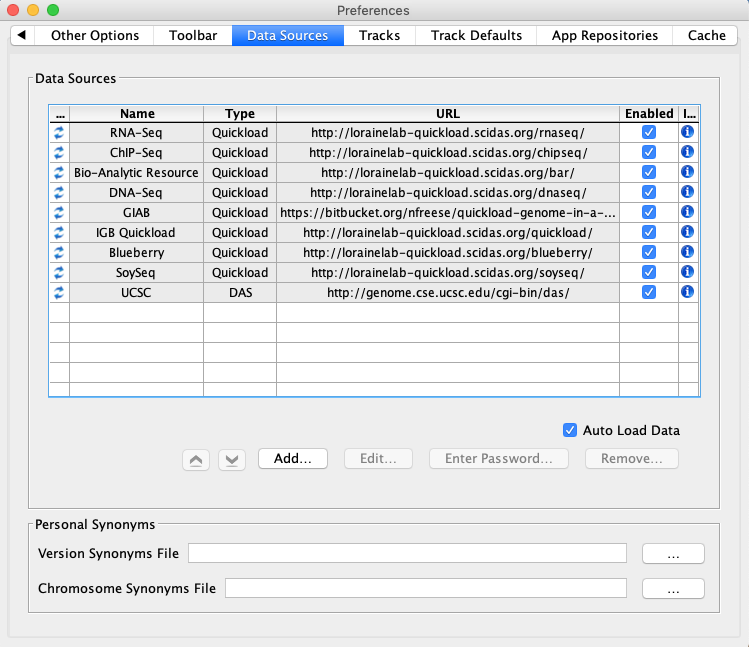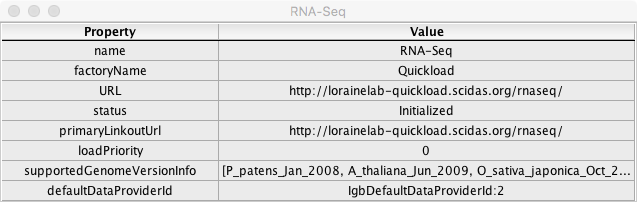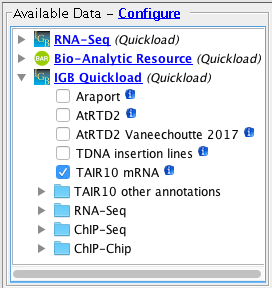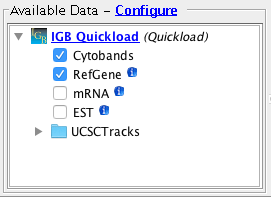Default Data Providers
In IGB, select File -> Preferences -> Data Sources tab
Check that the Default DataProviders appear in the Data Sources table and that none of the rows have a red or yellow background.
- mac
- linux
- windows
Confirm that clicking on a [i] icon in the rightmost 'information' column of the Data Sources window above opens a window with fields and values similar to the example below:
- mac
- linux
- windows
Confirm that cells in the above information window contain information related to their respective data source
- mac
- linux
- windows
Confirm that closing this window and opening another shows correctly updated information
- mac
- linux
- windows
Confirm that the information window functions for the DAS data source type
- mac
- linux
- windows
Confirm the following species / genome versions are available
- mac
- linux
- windows
- Arabidopsis thaliana / A_thaliana_Jun_2009
- Observation: Available Data Tree appears with several sites. (They may be different from those shown below.)
- Observation: Available Data Tree appears with several sites. (They may be different from those shown below.)
- Homo Sapiens/ H_sapiens_Dec_2013
- Available data should list some data sets. (They may vary from those shown below.)
- Available data should list some data sets. (They may vary from those shown below.)
- Arabidopsis thaliana / A_thaliana_Jun_2009
Important: Confirm that for the human genome assembly, the Cytobands track is visible
- mac
- linux
- windows
In the human genome
Navigate to chr1:45,691,287-45,691,329.
Click the Load Sequence button.
Sequence loads and is visible (ATCG)
- mac
- linux
- windows
Adding/Removing/Editing Data Providers
- In IGB, select File -> Preferences -> Data Sources tab
- Click the "Add..." button
- Name: myQuickload
- Type: Quickload
- URL: http://www.igbquickload.org/quickload/
- Click the "Submit" button
With the human genome (H_sapiens_Dec_2013) open, check that the QuickLoad site shows up in the "Available Data" tree
- mac
- linux
- windows
- Close and re-open IGB.
- In IGB, select File -> Preferences -> Data Sources tab
Confirm that myQuickload is still available.
- mac
- linux
- windows
- Select myQuickload
- Click Edit...
Confirm that the Edit... button opens a new window and allows a user to modify the data source URL or to choose a local folder.
- mac
- linux
- windows
- Select myQuickload
- Click Remove...
Confirm that the Remove... button removes the myQuickload data source.
- mac
- linux
- windows
Secured Data Providers
- Add the following two QuickLoad sites:
- Name: secure1
- Type: Quickload
- URL: http://igbquickload.org/secureQuickloadTestSites/secureSiteTest
- Click Submit, a prompt should appear asking for a username and password:
- Username: guest
- Password: guest
- Click OK
- Name: secure2
- Type: Quickload
- URL: http://igbquickload.org/secureQuickloadTestSites/secureSiteTest2
- Click Submit, a prompt should appear asking for a username and password:
- Username: guest2
- Password: guest2
- Click OK
- Click Submit, a prompt should appear asking for a username and password:
Confirm that the two secured QuickLoads are added to the Data Sources table and are not yellow/red:
- mac
- linux
- windows
- Navigate to the Arabidopsis thaliana Jun_2009 genome version.
Confirm the two sites (secure1 and secure2) are listed in the "Available Data" tree and data can be loaded from each site (TAIR10 mRNA and TDNA insertion lines)
- mac
- linux
- windows
Confirm you were not prompted for a password for any site more than a single time per session
- mac
- linux
- windows
Confirm restarting IGB does not cause the newly added sites to be forgotten
- mac
- linux
- windows
Confirm that if you checked the "Save Password" option you are not prompted for your password again on restarting IGB
- mac
- linux
- windows