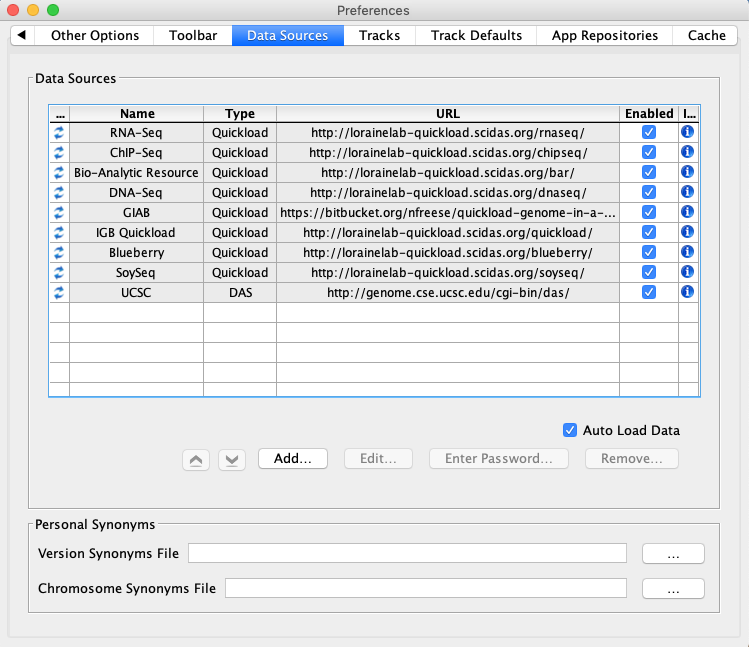General Function Checklist
...
Default Data Providers
In IGB, select File -> Preferences -> Data Sources tab
Check that the Default DataProviders appear in the DataProviderManagementGui tableData Sources table and that none of the rows have a red or yellow background.
- mac
- linux
- windows
- Observation: The table lists several Quickload sites. (They may be different from those shown below.) If any are shown with a red background, that means that there is a problem with the site - IGB can't reach it. This is a bug and should be reported.
Confirm that clicking on a [i] icon in the rightmost 'information' column of the Data Sources window above opens a window with fields and values similar to the example below:
...
Sequence loads and is visible (ATCG)
- mac
- linux
- windows
Adding/Removing/Editing
...
Add a QuickLoad data provider and confirm it is working as expected
...
Data Providers
- In IGB, select File -> Preferences -> Data Sources tab
- Click the "Add..." button
- Name: myQuickload
- Type: Quickload
- URL: http://www.igbquickload.org/quickload/
- Click the "Submit" button
The quickload With the human genome (H_sapiens_Dec_2013) open, check that the QuickLoad site shows up in the "Available Data" tree and the data sets listed in the tree can be loaded
- mac
- linux
- windows
...
- Close and re-open IGB.
- In IGB, select File -> Preferences -> Data Sources tab
Confirm that myQuickload is still available.
- mac
- linux
- windows
...
- Select myQuickload
- Click Edit...
Confirm that the edit button in the Data Sources window Edit... button opens a new window and allows a user to modify the data source URL or to choose a local folder. Note that default data sources cannot be modified.
- mac
- linux
- windows
...
- Select myQuickload
- Click Remove...
Confirm that the Remove... button removes the myQuickload data source.
- mac
- linux
- windows
...
Add a few "Secured" quickload sites and confirm they are working as expected
- Following the same steps listed above in the previous step, add the following two sites
Secured Data Providers
- Add the following two QuickLoad sites:
- Name: secure1
- Type: Quickload
- URL: http://igbquickload.org/secureQuickloadTestSites/secureSiteTest
username/password
- guest/guest
...
- Click Submit, a prompt should appear asking for a username and password:
- Username: guest
- Password: guest
- Click OK
- Click Submit, a prompt should appear asking for a username and password:
- Name: secure2
- Type: Quickload
- URL: http://igbquickload.org/secureQuickloadTestSites/secureSiteTest2
username/password
- guest2/guest2
- Click Submit, a prompt should appear asking for a username and password:
- Username: guest2
- Password: guest2
- Click OK
- Click Submit, a prompt should appear asking for a username and password:
Confirm that the two secured QuickLoads are added to the Data Sources table and are not yellow/red:
- mac
- linux
- windows
- Navigate to the Arabidopsis thaliana Jun_2009 genome version.
Confirm the two sites (secure1 and secure2) are listed in the "Available Data" tree and data can be loaded from each site (TAIR10 mRNA and TDNA insertion lines)
- mac
- linux
- windows
Confirm you were not prompted for a password for any site more than a single time per session
...