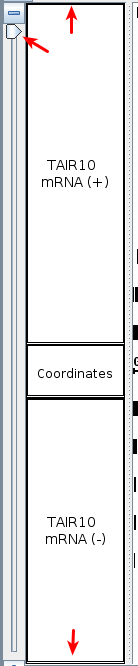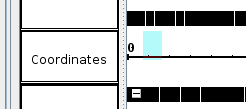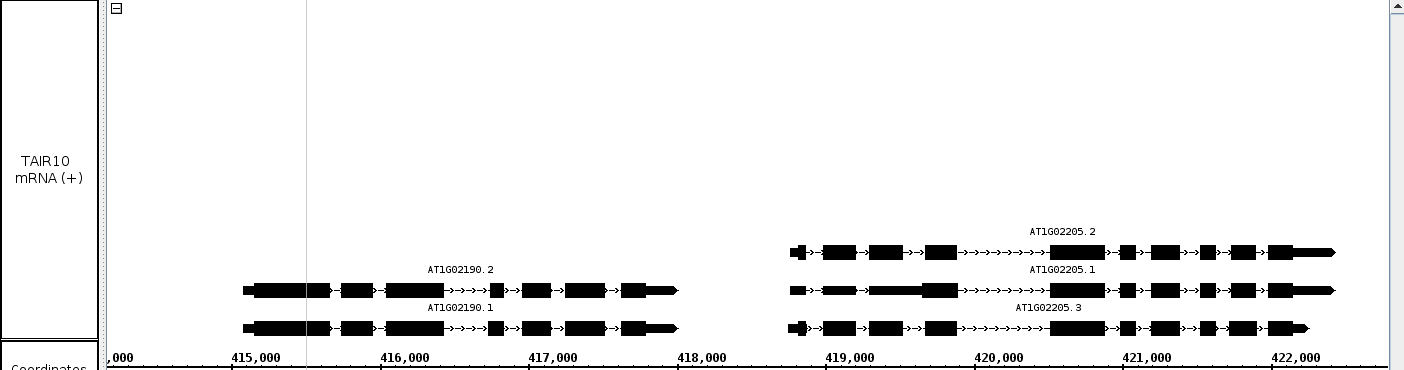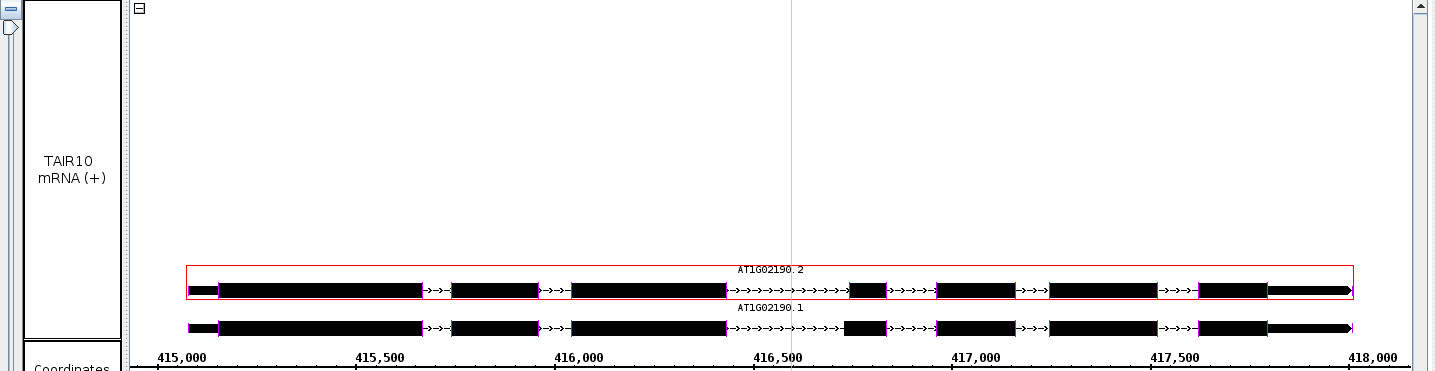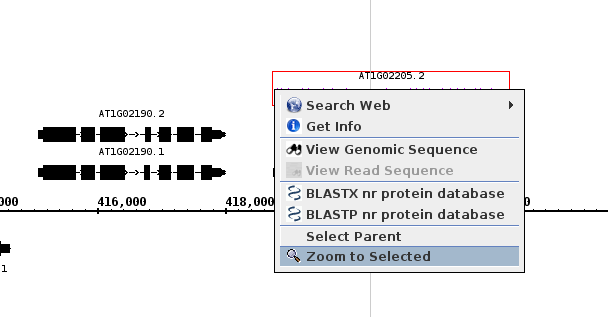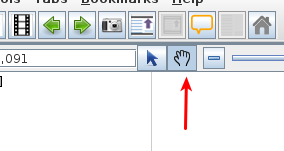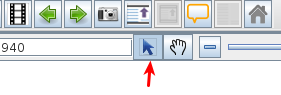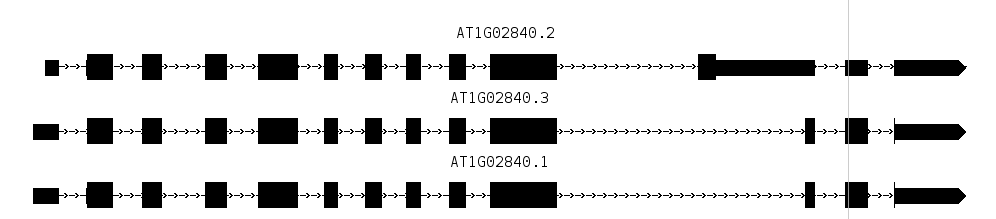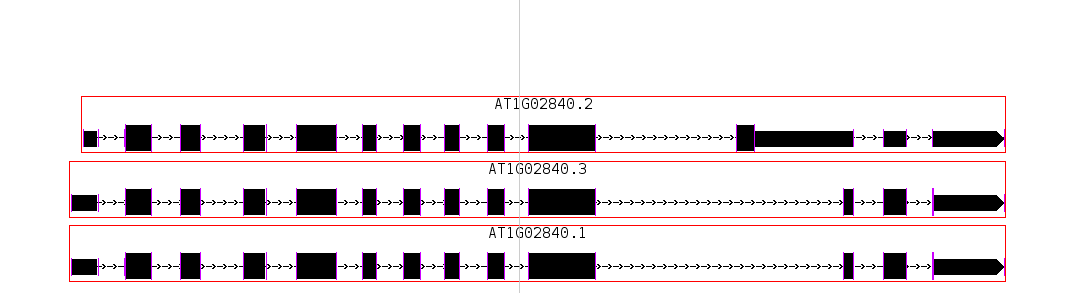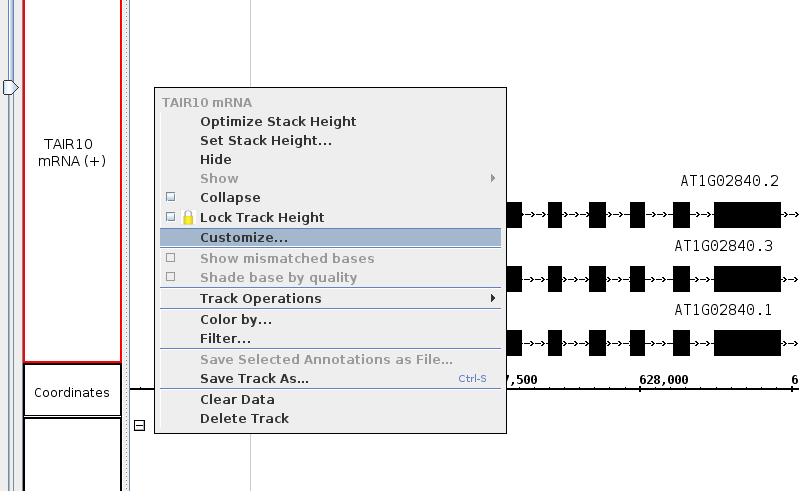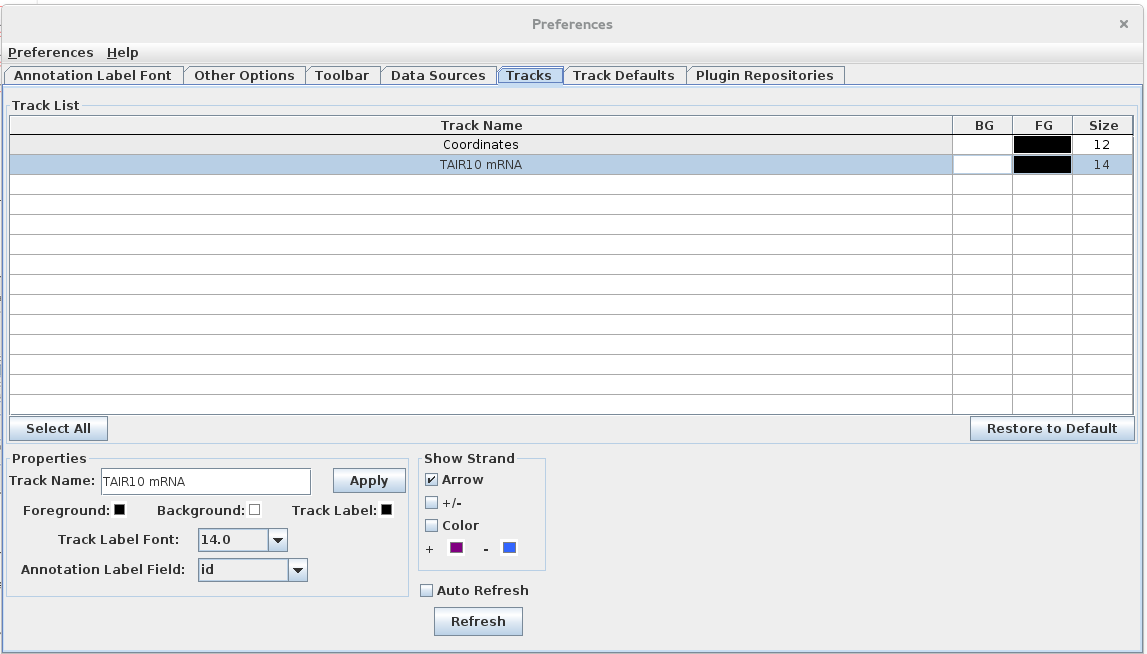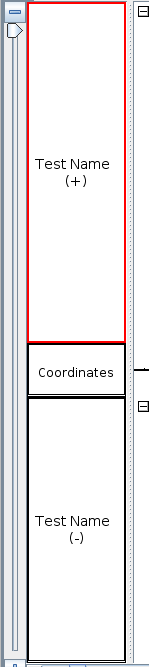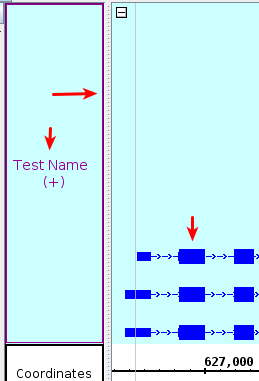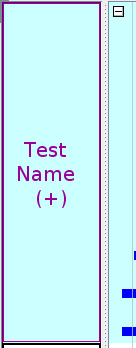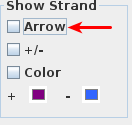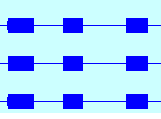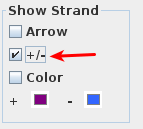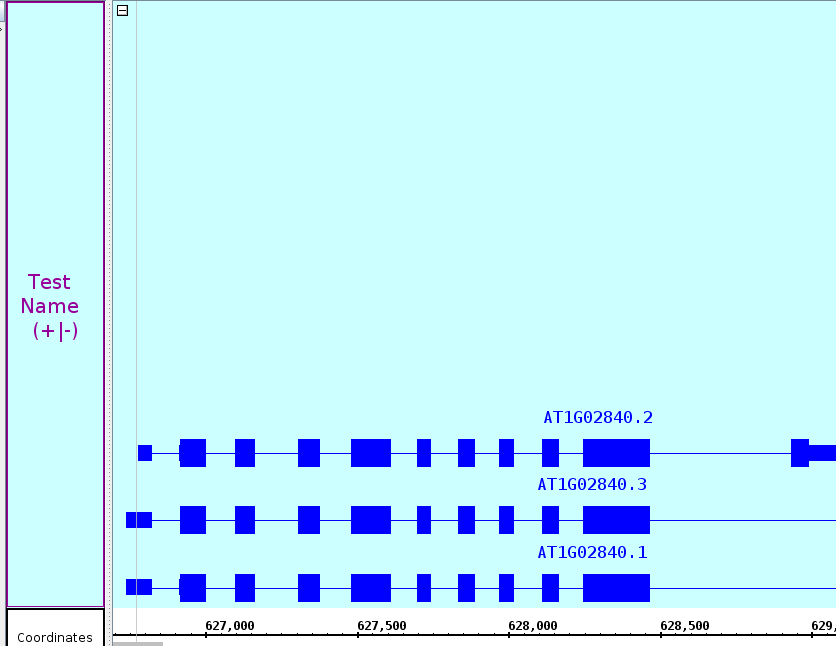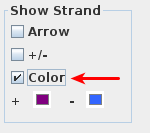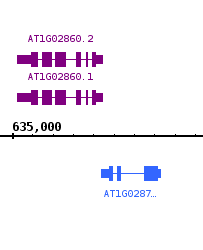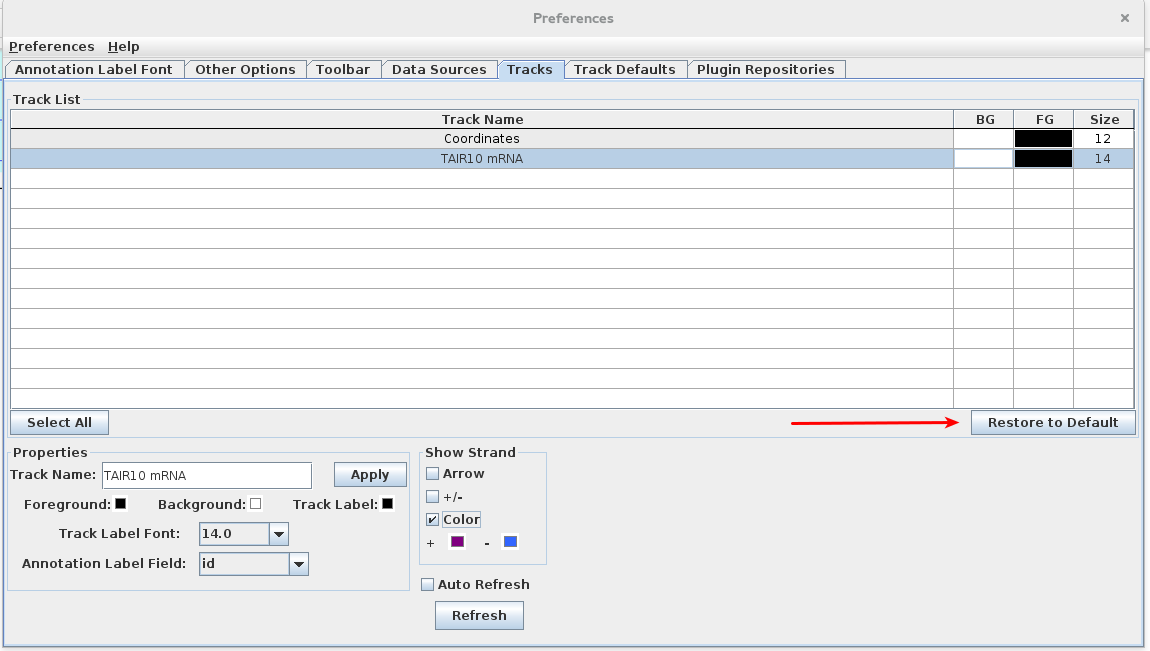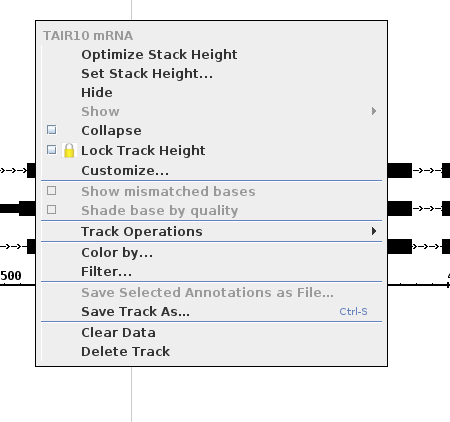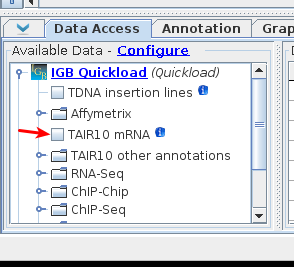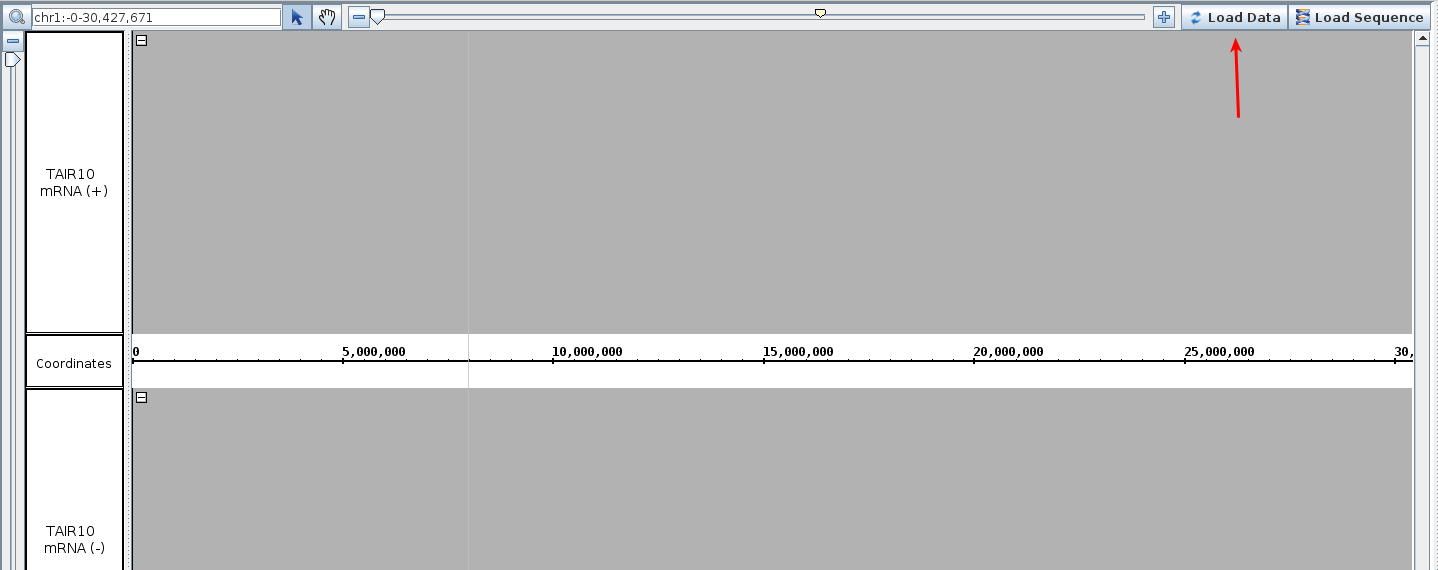General Function Checklist
- Loading Default Tracks
- Open a species from the home page of IGB. The examples below are using Arabidopsis Thaliana.
- Ensure that x and y zoomers are completely zoomed out.
- Ensure that the tracks consume all of the available vertical space
- Zoom,Drag, and Selection Operations
- Zoom in by click and dragging across the coordinates. Note that the screenshot is missing the mouse cursor. The blue highlighted area represents the area created by dragging the cursor.
- Adjust the zoom such that multiple gene models are in view
- Double click on the barb wire region of a gene model. The view should zoom to fit the selected gene model.
- Zoom back out to view multiple gene models
- Right click on a different gene model.
- Validate that the menu looks as follows
- Select "Zoom to Selected"
- The view should zoom to fit the selected gene model
- Zoom slightly out in both the x and y direction.
- Select the hand "Grab Tool".
- Click and drag anywhere in the track view.
- Validate that the panel scrolls in the direction of the cursor.
- Select the "Selection Tool"
- Go to a group of gene models that are stacked
- Click and drag across the gene models.
- Validate that all of the gene models are selected.
- Track Style Preferences
- Right click on the white space within a track
- Select the "Customize" option
- This action should open the Track Preferences tab
- Change the Track Name and select apply.
- Validate that the track names were updated.
- Change the foreground, background, and track label colors.
- Validate the color changes
- Change the track label font size
.
- Validate that the font increased appropriately.
- Uncheck the show arrow option
- Validate that the barb wire disappears from the intron sections of gene models
- Select the "+/-" option to combine the plus and minus strands.
- Validate that the two strands are one.
- Select "Color" option under "Show Strand"
- Validate that the gene models update to the colors indicated
- Select "Restore to Default" option
- Validate that all settings changed in this section (Track Style Preferences) are restored to their original values.
- Adding and Removing Tracks
- Right click on the white space surrounding the gene models
- Validate that the context menu looks as follows
- Select "Delete Track". The track should disappear.
- Add the track back in the Data Access tab.
- The track will reappear with no data loaded. Select the Load Data button to reload the data.