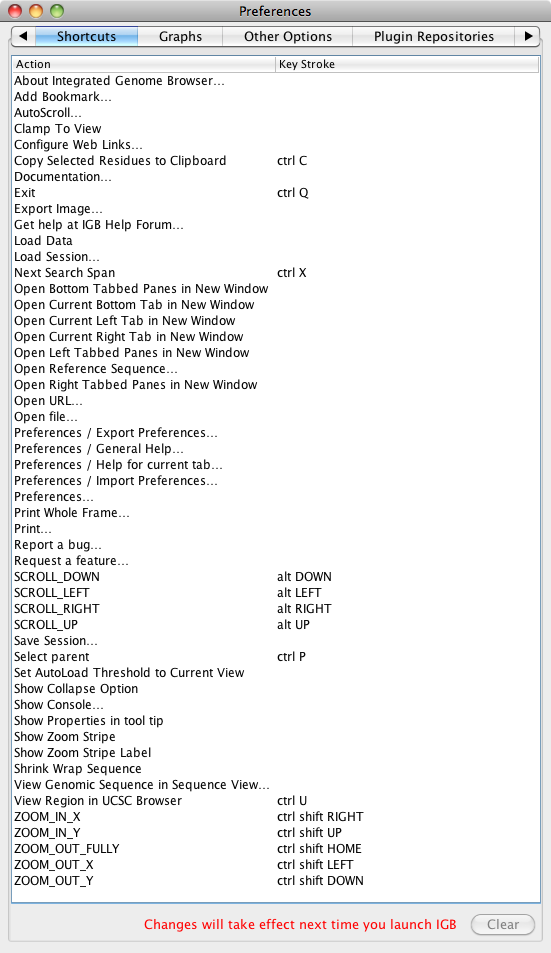Introduction
IGB provides a number of keyboard shortcuts for common operations. You can change these easily via the Preferences window.
Changing keyboard commands
You can set keyboard shortcuts for many menu and other functions. The list of functions for which you can set keyboard shortcuts appears in the Preferences described in the following procedure.
To set or change keyboard commands:
- Choose File menu > Preferences.
- Click the Shortcuts tab.
- Click the action for which you want to establish a keyboard command.
- Click in the field labeled Type a shortcut and then type in a shortcut for the command you selected.
- Press the keys that you want to assign to the function you selected, for example, Ctrl-Shift-X. You cannot use keystrokes that your operating system uses, such as Ctrl-Alt-Delete on Windows. If you make a mistake, simply type the keystroke(s) that you want, and the new keystrokes will replace the erroneous keystrokes that you entered.
- Click the Apply this shortcut button to activate the new shortcut.
- Your new keyboard shortcut(s) will be available after you close and re-launch IGB.
To clear keyboard commands:
- Click the shortcut from which you want to remove the command.
- Click Clear this shortcut.
- Your changes take affect after you close and then re-launch IGB.
Some action names may appear that don't seem to have any function. This could happen if you have installed and then uninstalled some plugins, or if some actions have been renamed.
Keyboard Shortcut keys for zooming and scrolling the view will apply both in the main view and in the sliced view. The effect can be confusing when both views are visible in the same window at the same time. Opening the sliced view in a separate window can give more predictable shortcut behavior.