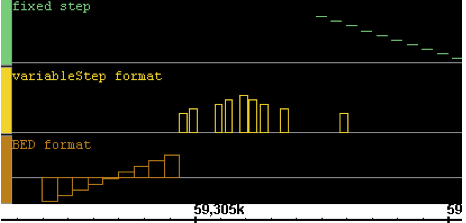Introduction
Genome graphs consist numerical data associated with base pair positions. You can open and view genome graph data files in IGB. Using the Graph tab, you can display graphs as line graphs or heat graphs, change the minimum and maximum values shown on a graph, or perform calculations on graphs.
You can also create graphs from annotation tracks, such as an RNA-Seq coverage graph showing the number of read alignments starting at each position.
Other examples of genome graphs include:
- Expression values from genome tiling arrays.
- Percentage methylation across chromosomes
- GC content along chromosomes
- Measures of conservation between two genomes
There are two basic types of genomes graphs:
- Position graphs associate scores with single genomic positions.
- Interval graphs associate scores with ranges of genomic positions.
Here are simples example of three interval graphs:
Loading graph files
Graph files are loaded in the same way as annotation data files. To open graph files, see instructions for Loading data.
For the list of all file formats IGB supports, see File Formats.
Hiding and deleting graphs
Hide graphs to remove them from the display without deleting them from memory. Right click on the graph track label and choose Hide from the menu, just as you would do for annotation tracks.
Floating graphs must be 'docked' by deselecting Float before they can be hidden.
Hidden graphs can be restored by right clicking in ANY track label and using the Show function. To hide one or more tracks, select the graph tracks or use the Select All button in the Graph Adjuster panel, right click and select Hide. Alternatively, use the Data Management Table to hide and show.
Delete graphs to permanently remove them from the viewer and from memory. To delete graphs, select and click the Delete Graph button in Graphs tab, use the Toolbar shortcut Delete Selected Track or use the red X icon in the Data Access > Data Management Table.
Saving graph tracks
IGB allows you to save individual graph tracks for later use or sharing. This is especially important for graph tracks made in IGB, either through manipulation of your graphs or after using one of IGB's create graph functions. See Saving and Sharing Data.