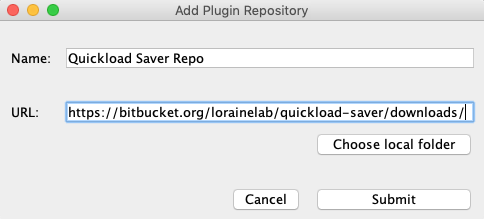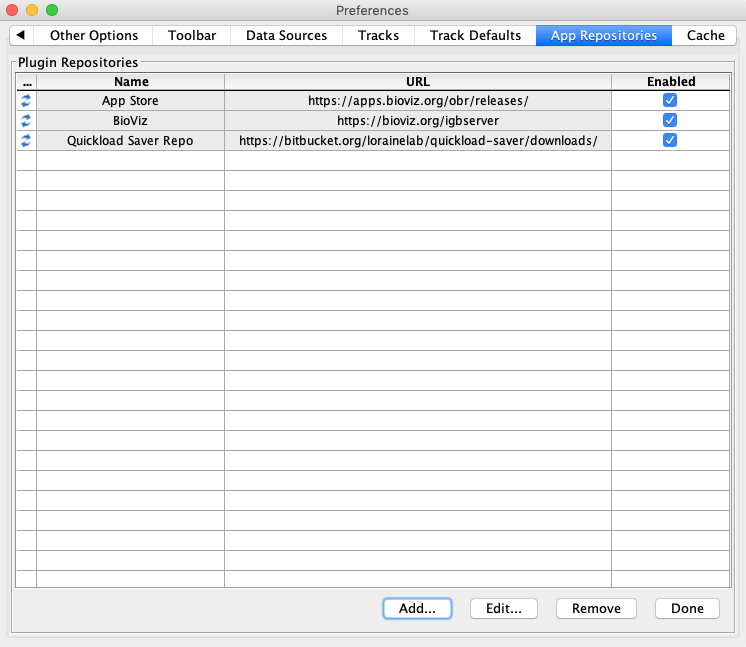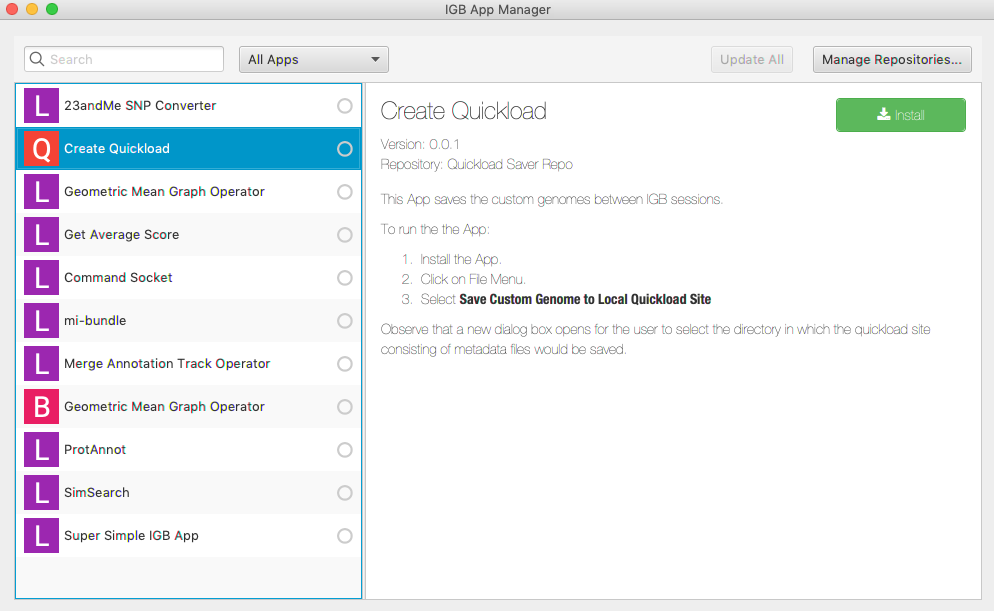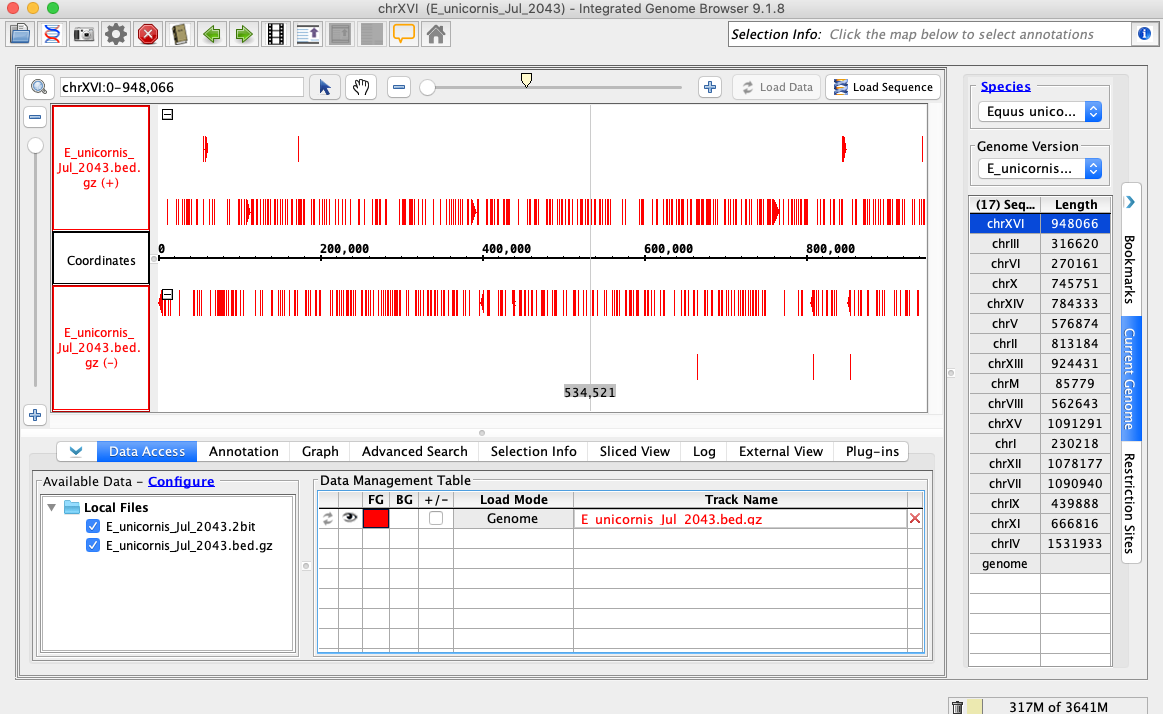General Function Checklist
Download and unzip test genomes.zip
The folder "test genomes" should contain the following files:
- E_unicornis_Jul_2043.bed.gz.tbi
- E_unicornis_Jul_2043.bed.gz
- E_unicornis_Jul_2043.2bit
- T_rex_Jun_1993.2bit
Start IGB 9.1.8 or later.
Select the Plug-ins tab.
Click Launch App Manager.
In the IGB App Manager window:
Select Manage Repositories...
In the Preferences window App Repositories tab:
Click Add...
In the Add Plugin Repository window enter the following information:
- Name: Quickload Saver Repo
Click Submit
In the Preferences window App Repositories tab:
Click Done
In the IGB App Manager window:
Select the Create Quickload app.
Click Install.
Close the IGB App Manager window.
In IGB:
Select File > Open Genome from File...
UPDATE AFTER 2783 MERGE
Select E_unicornis_Jul_2043.2bit
ENTER THE INFORMATION IN THE OPEN GENOME FROM FILE WINDOW AND CLICK OK
Select File > Open File...
Select E_unicornis_Jul_2043.bed.gz
Click Open
In the Data Access tab in the Data Management Table section:
Change the Load Mode to Genome for E_unicornis_Jul_2043.bed.gz
Change the color of the foreground (FG) by clicking on the current color (blue) and changing it to red.
Select File > Save Custom Genome to Local Quickload Site
Select your desktop as the destination and unicorn as the name.
Close IGB
Open IGB
In IGB:
Select File > Open Genome from File...
UPDATE AFTER 2783 MERGE
Select T_rex_Jun_1993.2bit
ENTER THE INFORMATION IN THE OPEN GENOME FROM FILE WINDOW AND CLICK OK
Select File > Open URL...
In the Open URL window:
Enter URL: http://igbquickload.org/quickload/S_cerevisiae_Apr_2011/S_cerevisiae_Apr_2011_ncbiRefSeq.bed.gz
Click OK
In IGB:
In the Data Access tab in the Data Management Table section:
Change the Load Mode to Genome for S_cerevisiae_Apr_2011_ncbiRefSeq.bed.gz
Change the color of the foreground (FG) by clicking on the current color (blue) and changing it to green.
Select File > Save Custom Genome to Local Quickload Site
Select your desktop as the destination and rex as the name.
Close IGB
Open IGB
In IGB:
Select File > Preferences
In the Preferences window:
Select the Data Sources tab
In the Data Sources tab:
Click Add...
In the Add Data Source window:
Name: unicorn
Type: Quickload
Click Choose local folder
Select the unicorn folder you created earlier and click Open
In the Add Data Source tab:
Click Submit
In the Data Sources tab:
Click Add...
In the Add Data Source window:
Name: rex
Type: Quickload
Click Choose local folder
Select the rex folder you created earlier and click Open
In the Add Data Source tab:
Click Submit
Close the Preferences window
In IGB:
Select the Log tab and click Clear
In the Species dropdown select E_unicornis
In the Genome Version dropdown select E_unicornis_Jul_2043
In the Data Access tab, E_unicornis_Jul_2043.bed.gz should be set to Load Mode Genome and should be red (FG)
Compare your IGB to the picture
Navigate to chrXVI:2,618-2,661
Click Load Sequence
SHOULD LOAD SEQUENCE, NOT WORKING?
Select the Log tab and check for errors
Click Clear in the Lob tab if there are no errors
In the Species dropdown select T_rex
In the Genome Version dropdown select T_rex_Jun_1993
In the Data Access tab, S_cerevisiae_Apr_2011_ncbiRefSeq.bed.gz should be set to Load Mode Genome and should be green (FG)
Compare your IGB to the picture
Navigate to chrXVI:2,618-2,661
Click Load Sequence
SHOULD LOAD SEQUENCE, NOT WORKING?
Select the Log tab and check for errors
Click Clear in the Log tab if there are no errors