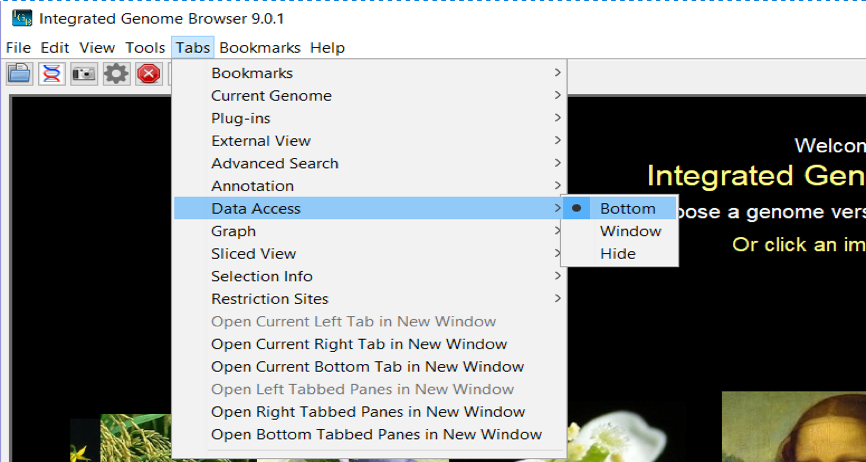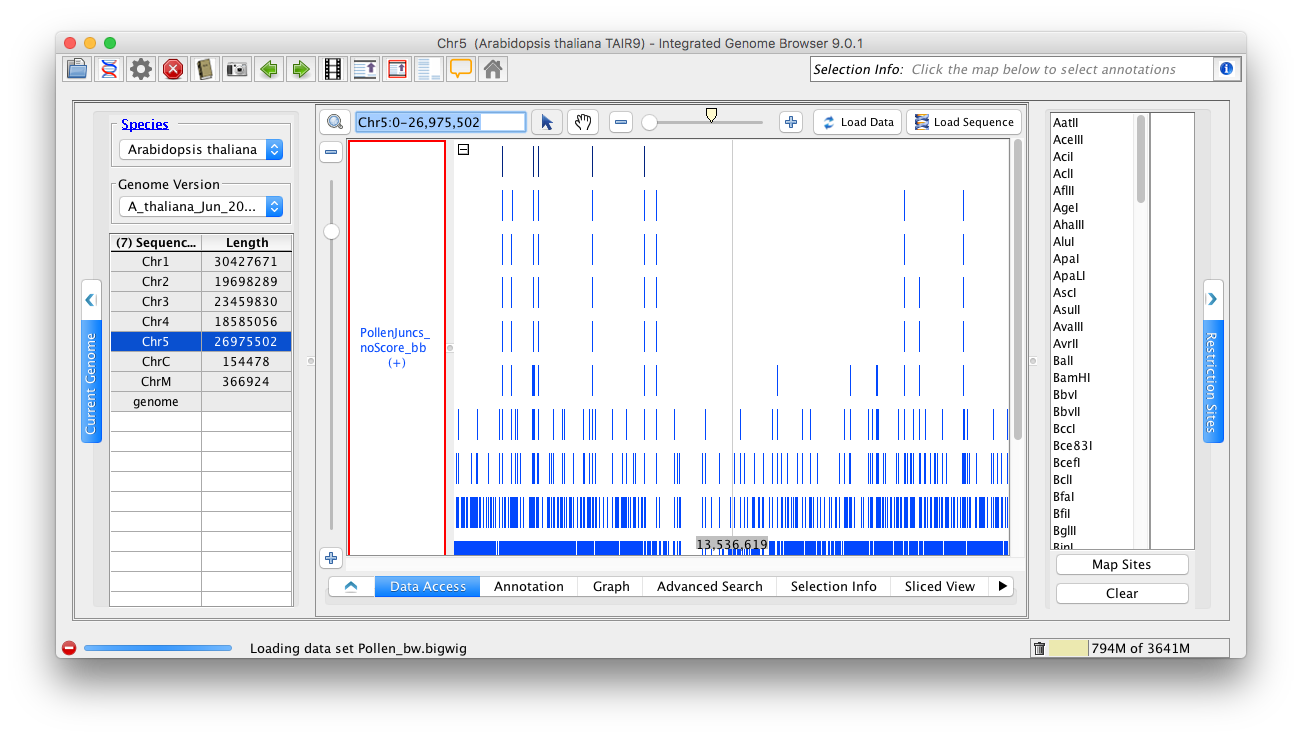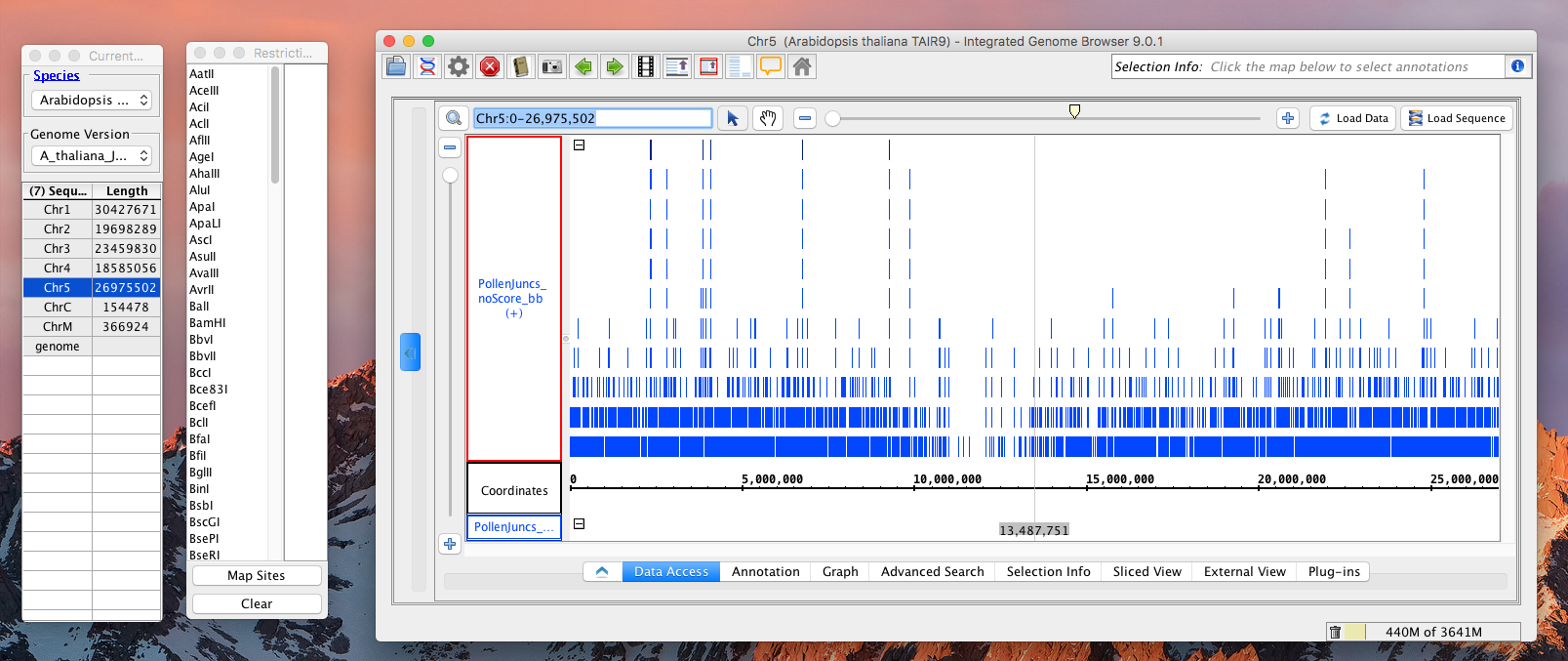General Function Checklist
Overview: When IGB first launches, the tabbed panels are part of the IGB main window. Using the Tabs menu, you can hide a panel, open it in a new window, or change its location in the main IGB display.
Side Tab Panels
Verify that these actions produce the expected behavior (like the images):
Move "Current Genome" to the left.
- mac
- linux
- windows
Click on any chromosome from any genome and verify that the main view goes to that chromosome.
- mac
- linux
- windows
Change "Bookmarks" to Hide by clicking hide/show icon (looks like > or <).
- mac
- linux
- windows
Select Open Current Left Tab in New Window.
- mac
- linux
- windows
Select Open Current Right Tab in New Window.
- mac
- linux
- windows
Change "Bookmarks" to Window.
- mac
- linux
- windows
Change "Bookmarks" to Right. Verify that this closes the "Bookmarks" window.
- mac
- linux
- windows
Close the two external windows using the [x] in the window. Verify that the panes are returned to the main IGB window.
- mac
- linux
- windows
Bottom Tab Panels
Verify same behaviors in the bottom tabs:
Move any tab to its own window, verify that the main view still responds to it.
- mac
- linux
- windows
Hide any tab.
- mac
- linux
- windows
Restore the hidden tab.
- mac
- linux
- windows
Open Bottom tabbed panes in new window.
- mac
- linux
- windows
Ensure the console output is correct.
- mac
- linux
- windows
Users Guide
Review the users guide on this topic: Tabbed panels (the child pages of this user-guide page are covered elsewhere). Verify that this page has accurate information and generally appears up-to-date.
- mac
- linux
- windows