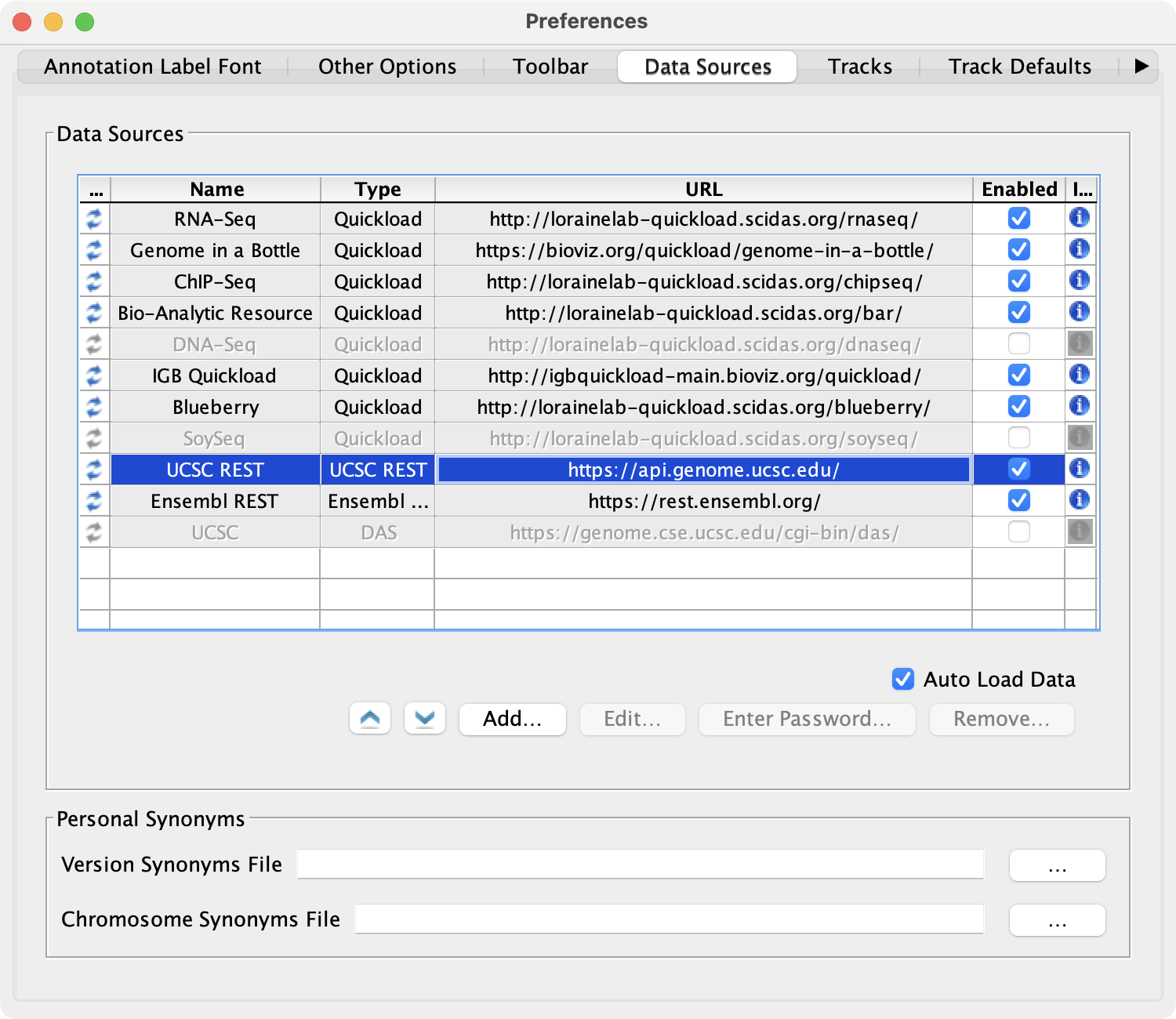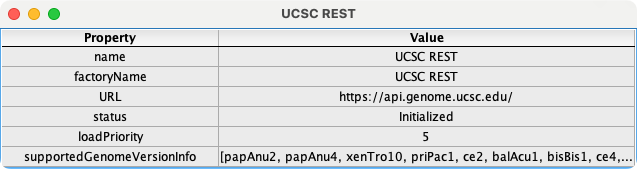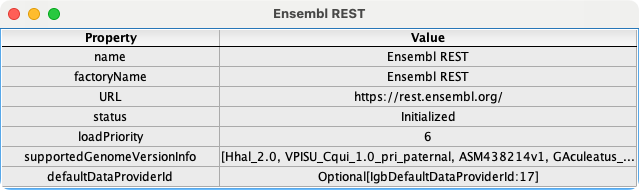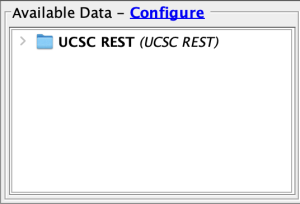General Function Checklist
Default REST API data sources
Select File -> Preferences -> Data Sources tab.
- REST API data sources (e.g., UCSC REST and Ensembl REST) appear in the Data Sources table.
- mac
- linux
- windows
- REST API data sources are all enabled.
- mac
- linux
- windows
- None of the rows have a red or yellow background.
- mac
- linux
- windows
Click on the icon in the Information column for UCSC REST.
- The data listed in the Value column are specific to the UCSC REST data source.
- mac
- linux
- windows
Close this information window, then click on the icon for Ensembl REST.
- The data listed in the Value column updated appropriately and are specific to the Ensembl REST data source.
- mac
- linux
- windows
UCSC REST Data Source
- Disable all REST API data sources except UCSC REST.
- Close Preferences.
- Close and re-open IGB.
- Select File -> Preferences -> Data Sources tab.
- UCSC REST is still the only REST API data source enabled.
- mac
- linux
- windows
Disable UCSC REST, then re-enable it.
- The UCSC REST row does not have a red or yellow background.
- mac
- linux
- windows
Open the A_carolinensis_May_2010 genome.
- The UCSC REST data source is present in the Available Data section.
- mac
- linux
- windows
- In the Available Data section, expand the UCSC REST folder, then expand the genePred folder.
- Check the box next to RefSeq All (ncbiRefSeq).
- Click Load Data.
- Gene models appear and look like those pictured below:
- mac
- linux
- windows
- Navigate to chr1:53,657,023-53,657,065
- Click Load Sequence
- The sequence data loads in the Coordinates track.
- mac
- linux
- windows
- There are no warnings or errors in the Log.
- mac
- linux
- windows