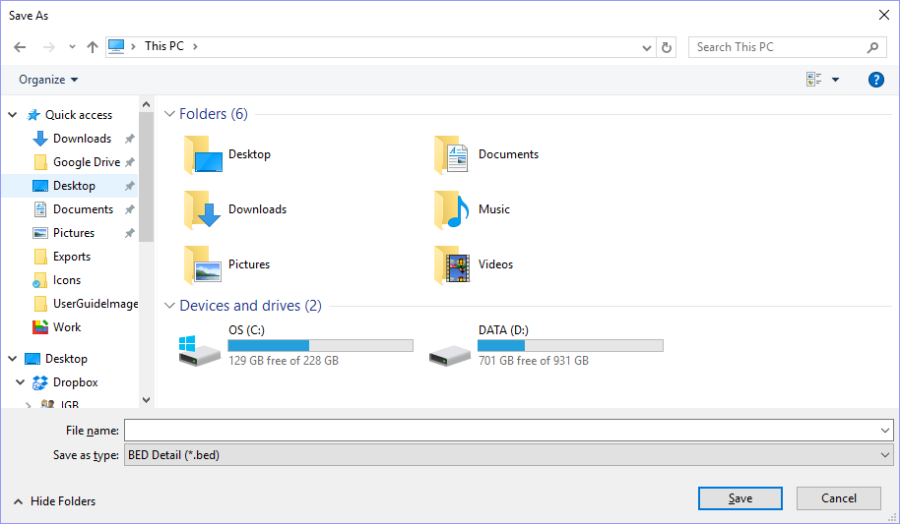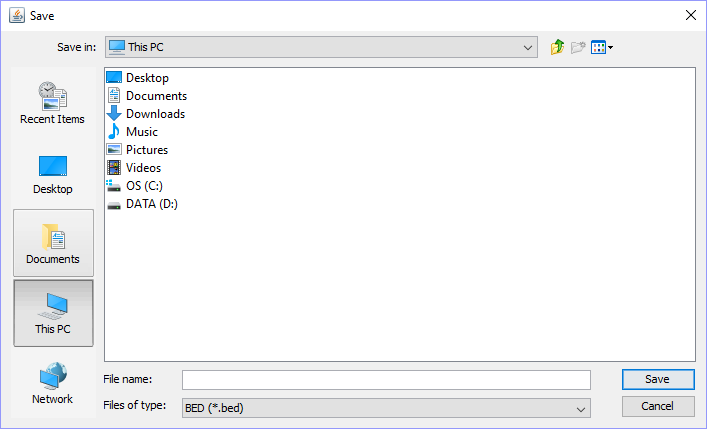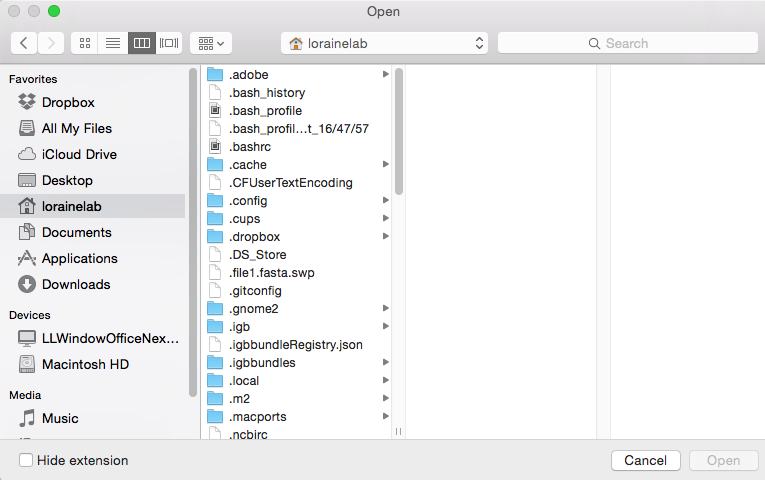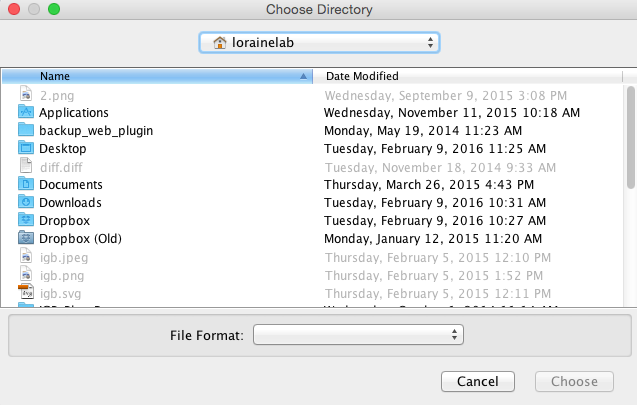All file opening/loading/saving/exporting in IGB should be handled by the native or JavaFX file chooser rather than the non-native file chooser.
Look at the images below to see an example of the native file chooser compared to the non-native file chooser.
Native File Chooser on Windows (Currently being used)
Non-Native File Chooser on Windows (No Longer Used)
Native File Chooser on Mac (Currently Being Used)
Non-Native File Chooser on Mac (No longer used)
Native File Chooser on Linux (Currently being used)
Non-Native File Chooser on Linux (No Longer Used)
General Function Checklist (perform for each of the file choosers listed below)
- Start by selecting the action that opens the file chooser
- Verify that this file chooser is the native file chooser.
- Use the file chooser to open/save a file and take note of the directory you are opening from/saving into and the filename you used.
| Directory used? | FileName used? |
|---|---|
- Verify that the file has opened/saved properly. (Check data, saved location, name, etc.)
- Verify that the file has opened/saved properly. (Check data, saved location, name, etc.)
- Use the same file chooser as in the last step to save a file with the same name, in the same directory.
- Verify that a pop-up appears asking you to confirm if you would like to replace the file.
- Reopen the file chooser.
- Verify that the file chooser remembered the last used directory and filename.
- Reset IGB Preferences to Default, restart IGB, and reopen the file chooser.
- Verify that the file chooser defaults to the user's home folder.
- There also may be a default filename, depending on the action being performed.
Locations to test File Choosing:
Open File… (under File Menu)
Open Genome from File…(under File Menu)
Save Image…(under File Menu)
Load/Save Session (under File Menu)
Configure Weblinks, Import/Export (under Tools Menu)
Import/Export Bookmarks…(under Bookmarks Menu)
Add/Edit Data Source, Choose local folder (in Data Sources tab of IGB Preferences)
Personal Synonyms (in Data Sources tab of IGB Preferences)
Add...., Choose local folder [App Repository] (in App Repositories tab of IGB Preferences)
Save PAXML File… (in ProtAnnot file menu)
Save Track As... (in the right-click menu for a track)