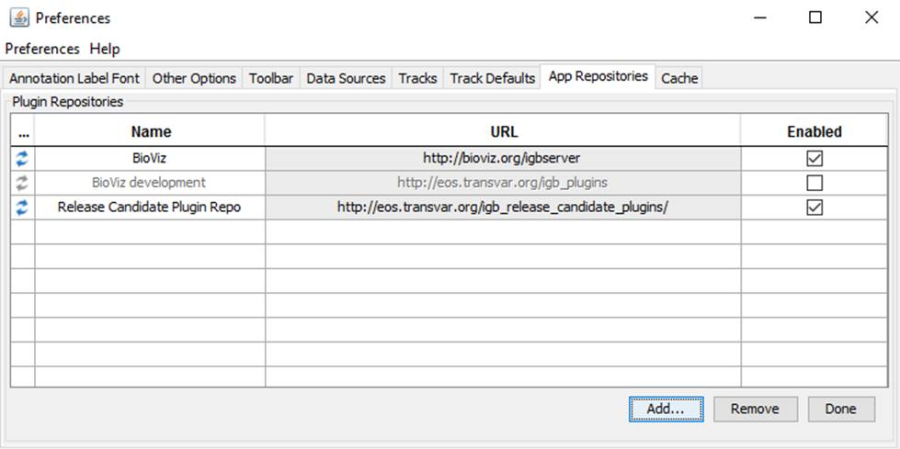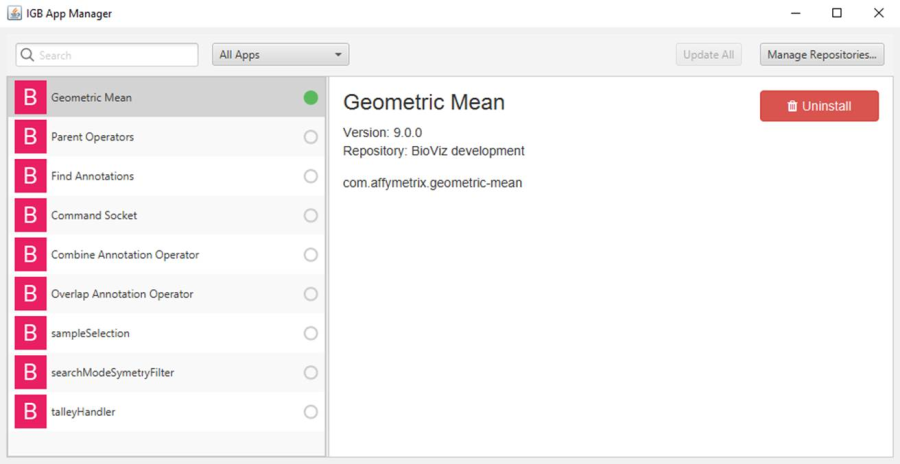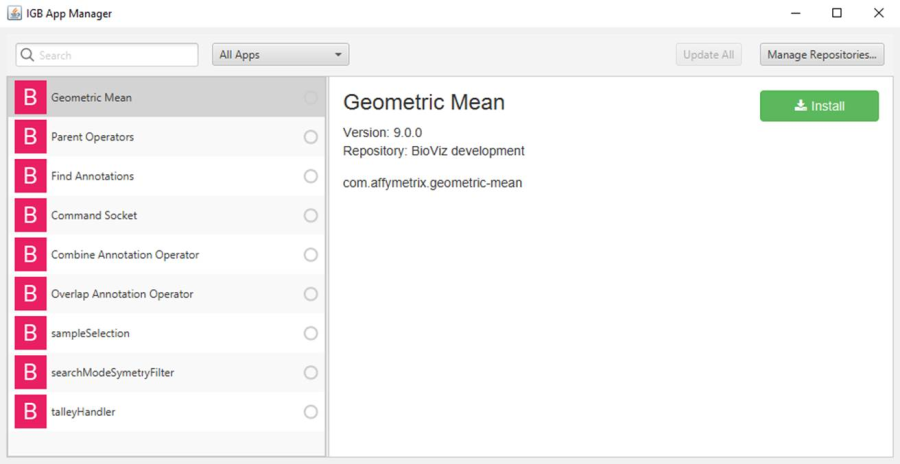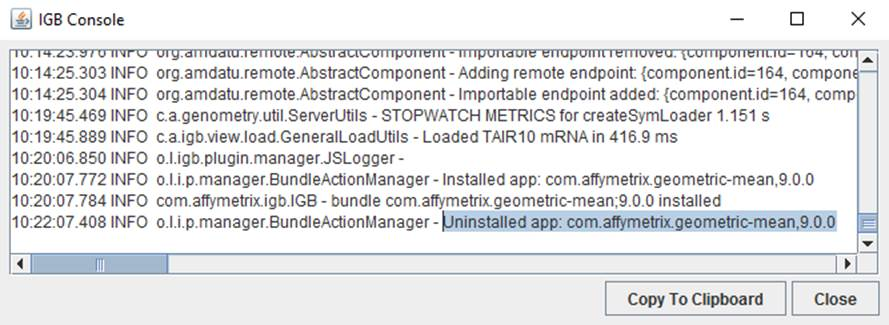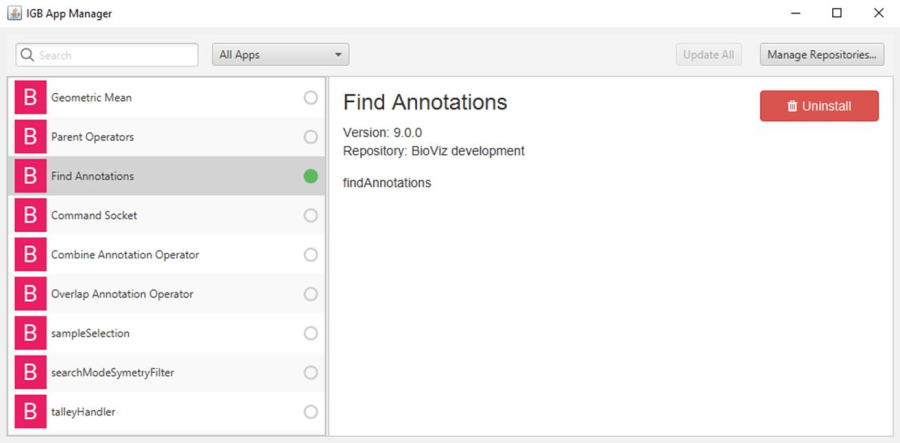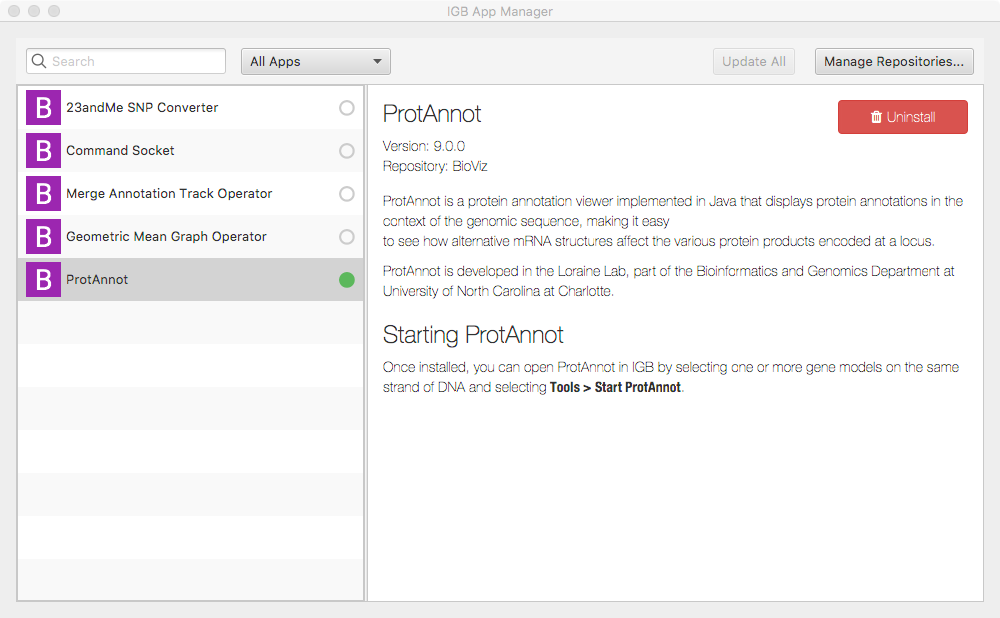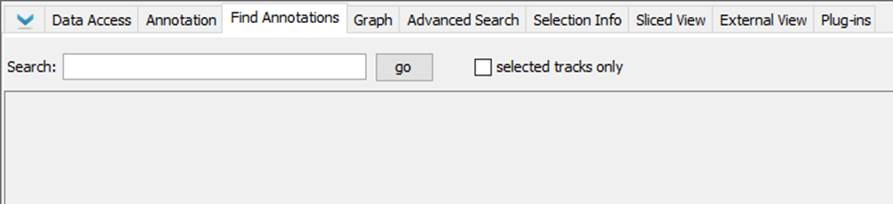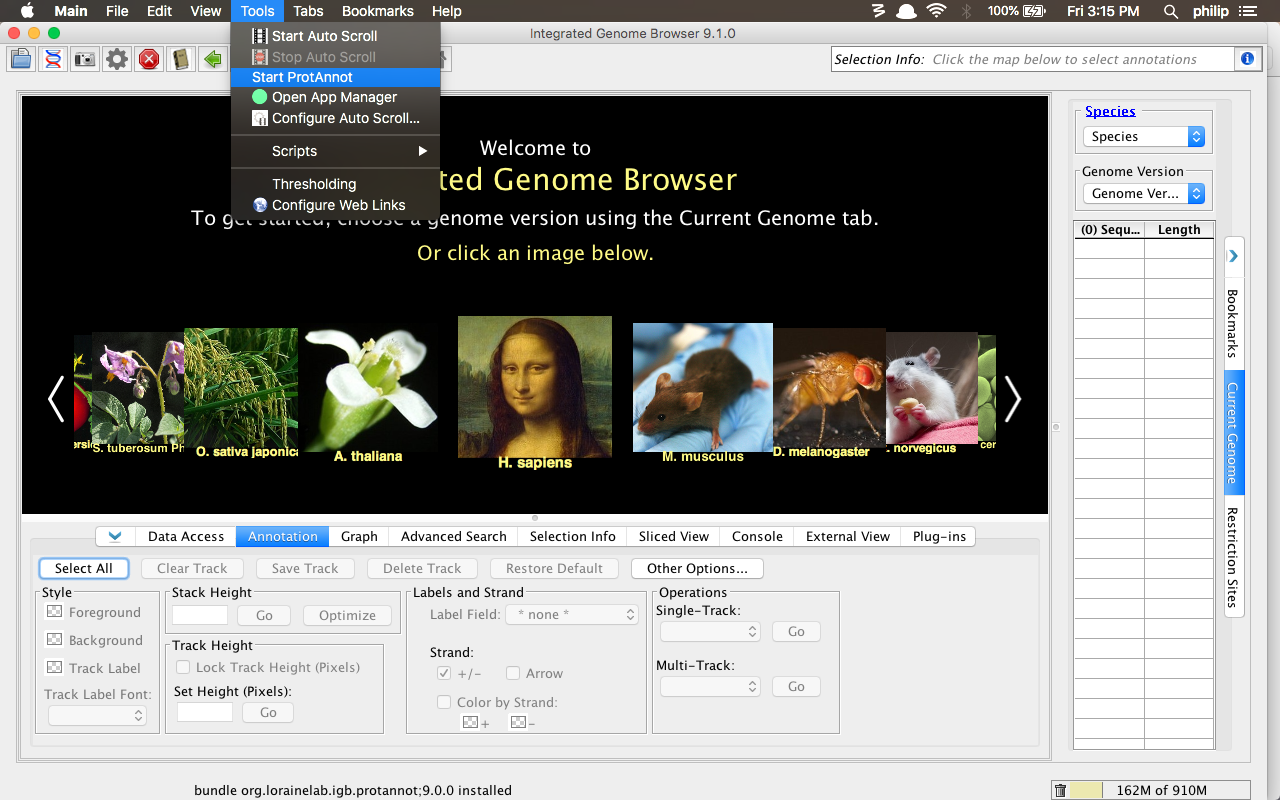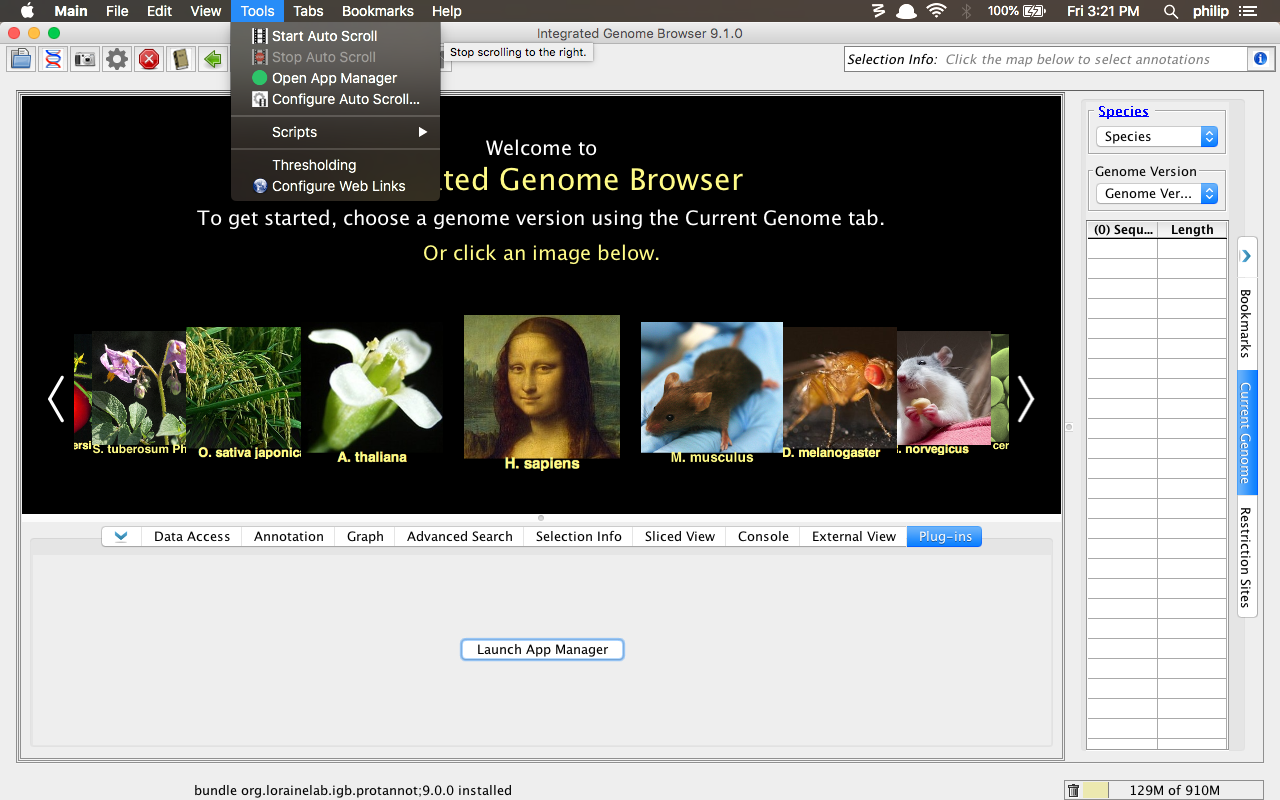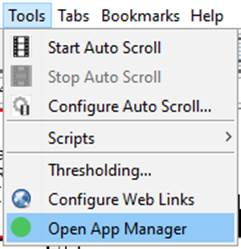...
- Observation: The App Repositories tab of IGB Preferences opens (see below).
- Select the empty checked checkbox under the Enabled column to enable the Bioviz development repodisable the above added repo. Ensure the BioViz repo is enabled, and then click Done.
- Observation: The IGB App Manager lists the available development BioViz apps and the color of the app's icon for the "Merge Annotation Track Operator" app changes to indicate that a different repo is now the repo added above isn't being used, as seen in the image below:
...
- View the IGB Console by selecting Help > Show Console and then install the Geometric Mean app by selecting it from the list in the App Manager and clicking the Install button.
- Observation: The Install button toggles to read Uninstall upon clicking Install and there is a green dot next to the app in the list to indicate an installed status (see below).
- Observation: The IGB Console will show a logging statement when the app is installed (see below).
...
- Now, uninstall the Geometric Mean app by clicking the Uninstall button in the IGB App Manager.
- Observation: The Uninstall button toggles to read Install upon clicking Uinstall and Uninstall and the green dot next to the app in the list that indicates the installed status is removed (see below).
- Observation: The IGB console will show a logging statement when the app is uninstalled (see below).
- Now install the Find Annotations ProtAnnot app by selecting it from the list in the App Manager and clicking Install.
- Observation: The Install button toggles to read Uninstall upon clicking Install and there is a green dot next to the app in the list to indicate an installed status (see below).
- Observation: When the app is installed, a new Find Annotations tab appears at the bottom of IGB Start ProtAnnot option appears in the Tools menu (see below).
- Uninstall the Find Annotations app ProtAnnot app using the IGB App Manager.
- Observation: When the app is uninstalled, the Find Annotations tab Start ProtAnnot option disappears from IGB the Tools menu (see below).
- Close the IGB App Manager and reopen it by selecting Tools > Open App Manager (as seen below).
- Observation: The IGB App Manager should open.
...
- Select the Command Socket app from the list in the App Manager.
- Observation: The Command Socket app contains content in the App Manager that provides additional details about the app, as seen below (this ensures that the App Manager is using the README files appropriately).
...
- Install the Command Socket app.
- Click the Manage Repositories button and remove the checks from the checkboxes for all of the repos.
- Observation: The list in the App Manager should update to remove all apps except for apps from the BioViz repo (see below). Also, the installed apps. Ensure that the Command Socket app should is still be installed (indicated with a green dot next to the app) , but and that the letter next to the app's name should have has changed to an "L", to indicate that the app is now installed locally, not from a repo (see below).
...
- Once more, click the Manage Repositories button and remove all of the app repos from the App Repositories table by selecting the repo and clicking Remove.
- Observation: The App Manager should not change (it should still display the Command Socket app, installed locally, as seen below).
...
- Finally, uninstall the Command Socket app by selecting it and clicking Uninstall.
- Observation: The App Manager appears empty (as seen below).
...