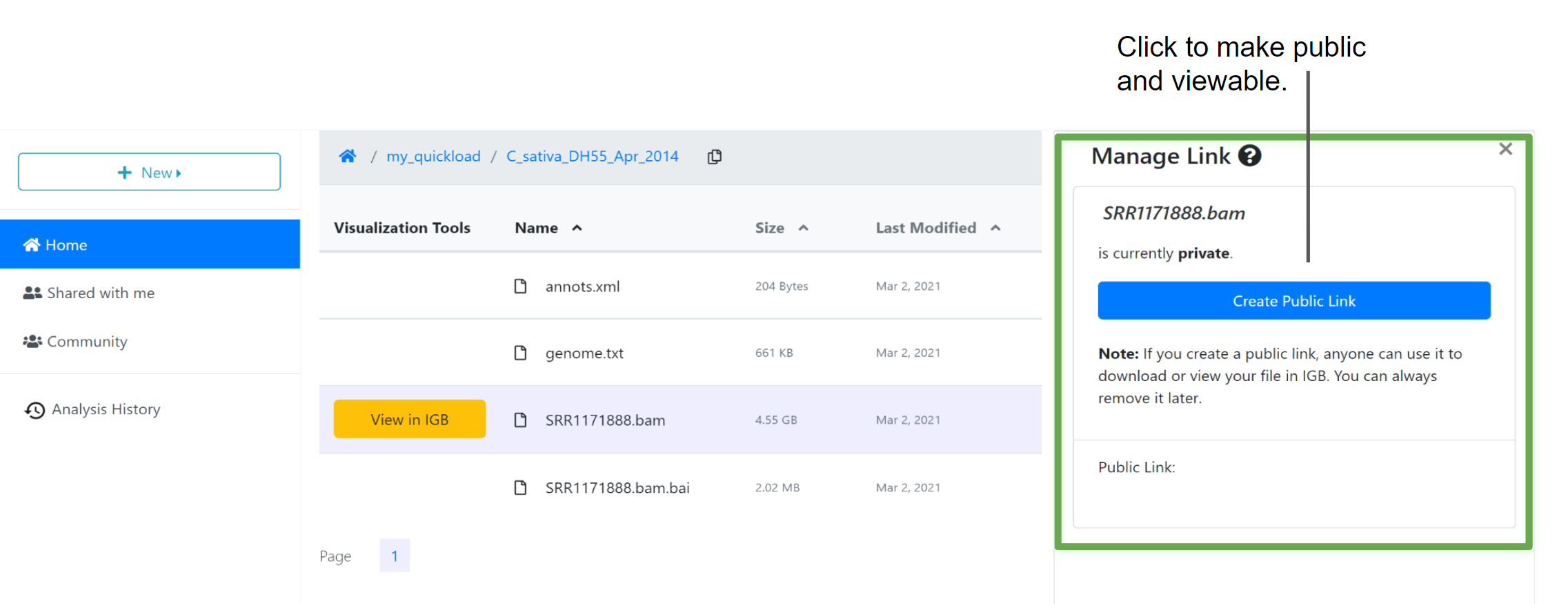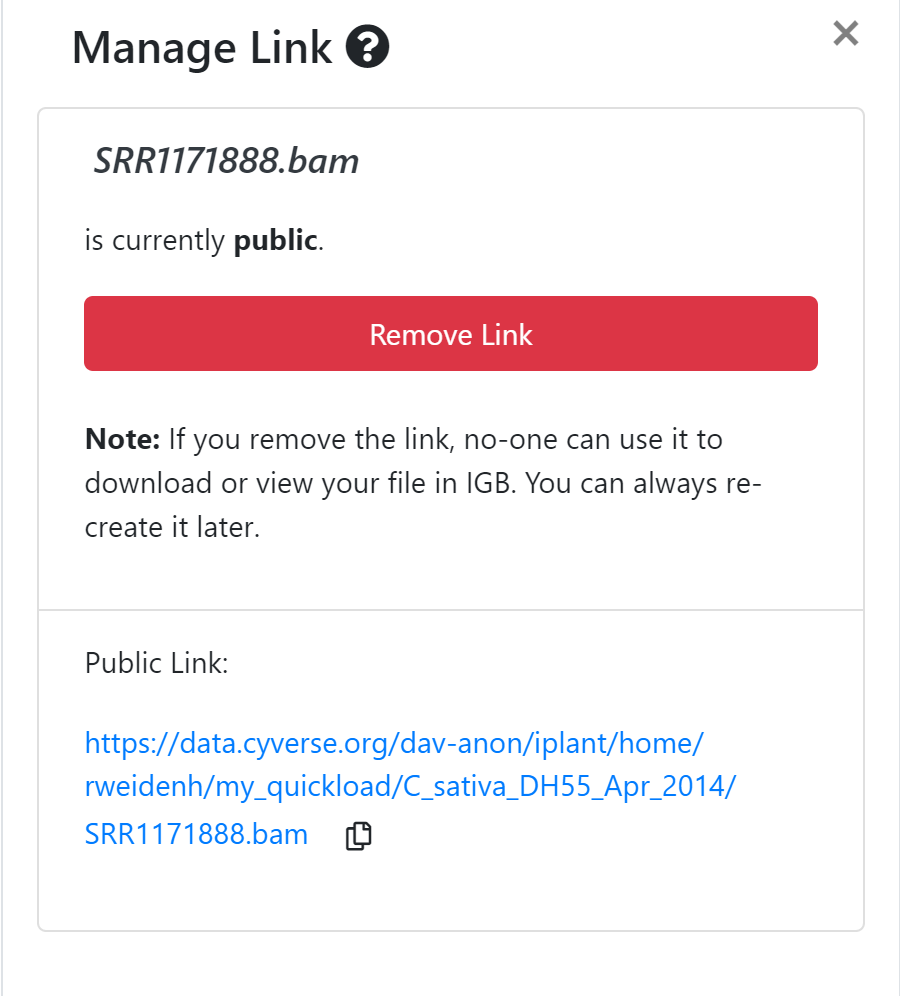Files are automatically private when uploaded to your account.
IGB needs the file to be public in order for it to be accessible. Setting a file to be public allows the file’s location to be accessible beyond your BioViz Connect account.
| Tip |
|---|
| You can change the access of your file between public and private at any time. |
To Make Public
To create a public link, right click your file and select ‘Manage Link’. A panel will open on the right displaying the current status of the file. If your file is private, click the ‘Create Public Link’ button to make it public. A link showing the file’s location on CyVerse cloud servers will now be visible in the panel.
Clicking the link will open or download the file. Public links are more like locations in a file explorer, rather than a link to a website.