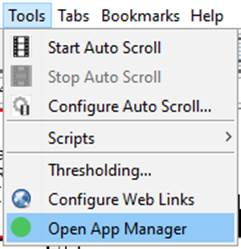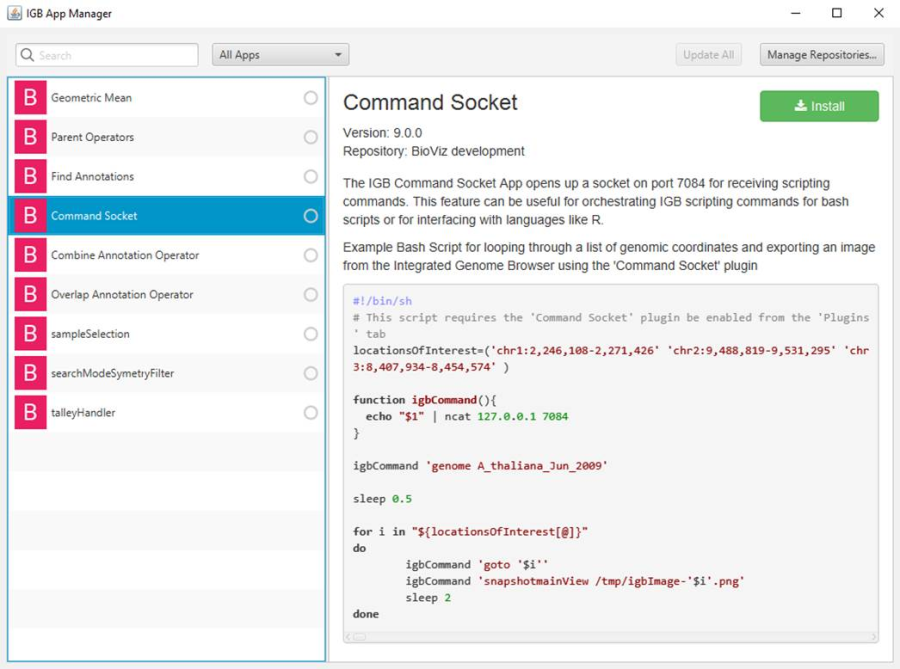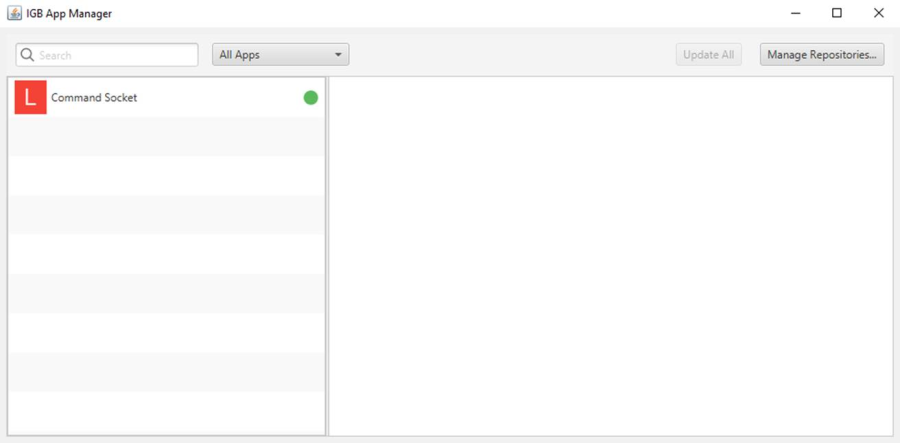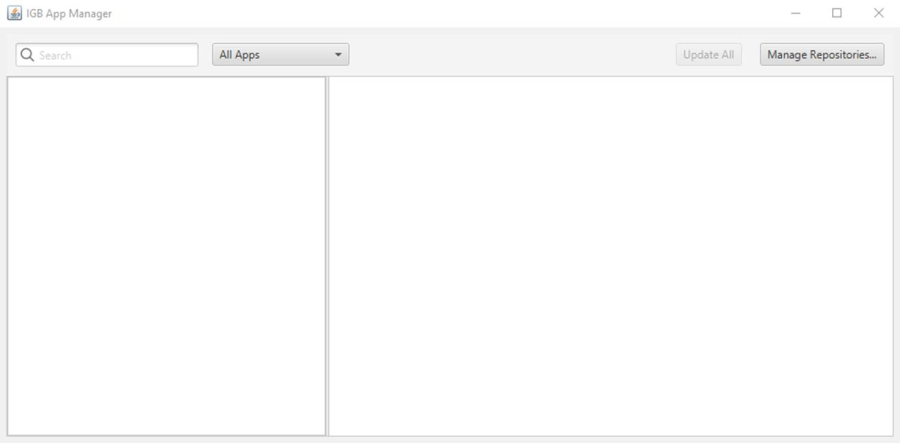...
- The IGB App Manager opened.
- Mac
- Windows
- Linux
Select the Command Socket app from the list.
- The Command Socket app contains content in the App Manager that provides additional details about the app (this ensures that the IGB App Manager is using the README files appropriately).
- Mac
- Windows
- Linux
- Install the Command Socket app.
- Click Manage Repositories... and remove checks from the checkboxes for all of the app repositories.
- The Command Socket app is still installed (indicated with a green dot next to the app) and the letter next to the app's name has changed to an "L" (indicating that the app is now installed locally, not from a repository).
- Mac
- Windows
- Linux
- The IGB App Manager only lists installed apps.
- Mac
- Windows
- Linux
Click Manage Repositories... and remove all of the app repositories from the App Repositories table by selecting the repository and clicking Remove. Click Done.
- The IGB App Manager still only displays the Command Socket app.
- Mac
- Windows
- Linux
Finally, uninstall the Command Socket app by selecting it and clicking Uninstall.
- The IGB App Manager appears empty.
- Mac
- Windows
- Linux