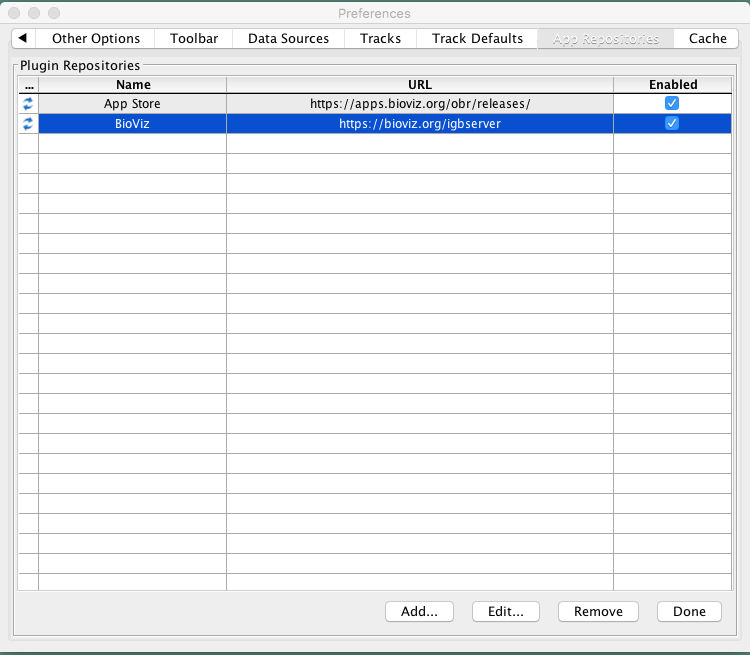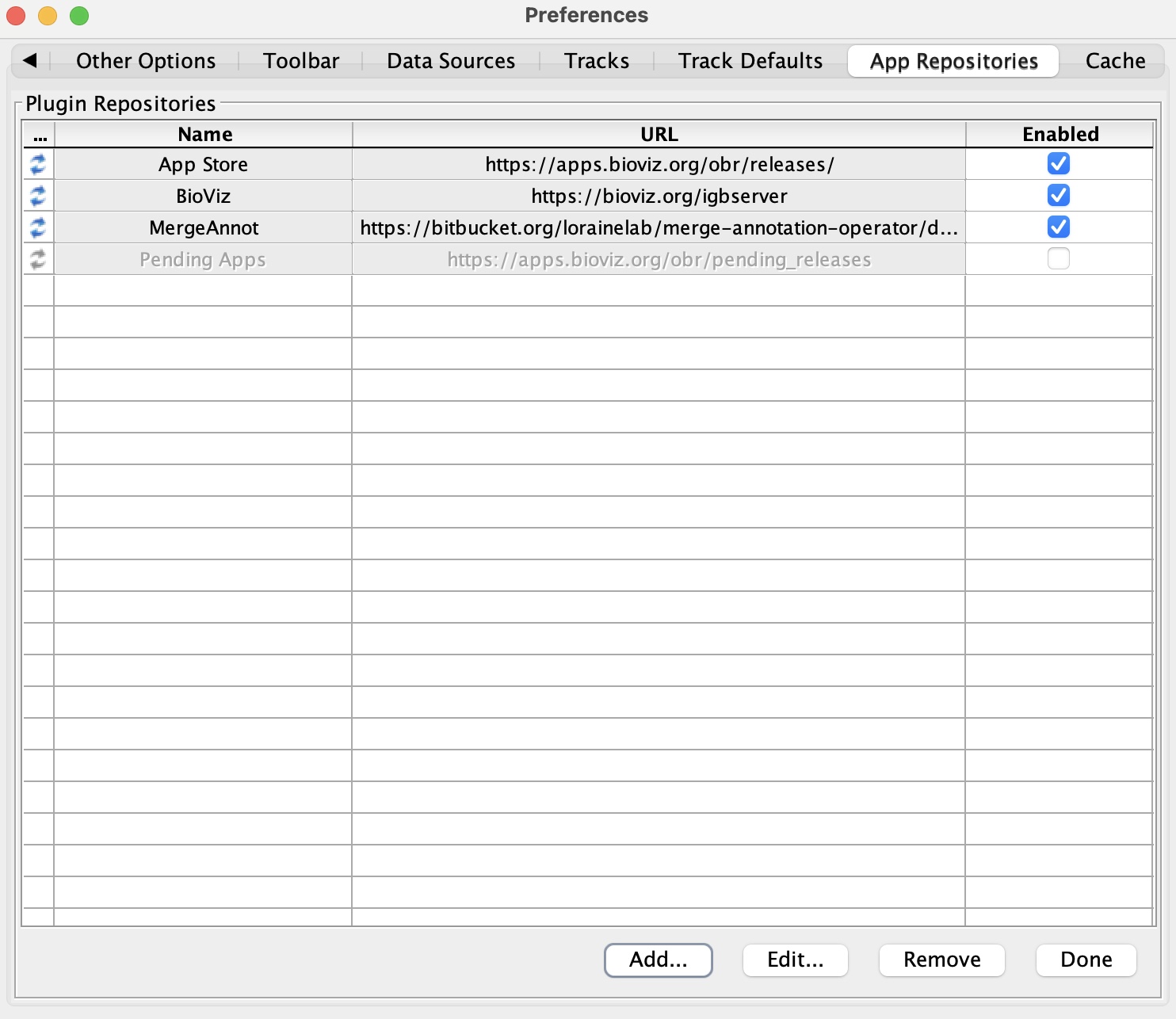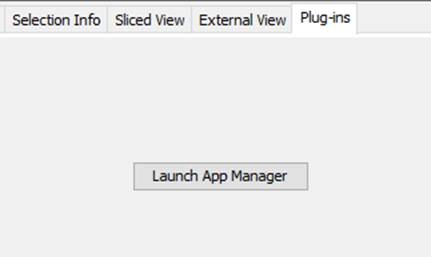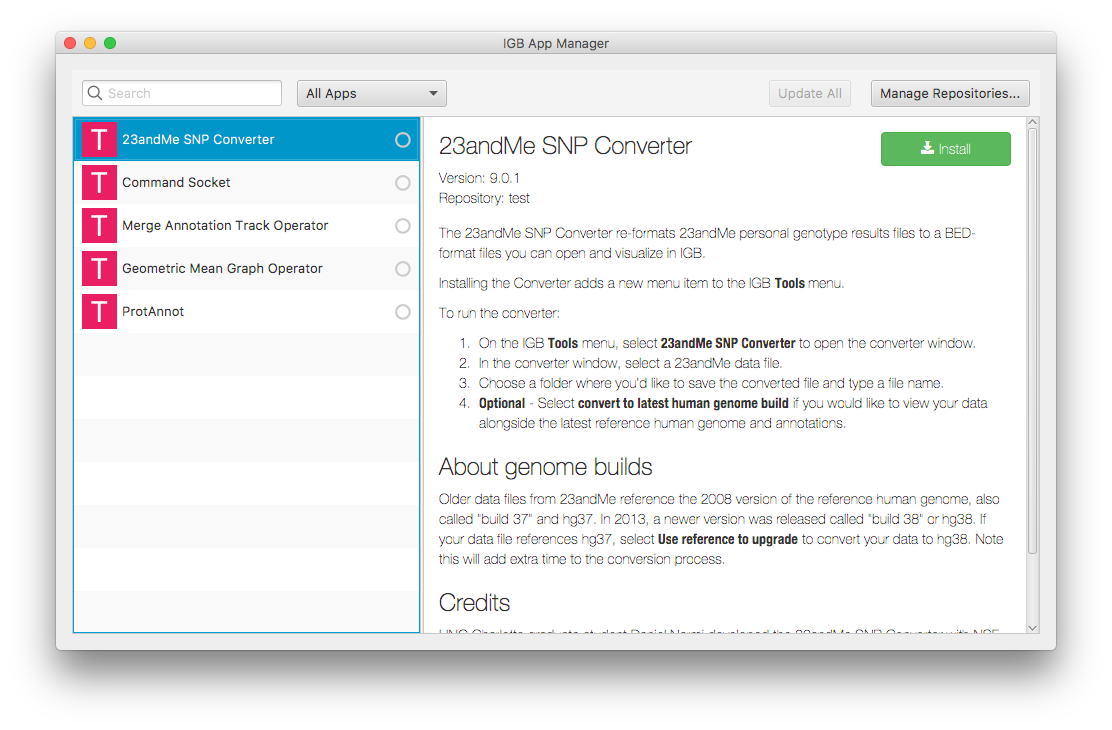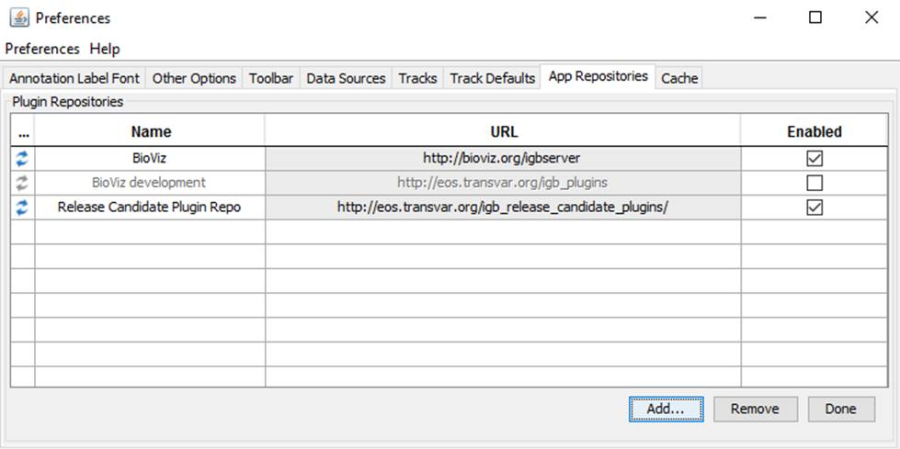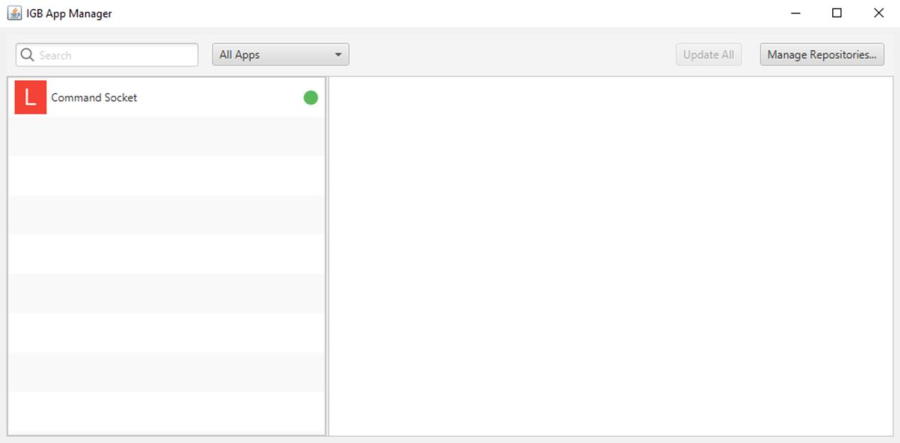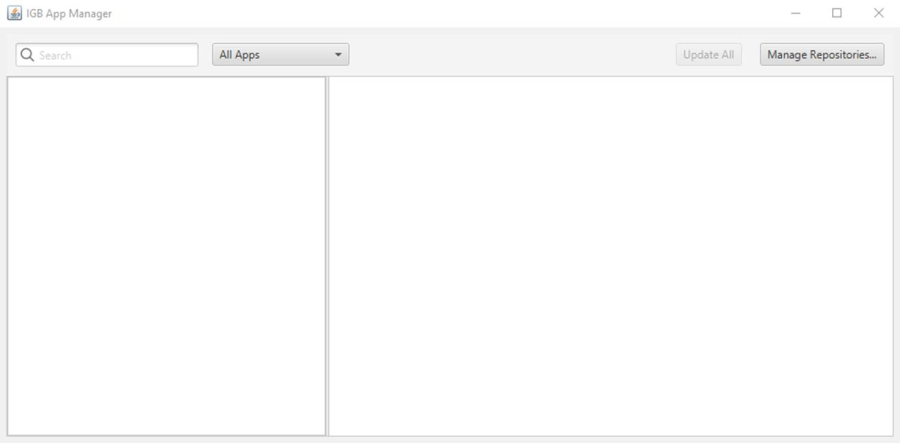...
- The App Repositories table matches the image below (both servers should be enabled).
- Mac
- Windows
- Linux
- Click the Add... button.
- Name: MergeAnnot
- URL: https://bitbucket.org/lorainelab/merge-annotation-operator/downloads/ (This URL contains an App jar file and OBR index file which makes this a valid App repository)
- Click Submit.
- The MergeAnnot app repository has been added to the App Repositories table with the Name and URL displayed exactly as you entered them.
- Mac
- Windows
- Linux
Close Preferences. Select the Plug-ins tab at the bottom of IGB.
- There is a Launch App Manager button.
- Mac
- Windows
- Linux
Click Launch App Manager.
- The IGB App Manager opens and contains apps similar to those shown below.
- Note: Before selecting any of the plugins at the left, the area at the right is blank. The letter/color for any plugins that are present in both the default set and the test repository will change. By default it is a B for BioViz. If you name the test repository "Test" then they all change to a "T". (UPDATE IMAGE)
- Mac
- Windows
- Linux
Select Manage Repositories…
- The App Repositories tab in Preferences opens.
- Mac
- Windows
- Linux
- Select the checked checkbox in the Enabled column to disable the MergeAnnot app repository.
- Ensure the BioViz app repository is enabled, and then click Done.
- Select the Plug-ins tab at the bottom of IGB and launch the IGB App Manager again.
...
- The IGB App Manager still only displays the Command Socket app.
- Mac
- Windows
- Linux
Finally, uninstall the Command Socket app by selecting it and clicking Uninstall.
- The IGB App Manager appears empty.
- Mac
- Windows
- Linux