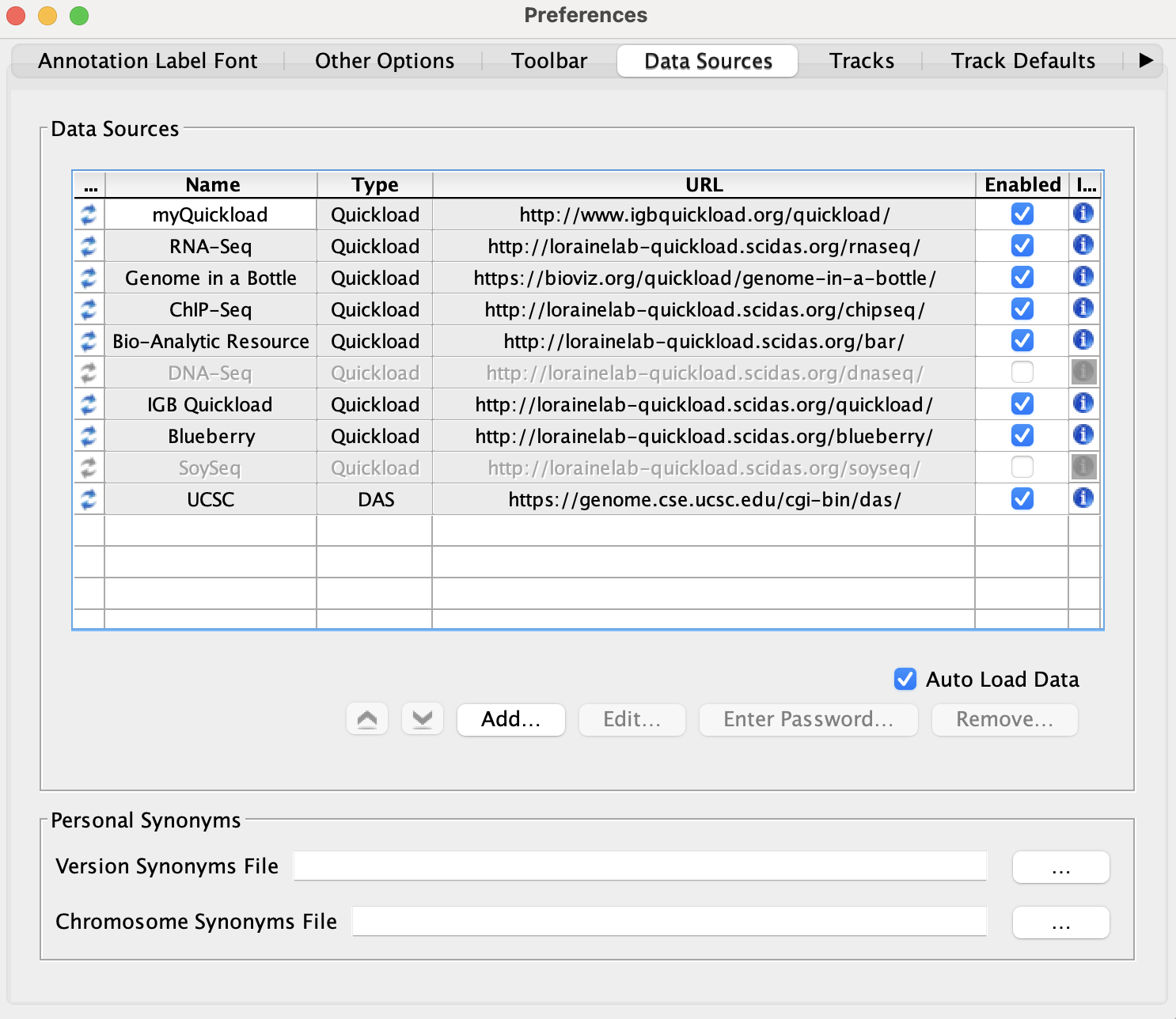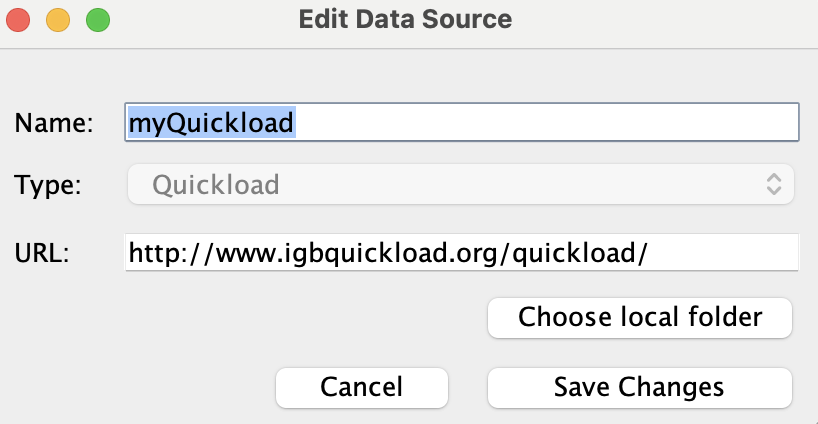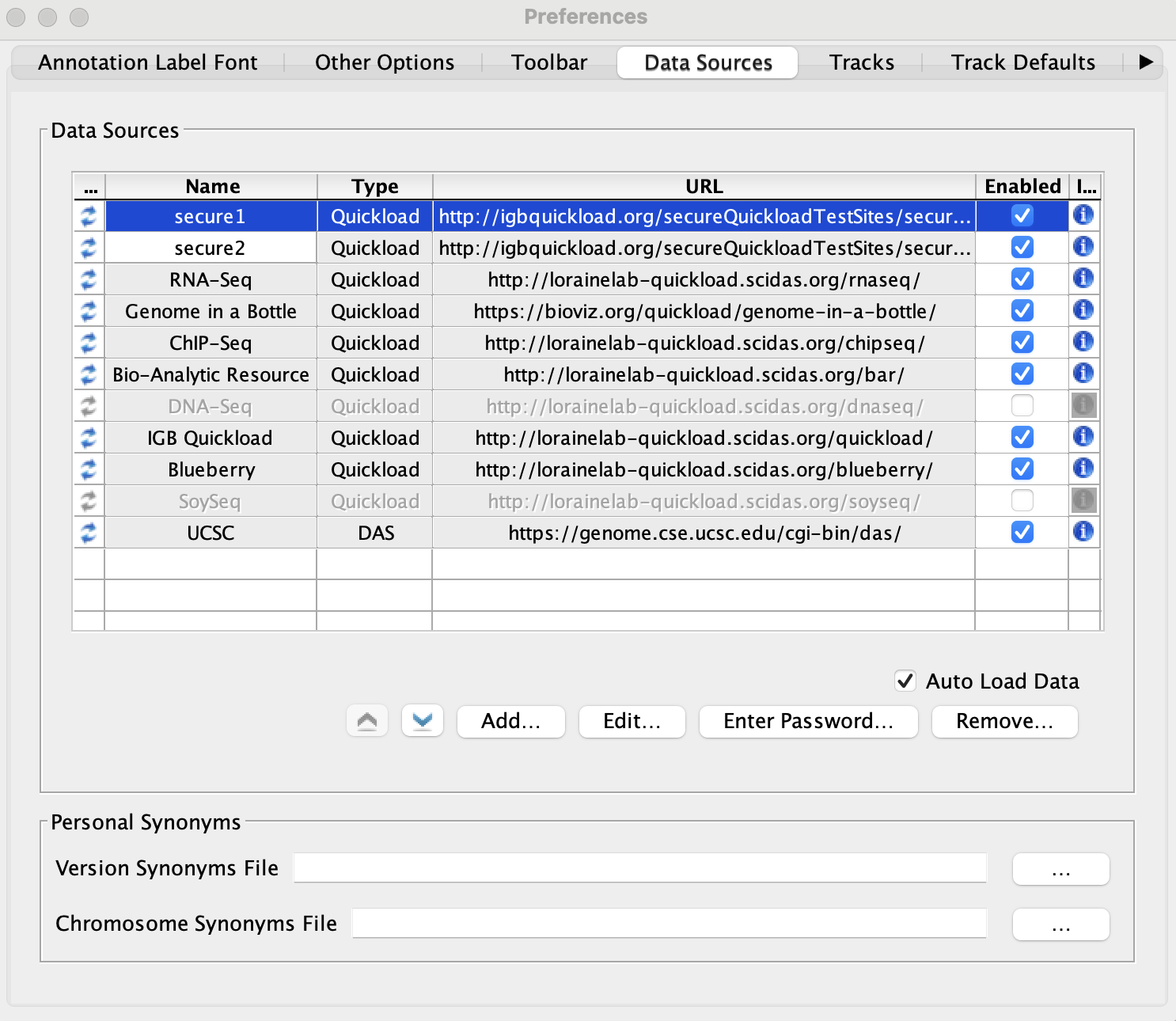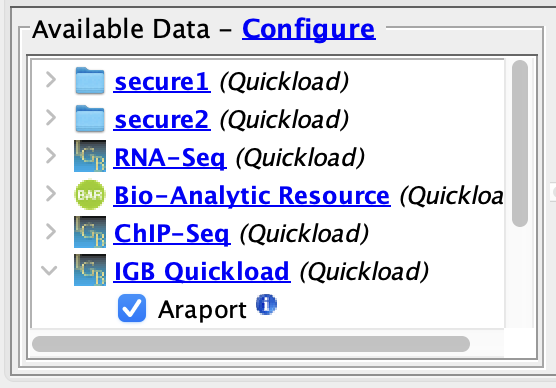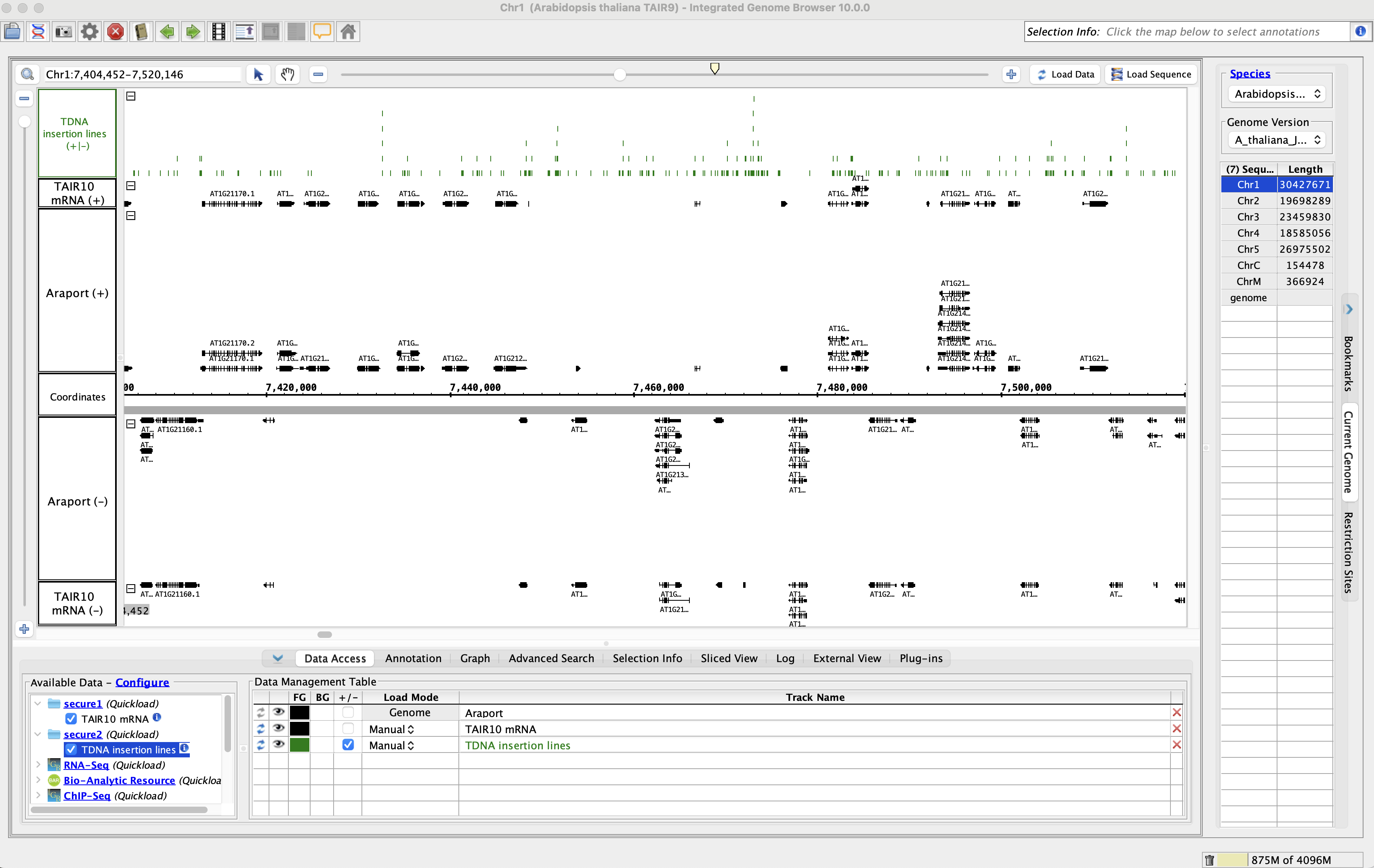...
- myQuickload is present in the Available Data section
- mac
- linux
- windows
- Close and re-open IGB.
- Select File -> Preferences -> Data Sources tab.
- myQuickload is still present in the Data Sources table.
- mac
- linux
- windows
Select myQuickload and click Edit...
- The Edit Data Source window opened.
- mac
- linux
- windows
Click Choose local folder.
- The user's file chooser opens correctly.
- mac
- linux
- windows
Change the Name of myQuickload to myQuickloadv2, then click Save Changes.
- The name of myQuickload correctly updated to myQuickloadv2 in both the Data Sources table and the Available Data section.
- mac
- linux
- windows
- Select myQuickloadv2.
- Click Remove...
- The myQuickloadv2 data source was removed from both the Data Sources table and the Available Data section.
- mac
- linux
- windows
Secured Data Providers
...
- The two secured Quickloads are added to the Data Sources table and are not highlighted yellow or red.
- mac
- linux
- windows
Close Preferences and open the A_thaliana_Jun_2009 genome.
- The two secured Quickloads are listed in the Available Data section.
- mac
- linux
- windows
- Add the TAIR10 mRNA data from the secure1 Quickload.
- Add the TDNA insertion lines data from the secure2 Quickload.
- Go to Chr1:7,404,452-7,520,146
- Click Load Data.
- Data loaded from both of the secured Quickloads.
- mac
- linux
- windows
- You were not prompted for a password for either of the secured Quickloads.
- mac
- linux
- windows
Restart IGB and open the A_thaliana_Jun_2009 genome.
- The two secured Quickloads are still listed in the Available Data section.
- mac
- linux
- windows
- You were not prompted for your password again for either of the secured Quickloads upon restarting IGB.
- mac
- linux
- windows