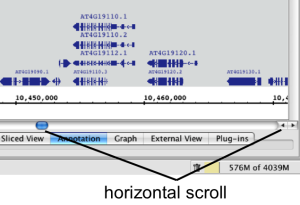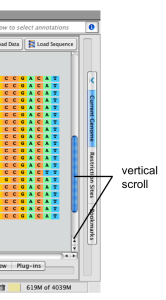| Table of Contents |
|---|
Introduction
Moving the IGB display without changing zoom level is called "panning," a term borrowed from film. Panning is also called "scrolling."
When you are zoomed in, only part of your data are visible and much of the genomic scene it is off-screen and the data display area only shows you part of the data. The data display area is like the viewfinder of a camera 's viewfinder that only shows you part of the data surrounding scene. Use IGB's panning controls to pan move the data display area and view a different part of the genomic data scene without changing the zoom level.
Because moving through the data scene is an important part key aspect of viewing your data exploration and analysis, IGB has offers many ways to pan the display.
To pan the display in IGB, you can
- Click-drag using the grab Move tool
- Use the horizontal or vertical scrollbars
- Click-drag the selection tool right or left
- Click the toolbar panning shortcuts
- Turn on Auto scroll
Grab tool
The grab Move tool allows you to move in any direction by click-dragging the display.
To use the grab Move tool
- Select the grab tool icon Move tool
- Click and drag the display to move in any direction
...
Horizontal scrollbar (click to enlarge)
Vertical scrollbar (click to enlarge)
| Note |
|---|
The horizontal scroller Horizontal scroll works best when you're zoomed out. |
Vertical scrollbar (click to enlarge)
Click-drag left or right
Click-drag the selection Selection tool into the left or right side of the data display area to move left or right.
To move left or right using the selection Selection tool
- Select the selection tool !selection.png|border=1| Selection tool
- Click and hold the mouse in an empty area of the data display area
- Drag the mouse into the left or right edge of the display
- Release the mouse to stop scrolling
...
To activate autoscroll
- Click the Autoscroll icon in the toolbar
or
- Select Tools > Start Auto Scroll.
...