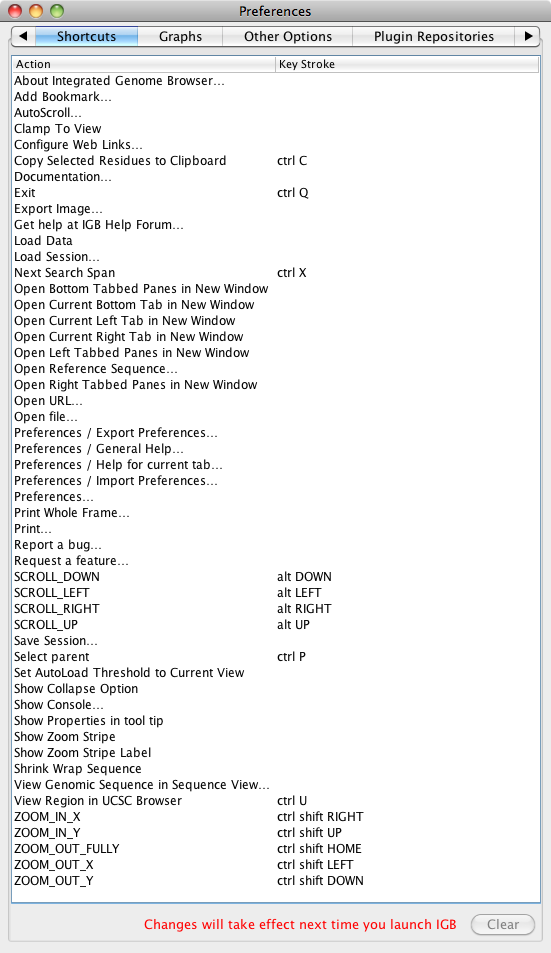...
To view, set or change keyboard commands:
...
, open Preferences > Shortcuts. Click in the Keystroke field for you selected shortcut, and the cursor will appear in an open text box. Type the key(s) you want to use as the shortcut (usually Control, Alt + a letter or number key). As soon as the proper key appears in the box, the shortcut is set. To clear keyboard commands, select the shortcut and use the Clear button.
- Note:
: Wiki Markup
.Click the Apply this shortcut button to activate the new shortcutYou cannot use keystrokes that your operating system already uses, such as Ctrl-Alt-Delete on Windows or many Alt+\[key\] functions on Mac. If you make a mistake, simply type the keystroke(s) that you want.
- Note: Your new keyboard shortcut(s) will be available after you close and re-launch IGB.
To clear keyboard commands:
- Click the shortcut from which you want to remove the command.
- Click Clear this shortcut.
- Your changes take affect after you close and then re-launch IGB.
There is NOT a 'restore default shortcuts' button, but listed below are the default shortcuts IGB starts with:
- Add Position Bookmark - ctrl B
- Copy Selected Residues to Clipboard - ctrl C
- Exit - ctrl Q
- Refresh Data - ctrl R
- Select parent - ctrl A
- View Region in External View - ctrl U
- ZOOM_OUT_FULLY - ctrl 0
...
- Note: Some action names that don't seem to have any function may appear; this can happen if you have installed and then uninstalled some plugins.
- Note: Keyboard Shortcut keys for zooming and scrolling the view will apply both in the main view and in the sliced view. The effect can be confusing when both views are visible in the same window at the same time. Opening the sliced view in a separate window can give more predictable shortcut behavior.
A list of all current functions available for shortcuts as well as the defaults and the default shortcuts appears below: