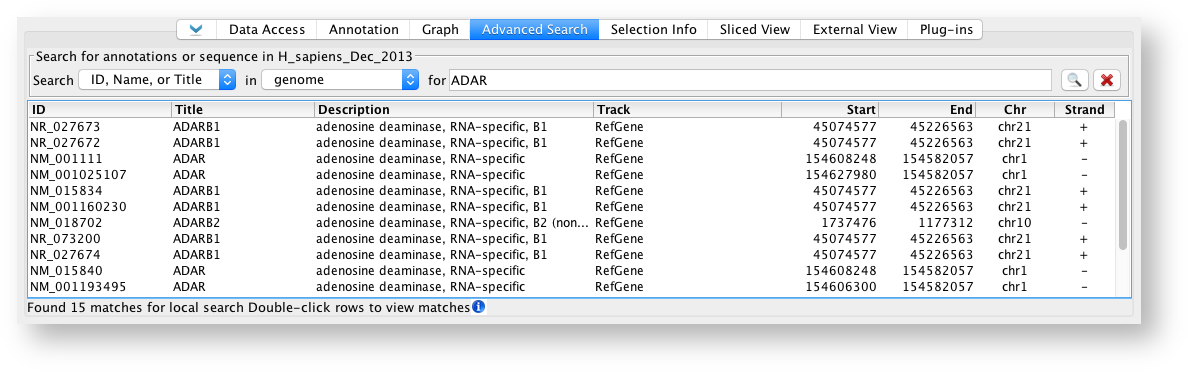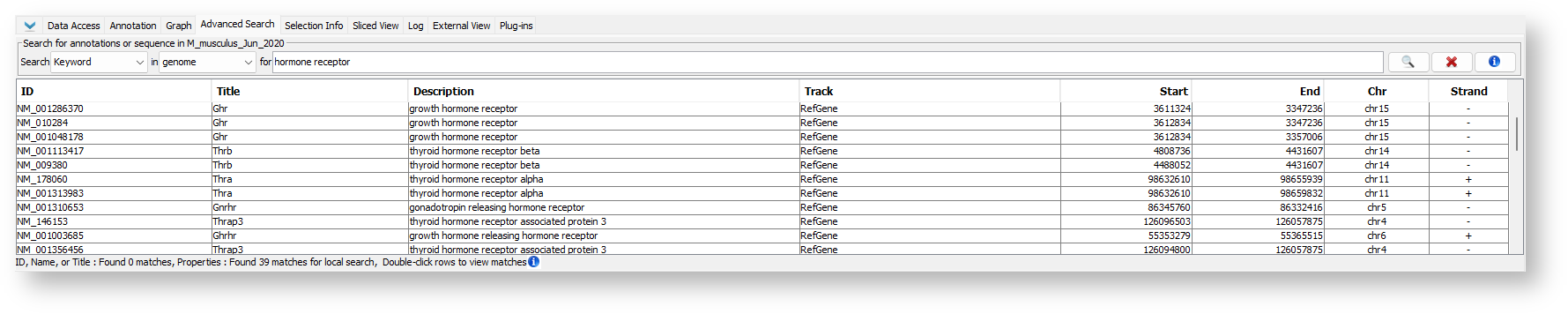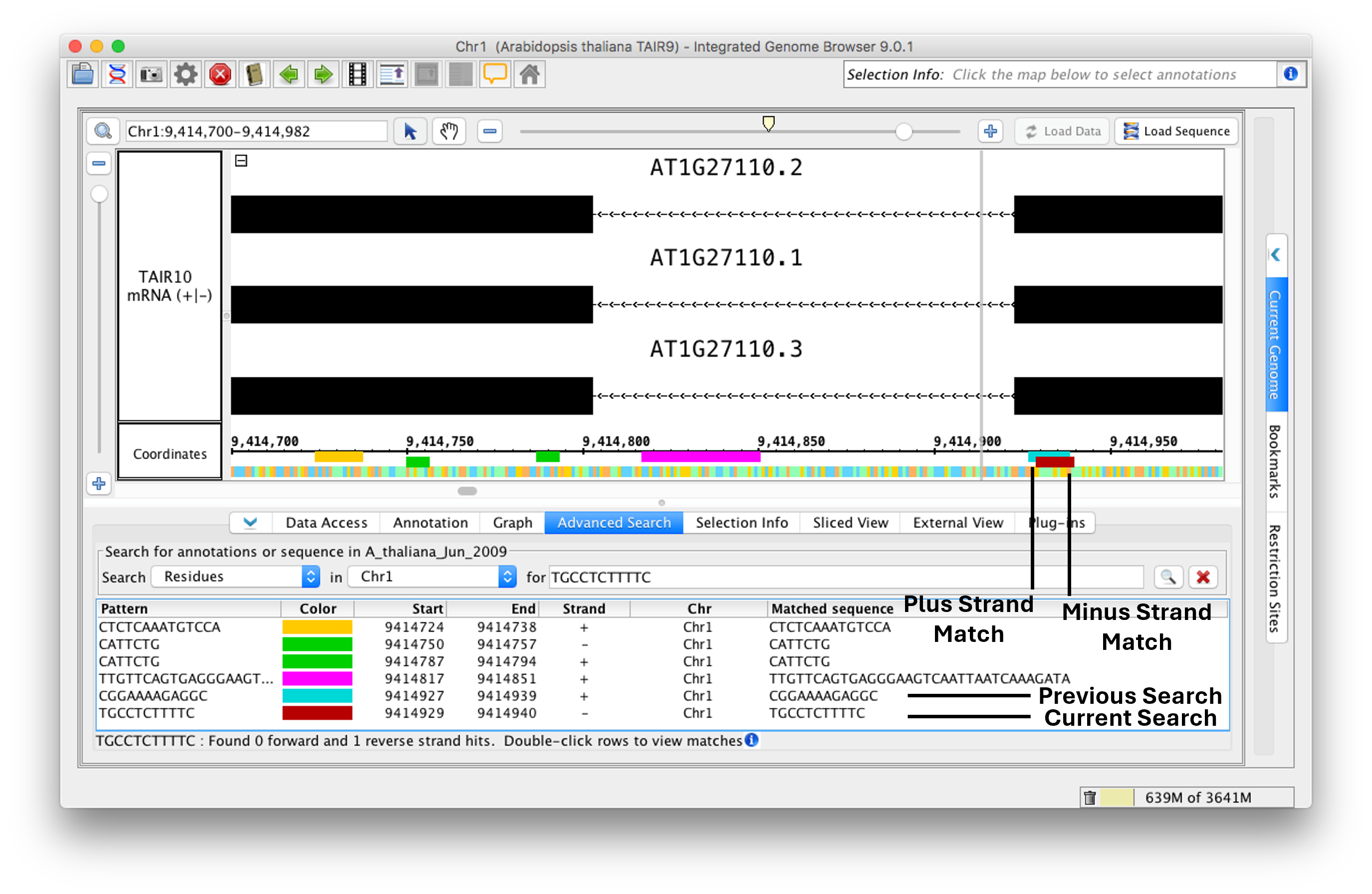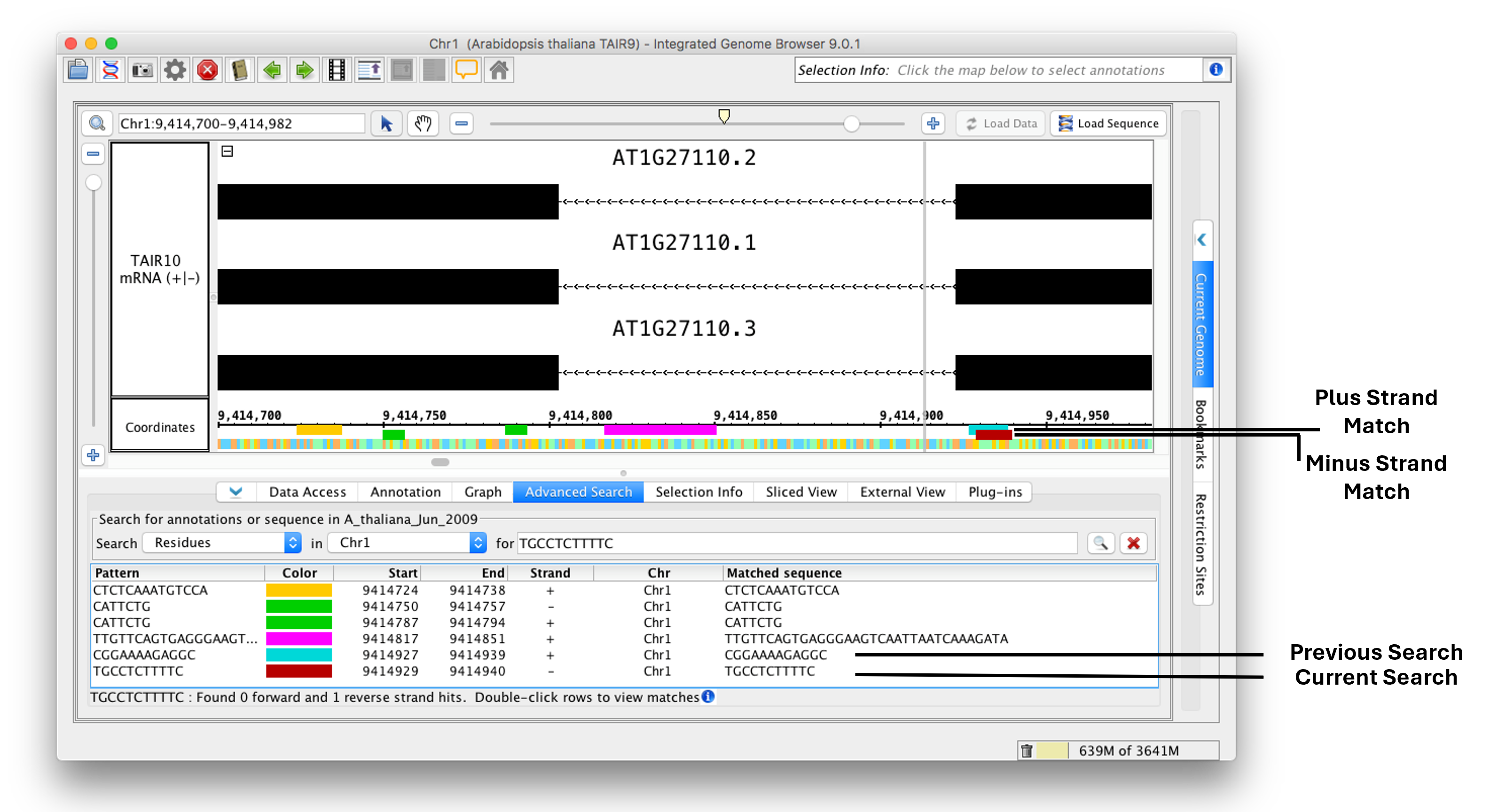...
If you search for sequence residues, IGB will also display color-coded bars in the coordinates track indicating the matched sequence.
Advanced Search tab
The Search menu lists the available types of searches IGB can do (see the "Search types" section below). The in menu is a drop-down menu that defines which portion of the genome IGB will search within, whether that's the whole genome or a specific chromosome. The for textbox is where the search term should be entered. Press the <Enter> key or click the Search button to start a search. Clicking the Clear Search button will clear all search results present in the Advanced Search tab.
NOTE: IGB will only search data that has already been loaded no matter what has been specified in the in menu. For example, a search for a gene annotation on a chromosome that has not been loaded will return no results.
Search types
The Advanced Search supports:
- ID, Name, or Title - find annotations by name
- Keyword - find annotations by keyword
- Properties - find annotations by any available metadata
- Residues - find sequences or regular expressions
...
- Select ID, Name, or Title from the Search menu.
- Choose "genome" or a specific chromosome from the in menu.
- Enter the ID or name of the annotation you want to find (for textbox).
- Press <Enter> key or click the Search button.
Only data already loaded into the IGB viewer will be searched.
ID, Name, or Title Search Results
...
- Select Keyword from the Search menu.
- Choose "genome" or a specific chromosome from the in menu.
- Enter the keyword you want to search for (for textbox).
- Press <Enter> key or click the Search button.
Keyword Search Results
Search by Properties
Properties search combines the Keyword and ID, Name, or Title searches.
To find an annotation by Properties:
- Select Properties from the Search menu.
- Choose "genome" or a specific chromosome from the in menu.
- Enter the keyword you want to search for (for textbox).
- Press <Enter> key or click the Search button.
Properties Search Results
Search by Residues
...
IGB displays matches in the results table and as colored bars underneath the coordinates axis. Matches on the minus strand appear in a slightly lower position than matches on the plus strand. Consecutive searches will be added to the Advanced Search tab until the Clear Search button is clicked.
Residues Search Results
...