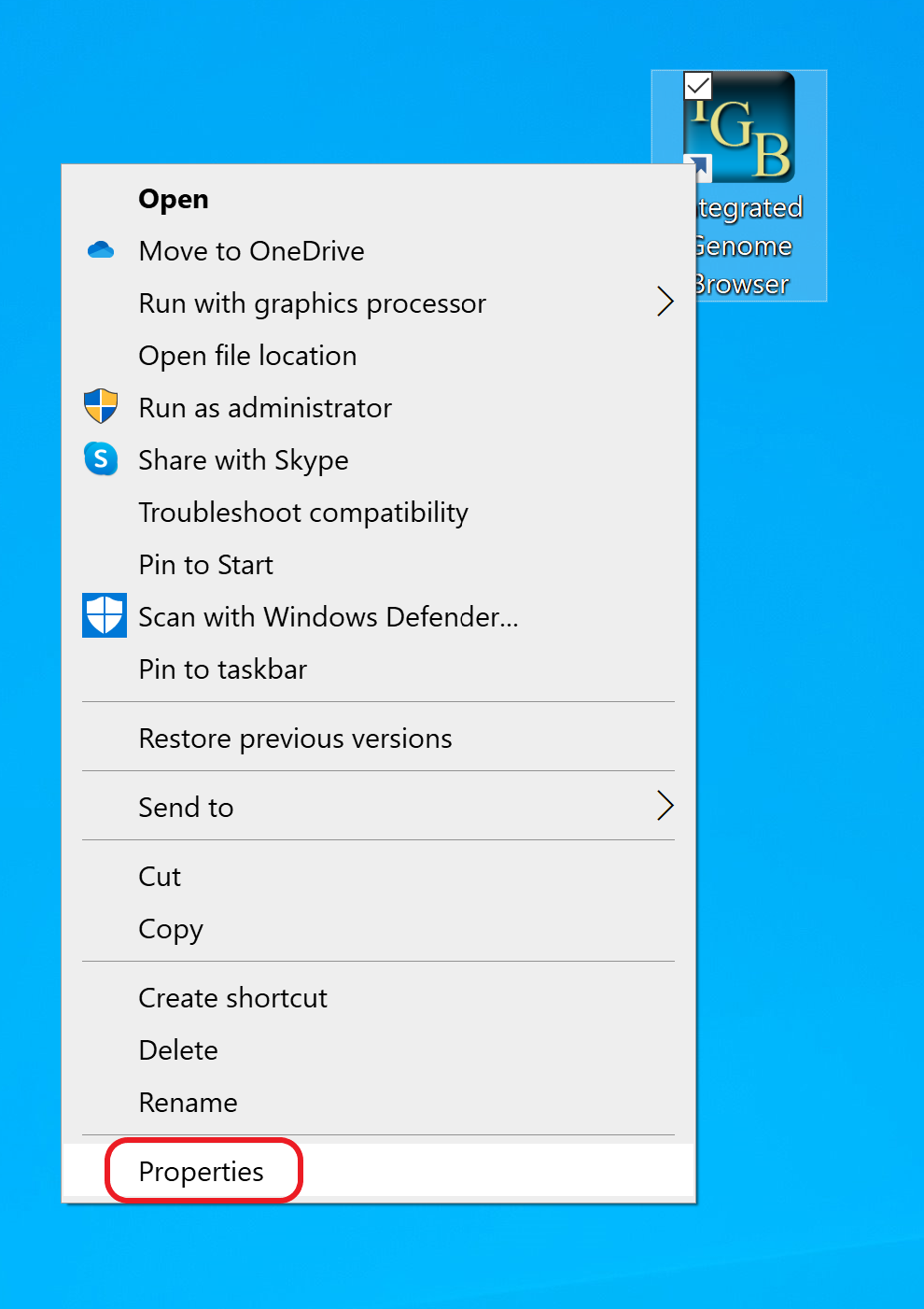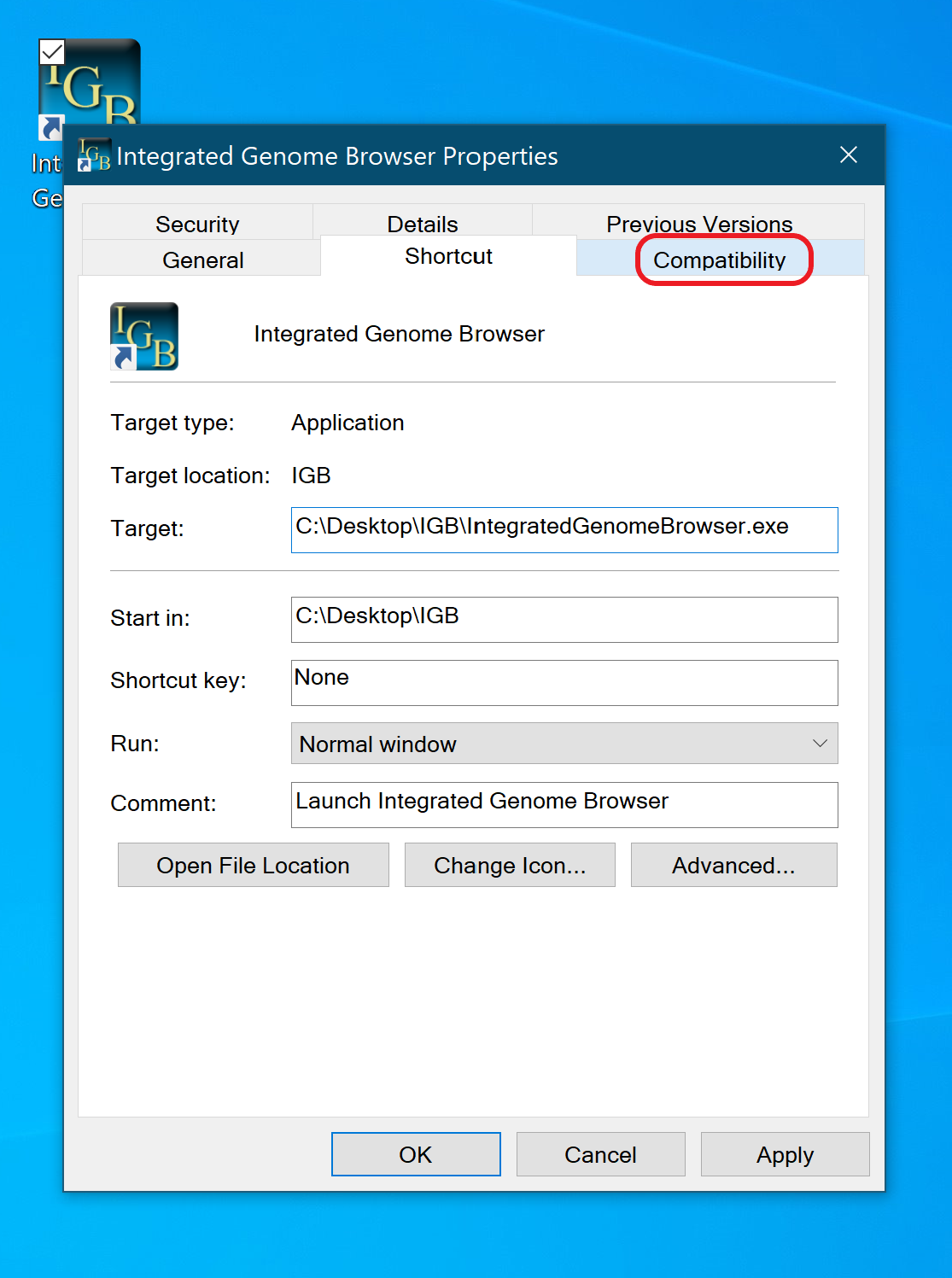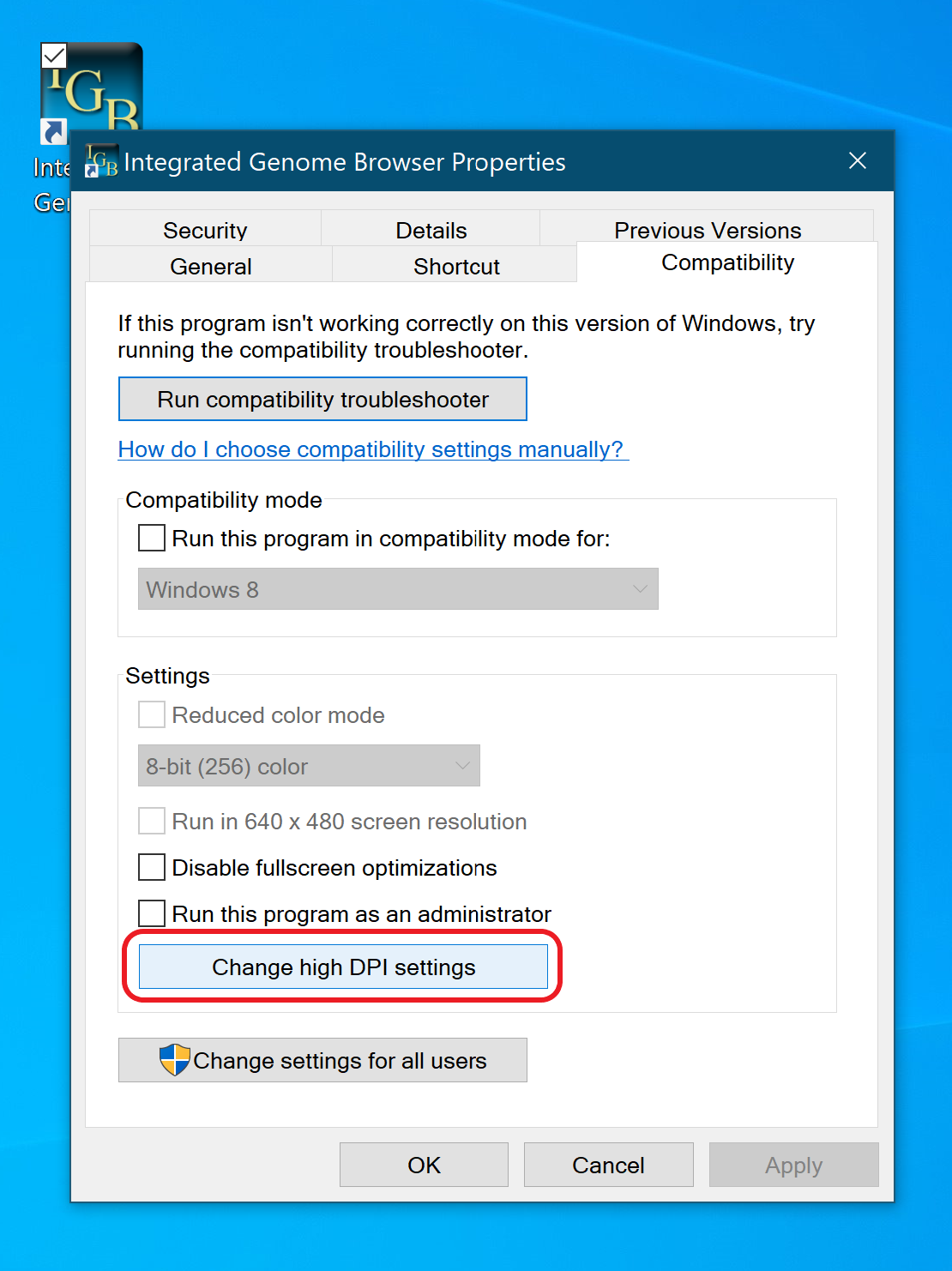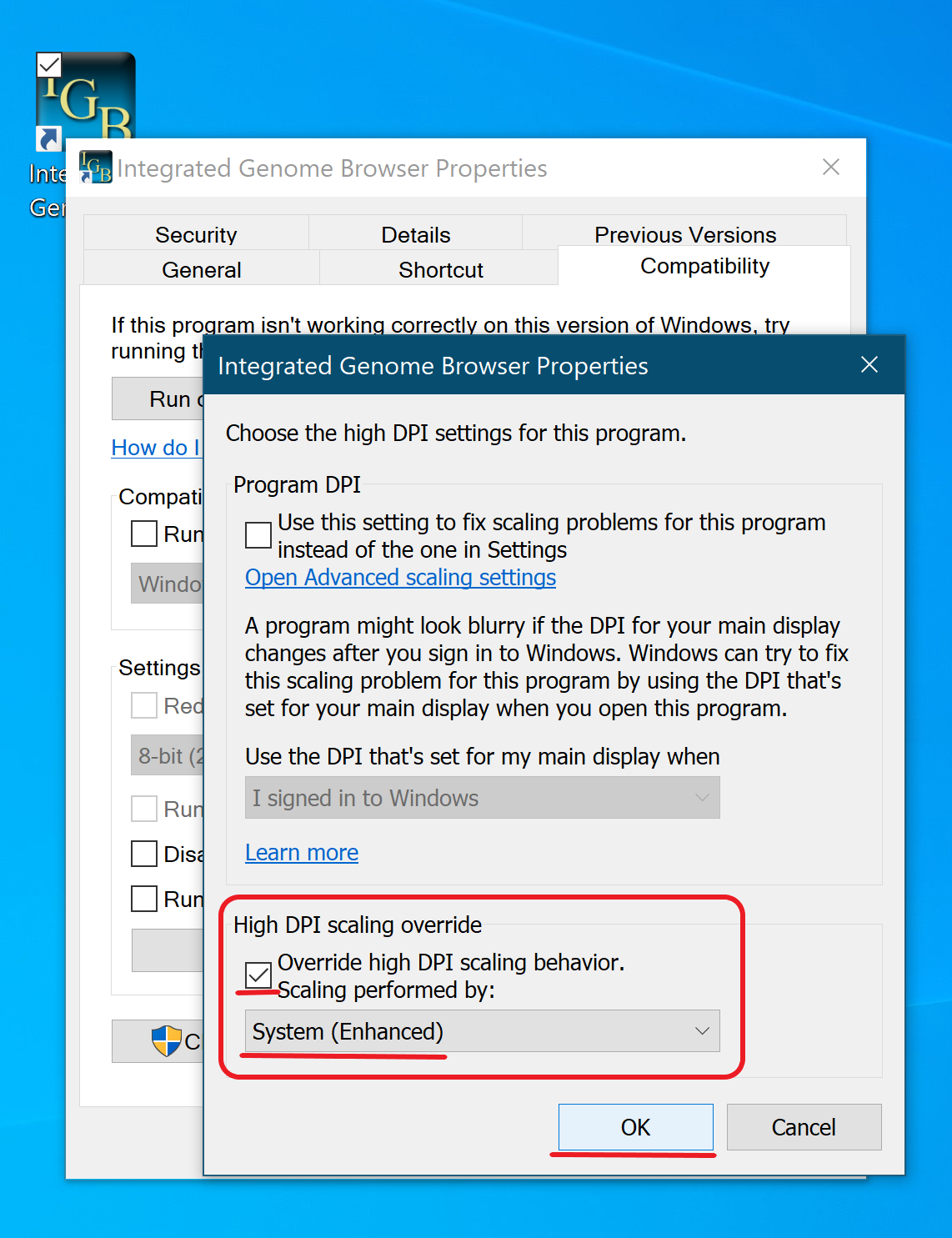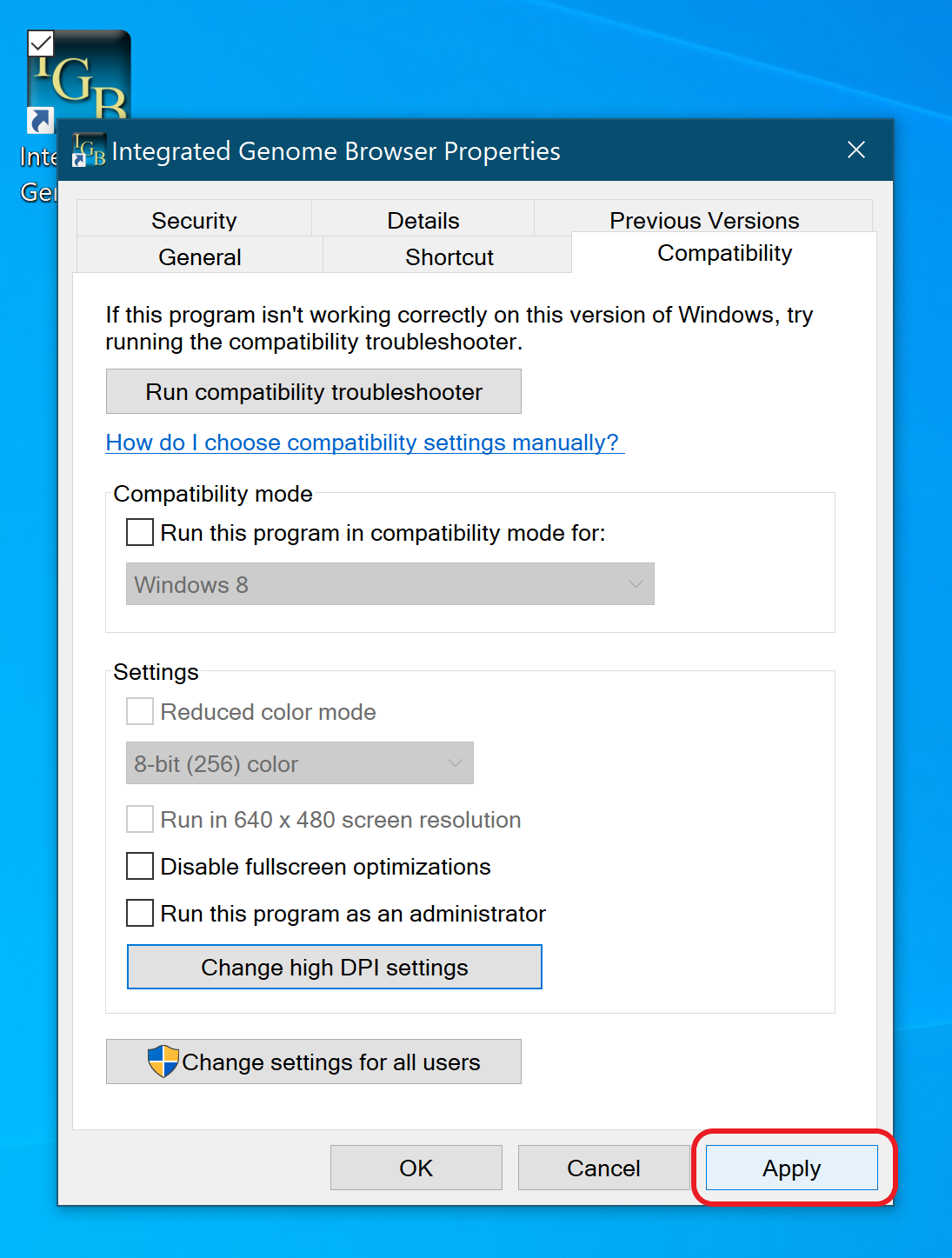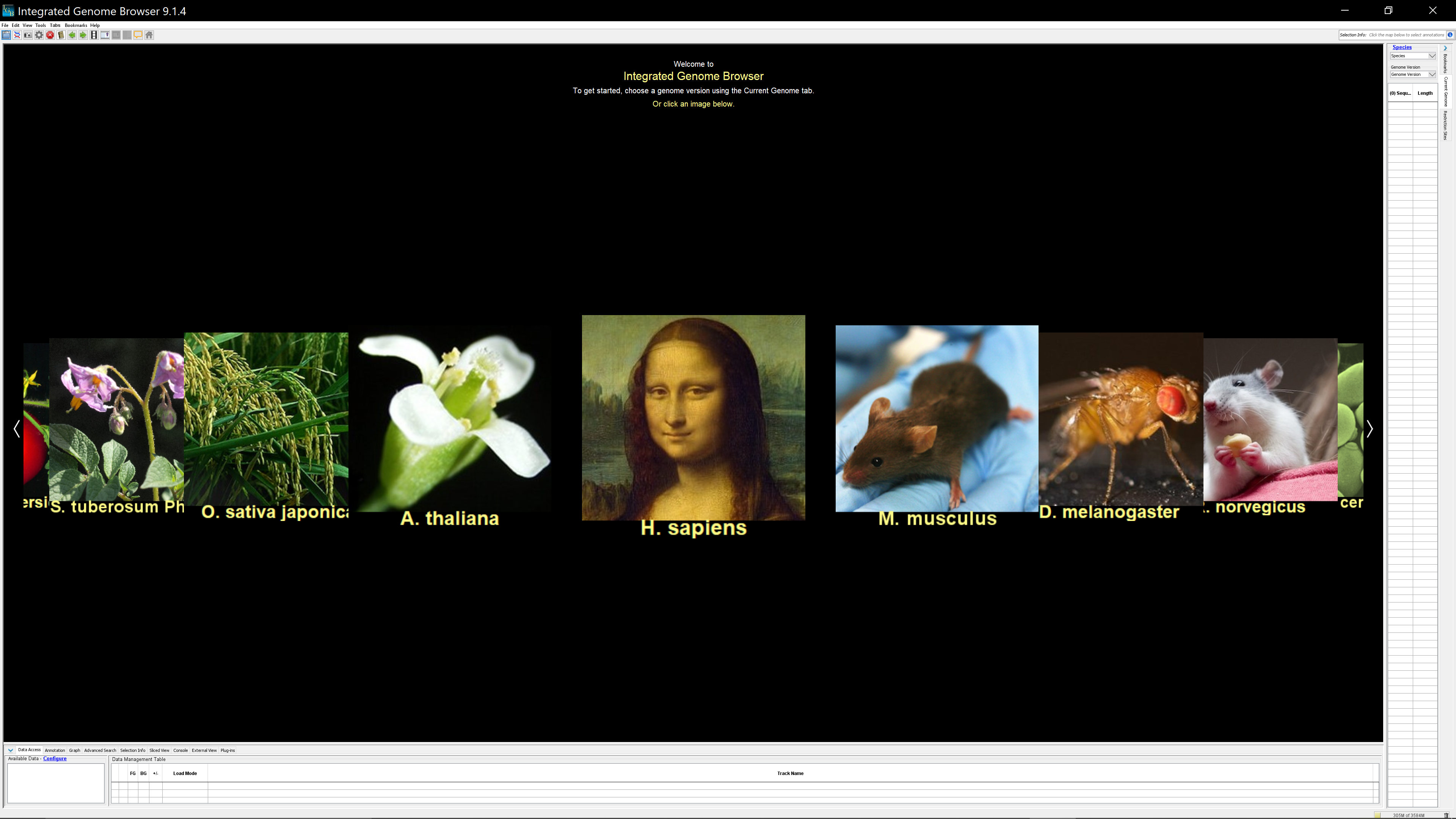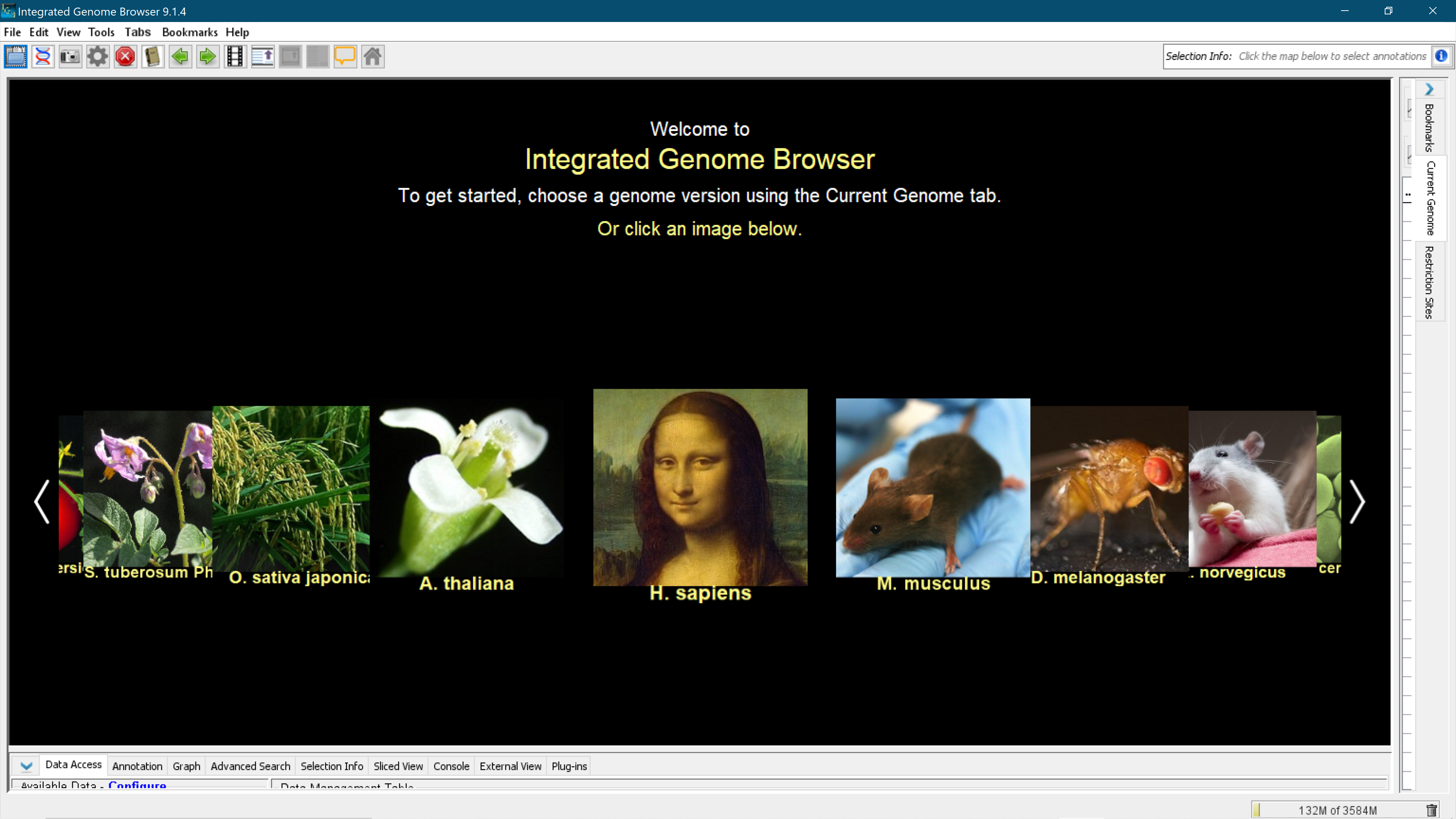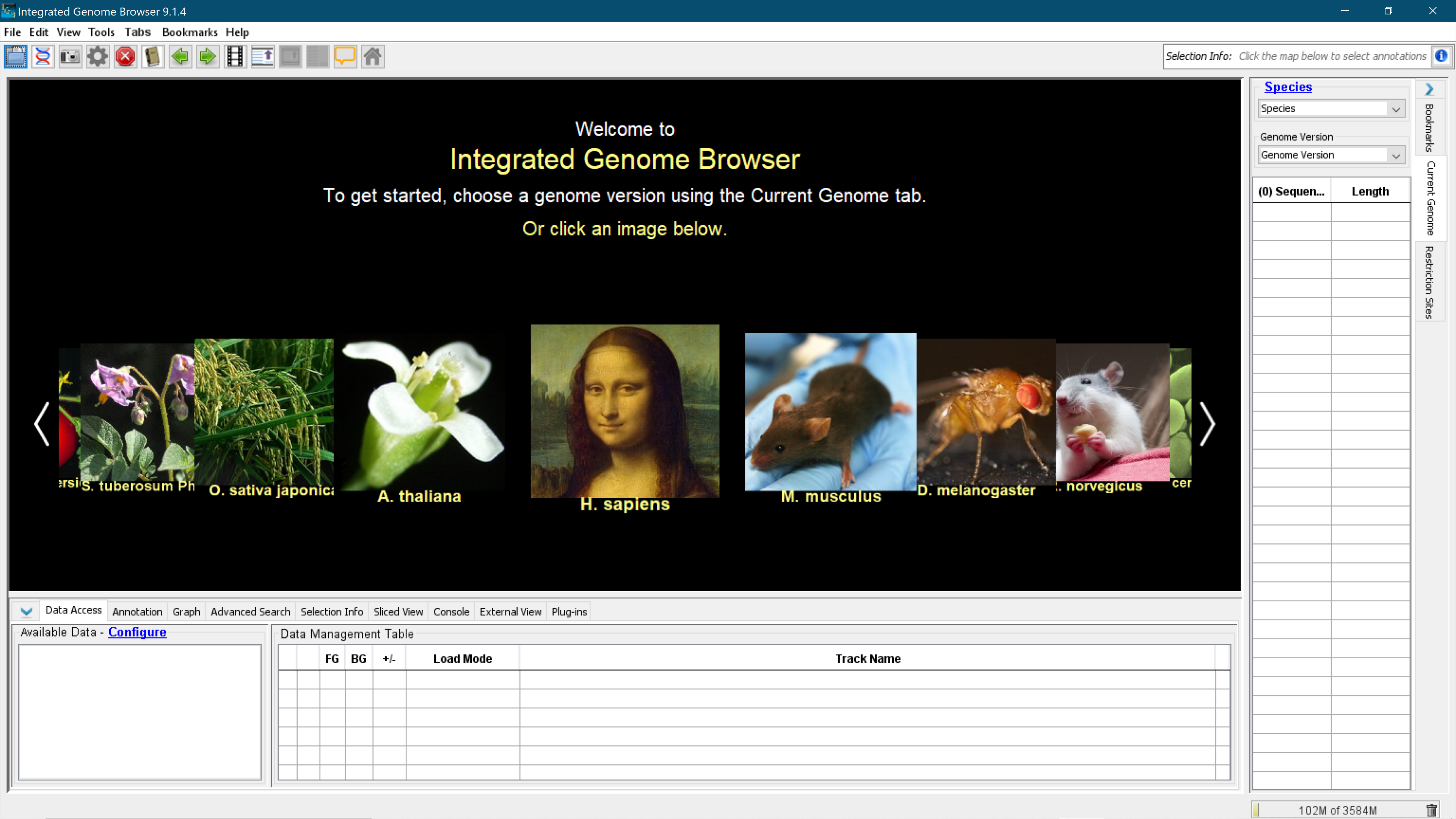Users on Windows with high DPI screens (for example a 4k resolution 15 inch laptop screen) may encounter scaling issues when using IGB.
Windows users can change how IGB is scaled by overriding the high DPI scaling settings in the compatibility menu.
To enable override of high DPI scaling on Windows 10
- Right click on the IGB shortcut and select "Properties"
- Select the "Compatibility" tab
- Choose "Change high DPI settings"
- In the pop-up under "High DPI scaling override":
- check the box next to "Override high DPI scaling behavior"
- in the drop-down box choose "System (Enhanced)" and click "OK"
- Back in the "Compatibility" tab click "Apply" and "OK"
IGB will now be scaled for high DPI screens.
Visual step-by-step guide
Step 1: Right click on the IGB shortcut and select "Properties"
Step 2: Select the "Compatibility" tab
Step 3: Choose "Change high DPI settings"
Step 4: In the pop-up under "High DPI scaling override":
- check the box next to "Override high DPI scaling behavior"
- in the drop-down box choose "System (Enhanced)" and click "OK"
Step 5: Back in the "Compatibility" tab click "Apply" and "OK"
Done: IGB will now be scaled for high DPI screens.
Before and After images - high DPI scaling
Before:
After:
Drag the Current Genome and Data Access tabs to resize them for your screen. IGB will save these settings as part of your preferences and remember them upon relaunch of the program.