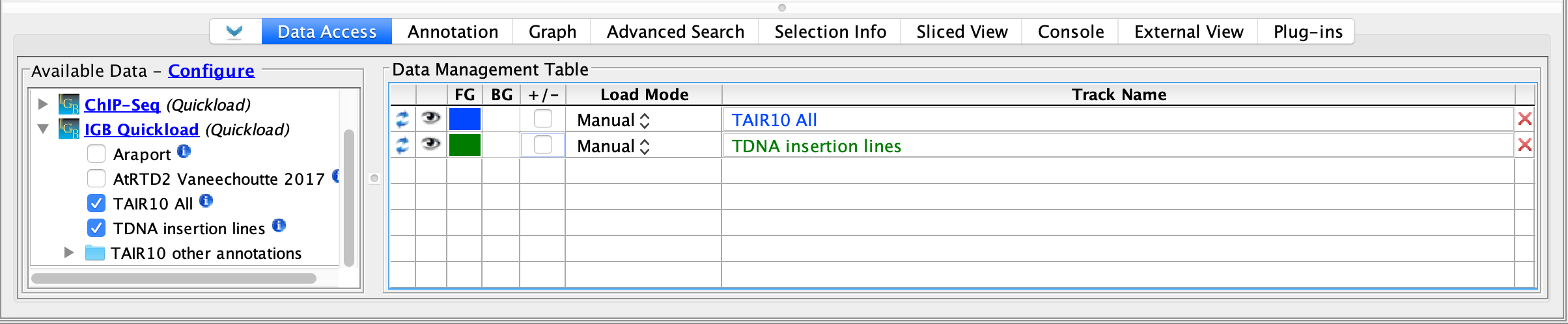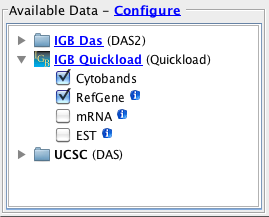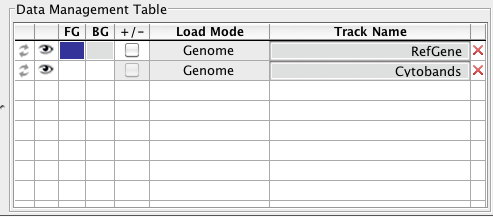Introduction
This tab provides an interface for loading and configuring data sets from local files or from data source listed in the Available Data sub-panel.
Use the Data Access tabbed panel to
- open or close data sets listed in the Available Data sub-panel
- get more information about available data sets or data source
- manage track appearance and loading behavior
Data Access panel (shown in its own window)
Data Access sub-panels
Available Data
The Available Data sub-panel provides access to data sets hosted on IGB data source sites, including IGBQuickLoad sites, DAS1 sites, and other compatible data servers.
- Click the checkboxes to load or unload data sets hosted on IGB data sources
- Click the "i" icons to get more information about a data set
- Click Data Source links (e.g., IGB QuickLoad) to visit the data source in your Web browser
- Click Configure to add or remove data servers (opens the Data Sources tab in the Preferences window)
Available Data sub-panel
Data Management table
Because many data sets are very large, IGB allows you to control how and when data from a file or data set loads. The Data Management table allows you to set the IGB Load Mode, hide or show tracks, delete tracks, and configure track annotation and background colors, and combined or separate plus and minus tracks. Click in the column labeled Track Name to edit a track name.
Possible load modes include:
- Manual Data sets load into the viewer only when you click the Load Data button
- Genome Data sets load all at once
- Auto Data sets load only when the zoom level exceeds the threshold indicated by the autoload threshold marker on the horizontal zoomer
You can halt data loading by clicking the stop loading icon on the bottom left of the IGB window