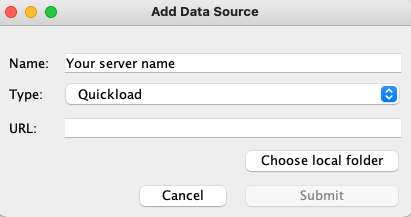General Function Checklist
This page tests local QuickLoads using relative file paths.
(To test absolute file paths see QuickLoad Saver release testing documentation)
Add files to your computer
- Download the following file: relative space.zip
- Extract it to where you would like your local QuickLoad to be stored. (Desktop, C drive, etc.)
- Files were extracted to local machine:
- mac
- linux
- windows
Add the QuickLoad to IGB
- Open the Data Sources tab in Preferences.
- Click Add… to open the Add Data Source window.
- Click Choose local folder.
- Choose the unzipped QuickLoad folder “relative space”.
- Click Submit.
- The data on your QuickLoad is reachable by IGB and not highlighted in Red, Yellow, or Greyed out.
- mac
- linux
- windows
Access local QuickLoad data
- Close the Preferences window.
- Open the E_unicornis_Jul_2043 genome.
- The correct Species (E_unicornis) and Genome Version (Jul_2043) loaded.
- mac
- linux
- windows
- Data loads automatically and appears the same as the above image.
- mac
- linux
- windows
- Your QuickLoad appears in the Available Data section.
- mac
- linux
- windows
Zoom to the following coordinates, then click Load Sequence: chrXVI:387,629-387,744
- The sequence data loads along the coordinates track.
- mac
- linux
- windows