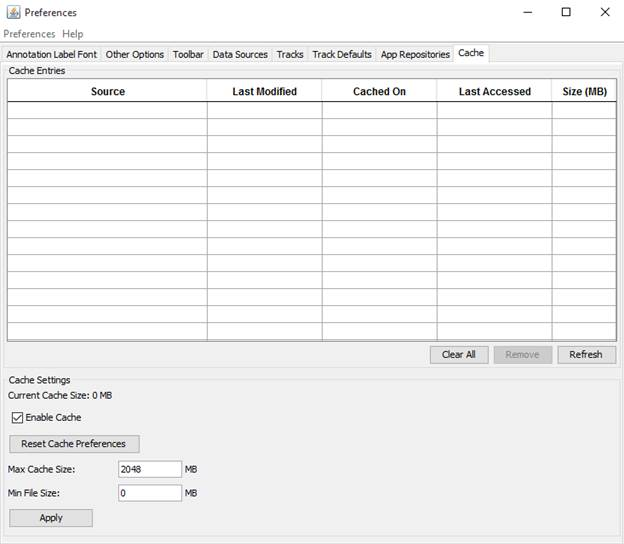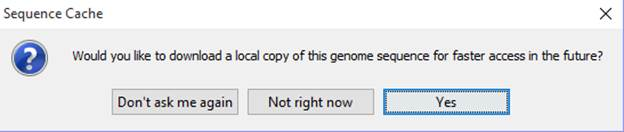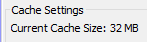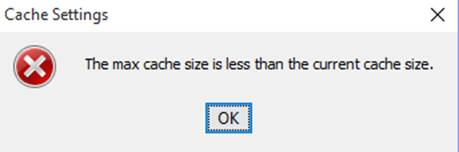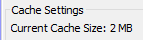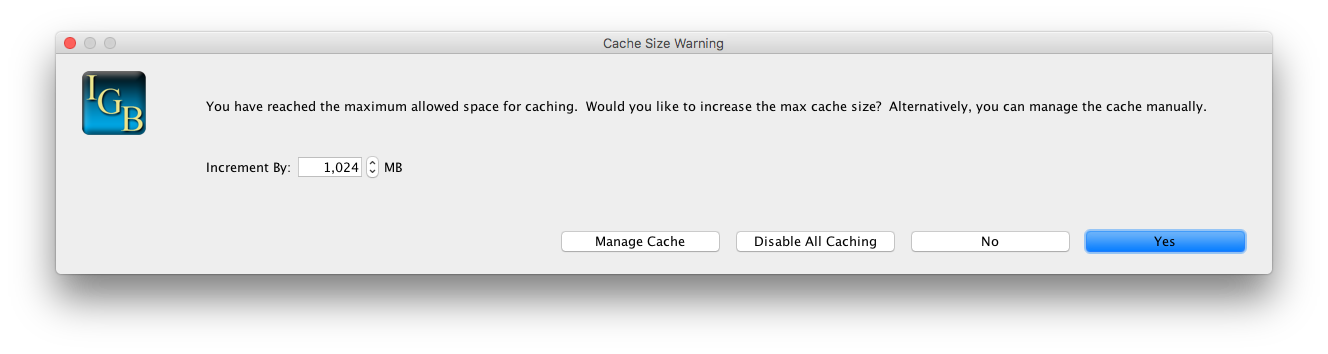General Function Checklist
Check the caching system to ensure that it is functioning as expected
Start by pressing the Clear All button from the Cache tab in Preferences.
- There are no entries seen in the Cache tab after pressing Clear All (Current Cache Size should be 0 MB).
- mac
- linux
- windows
Close Preferences. Select the A_thaliana_Jun_2009 genome and click Load Sequence.
- The following prompt appears:
- mac
- linux
- windows
Select Yes to cache the sequence.
- After a moment (several minutes), the Cache tab in Preferences contains the following entries:
- mac
- linux
- windows
- The Current Cache Size is 32 MB.
- mac
- linux
- windows
Adjust the Max Cache Size to 15 MB, then click Apply.
- The following popup appears on the screen:
- mac
- linux
- windows
Now remove the 2bit file (29 MB) from the cache by highlighting the file and clicking Remove.
- The Current Cache Size has changed to 2 MB.
- mac
- linux
- windows
Adjust the Max Cache Size to 15 MB, then click Apply.
- No errors pop up, and there are no warnings or errors in the Log.
- mac
- linux
- windows
Select the A_thaliana_Jun_2009 genome and press the Load Sequence button (again) and select Yes (again).
- The following popup appears on the screen:
- mac
- linux
- windows
Select Reset Cache Preferences and hit Refresh to update the Max Cache Size value.
- Cache preferences have been reset.
- mac
- linux
- windows