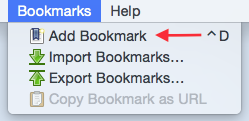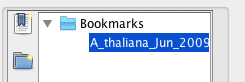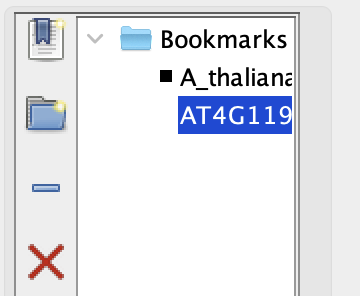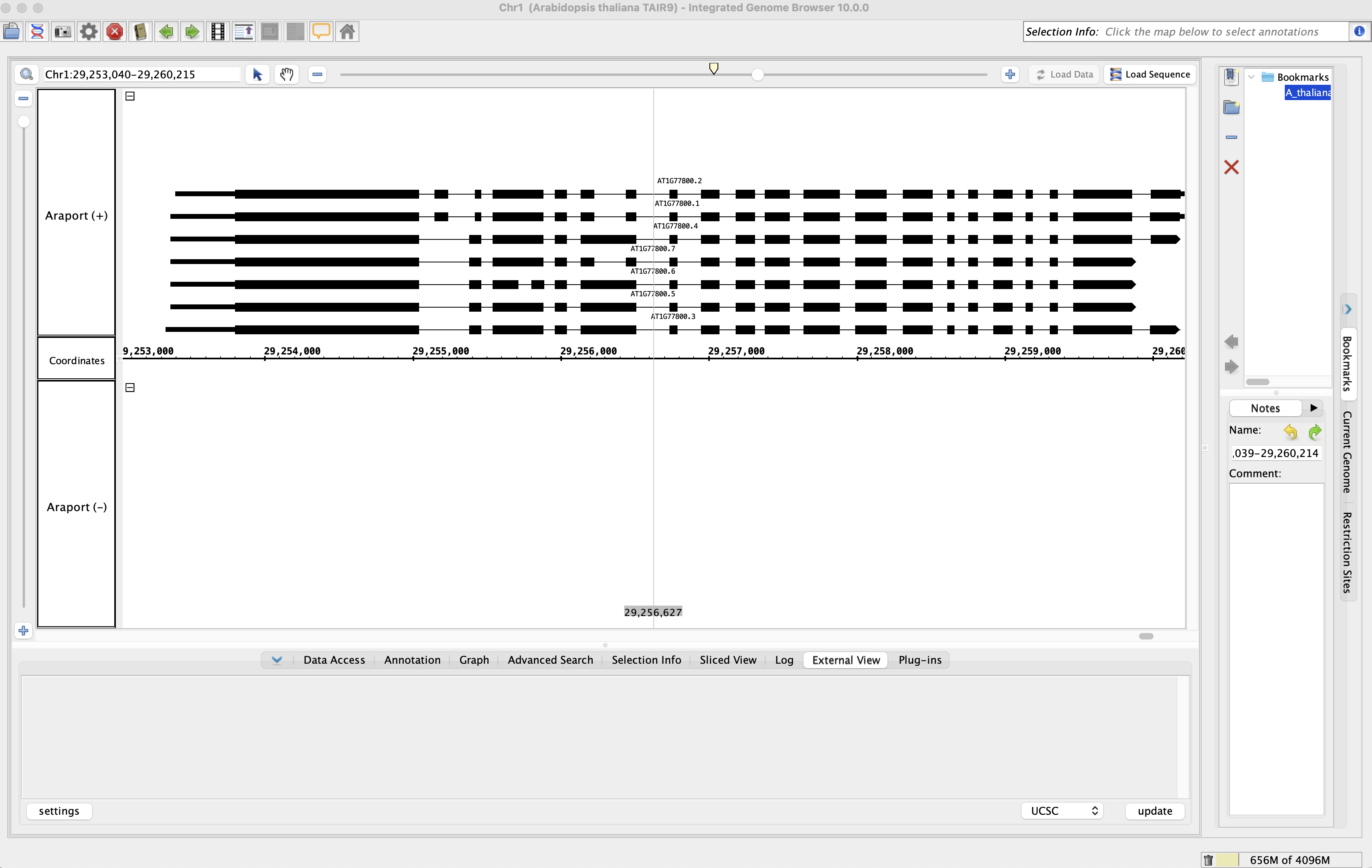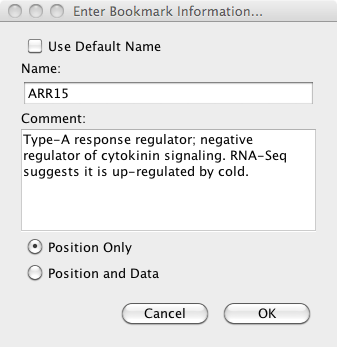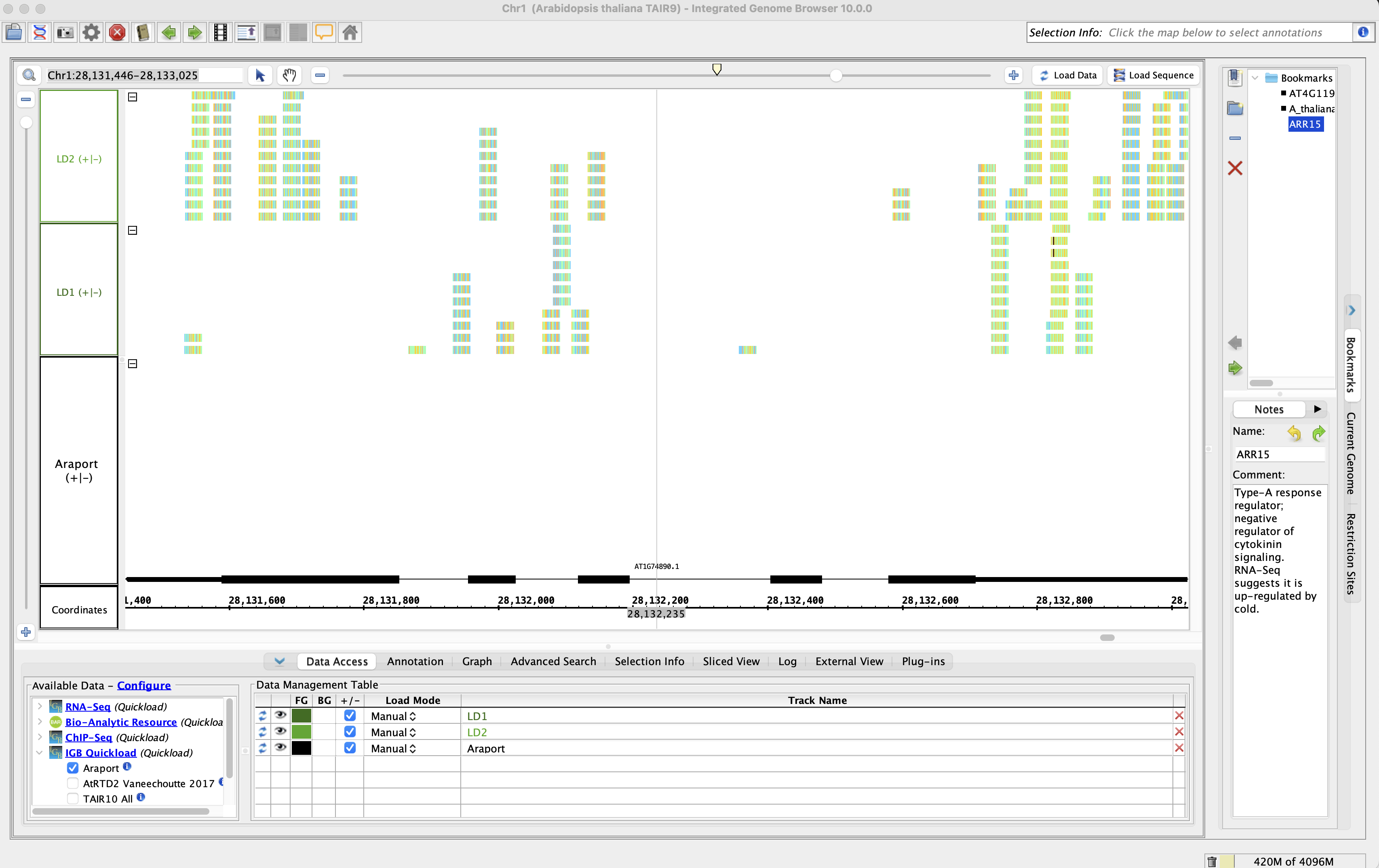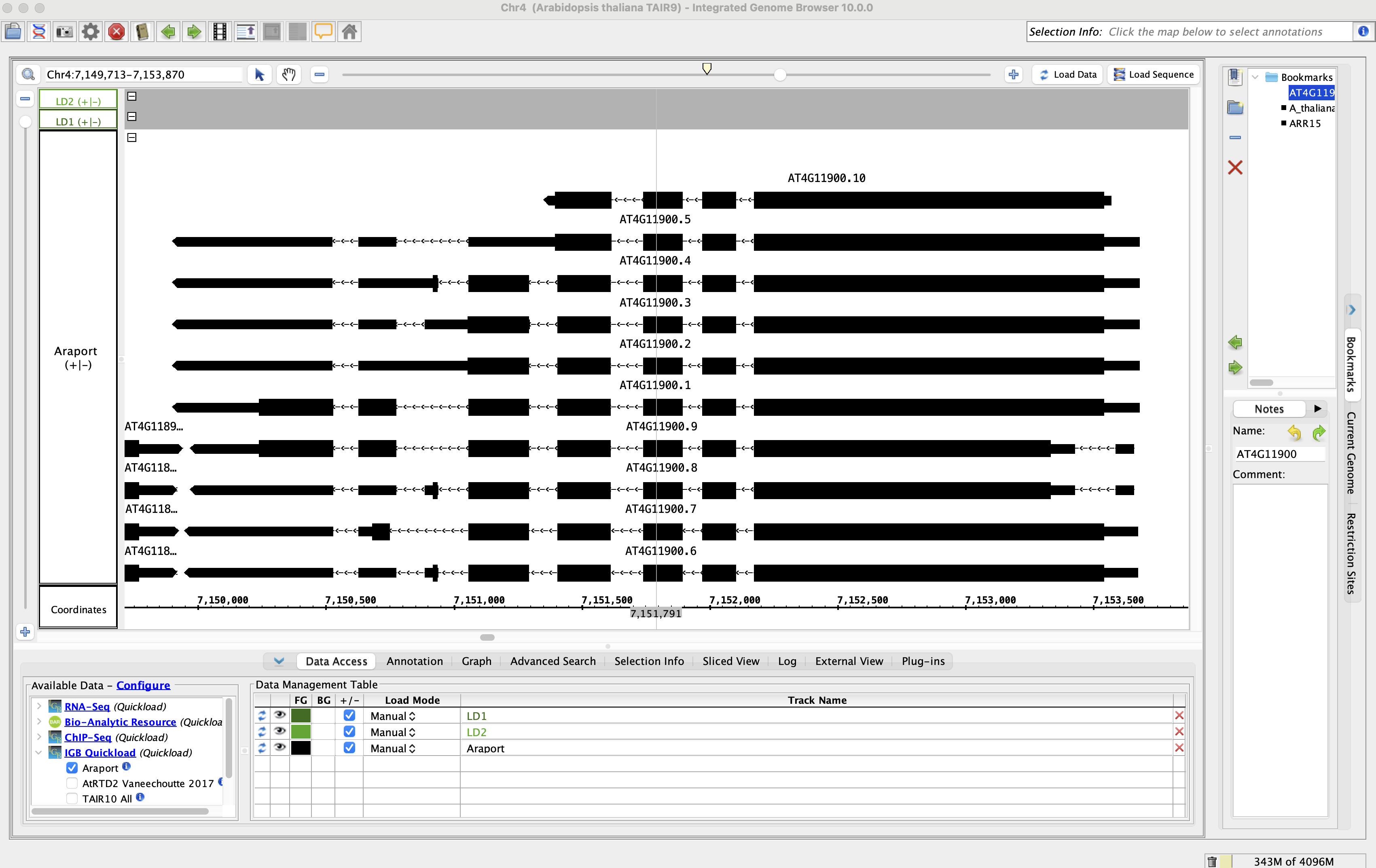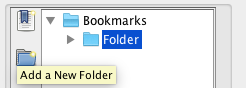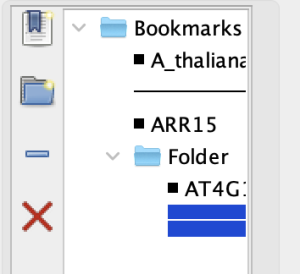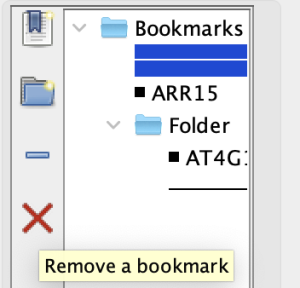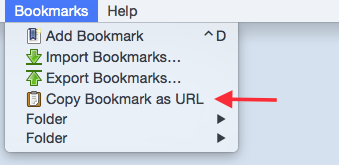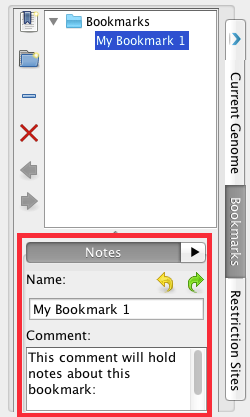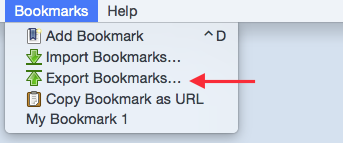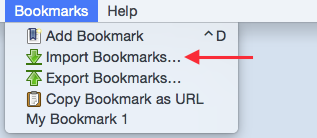General Function Checklist
- Open the A_thaliana_Jun_2009 genome.
- Navigate to Chr1:29,253,040-29,260,215
- Select Add Bookmark from the Bookmarks menu at the top of IGB, then click OK.
- A new bookmark has been created in the Bookmarks tab.
- mac
- linux
- windows
- Navigate to the following location on a different chromosome: Chr4:7,149,713-7,153,870
- Select Add Bookmark from the Bookmarks tab on the right side of IGB.
- In the Name field, paste the name of the gene of interest: AT4G11900
- Click on Position Only if it's not already selected, then click OK.
- A new bookmark has been created in the Bookmarks tab.
- mac
- linux
- windows
Double click on the A_thaliana_Jun_2009, Chr1:29,253,039-29,260,214 bookmark you created earlier.
- IGB's main view is now centered on the bookmarked gene of interest on Chromosome 1 at the correct coordinates.
- mac
- linux
- windows
- Navigate to the following gene: ARR15
- Within the Available Data section, add the LD1 and LD2 tracks from ChIP-Seq > CCA1_ChIPSeq > Reads.
- Click Load Data.
- Create a bookmark:
- Name: ARR15
- Comment: Type-A response regulator; negative regulator of cytokinin signaling. RNA-Seq suggests it is up-regulated by cold.
- Click Position and Data, then click OK.
- Restart IGB.
- All three bookmarks have persisted in the Bookmarks tab after restarting IGB.
- mac
- linux
- windows
Click on the ARR15 bookmark in the Bookmarks tab from IGB's home page.
- Clicking on the ARR15 bookmark opened the A_thaliana_Jun_2009 genome.
- mac
- linux
- windows
- The ARR15 bookmark zoomed to the correct coordinates (Chr1:28,131,446-28,133,025).
- mac
- linux
- windows
- The LD1 and LD2 track data was automatically loaded.
- mac
- linux
- windows
- The ARR15 bookmark's Comment is still present in the bookmark panel after restarting IGB.
- mac
- linux
- windows
Click on the AT4G11900 bookmark.
- The LD1 and LD2 track data is not loaded because this bookmark was Position Only.
- mac
- linux
- windows
Add a bookmark folder using the Bookmarks tab.
- Your bookmark folder appears in the Bookmarks tab.
- mac
- linux
- windows
Add the AT4G11900 bookmark to the bookmark folder you've just created.
- The AT4G11900 bookmark was successfully placed into a bookmark folder.
- mac
- linux
- windows
- Add two new separators in the Bookmarks tab.
- Move one separator between the first two bookmarks you created.
- Move the other separator underneath the AT4G11900 bookmark in its own folder.
- Bookmark separators can be placed between bookmarks and bookmark folders.
- mac
- linux
- windows
Delete the A_thaliana bookmark from the Bookmarks tab.
- Bookmarks, Bookmark folders, separators can be deleted using the Remove a bookmark button.
- mac
- linux
- windows
Restart IGB.
- The A_thaliana bookmark did not come back after deleting it and restarting the IGB session.
- mac
- linux
- windows
Copy the ARR15 bookmark's URL using Copy Bookmark as URL (found in the Bookmarks menu), then paste it into a web browser.
- The bookmark's URL can be pasted into a web browser and the web browser navigates to the bookmark in IGB.
- mac
- linux
- windows
- Rename the AT4G11900 bookmark to the following: Gene of interest, Feb 2024 (AT4G11900)
- Add the following comment to the AT4G11900 bookmark: Take a look at this gene in more depth for our upcoming study!
- The AT4G11900 bookmark was renamed and commented on without issue.
- mac
- linux
- windows
Export the Gene of interest, Feb 2024 (AT4G11900) bookmark by clicking Export Bookmarks... in the Bookmarks menu and saving it to your computer.
- The Gene of interest, Feb 2024 (AT4G11900) bookmark was exported without error.
- mac
- linux
- windows
- The Gene of interest, Feb 2024 (AT4G11900) bookmark was saved as a single file in an HTML-based format.
- mac
- linux
- windows
Select Import Bookmarks... in the Bookmarks menu at the top of IGB and import the Gene of interest, Feb 2024 (AT4G11900) bookmark that you just saved in an HTML-based format.
- The Gene of interest, Feb 2024 (AT4G11900) bookmark imported without error.
- mac
- linux
- windows
Reset IGB preferences in the Other Options tab in Preferences and reopen IGB.
- Both bookmarks persisted in the Bookmarks tab after resetting IGB preferences.
- mac
- linux
- windows
Post-release testing
Bookmarks are preserved when updating to a new version of IGB.
- mac
- linux
- windows