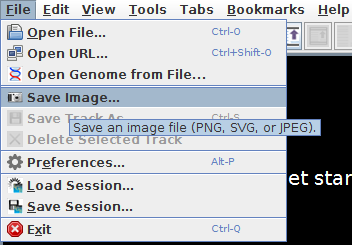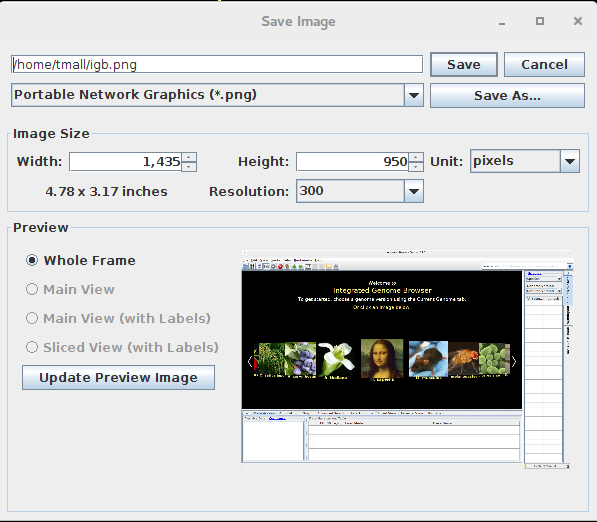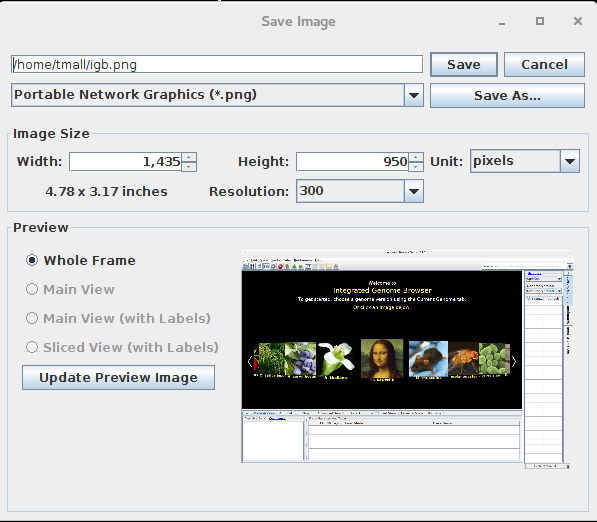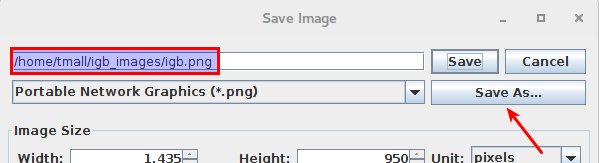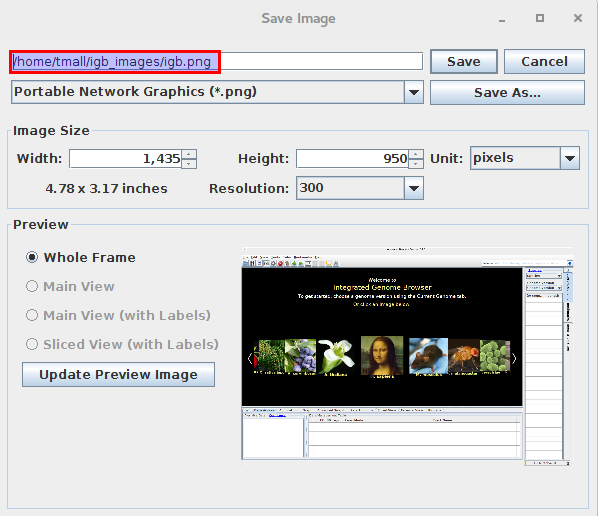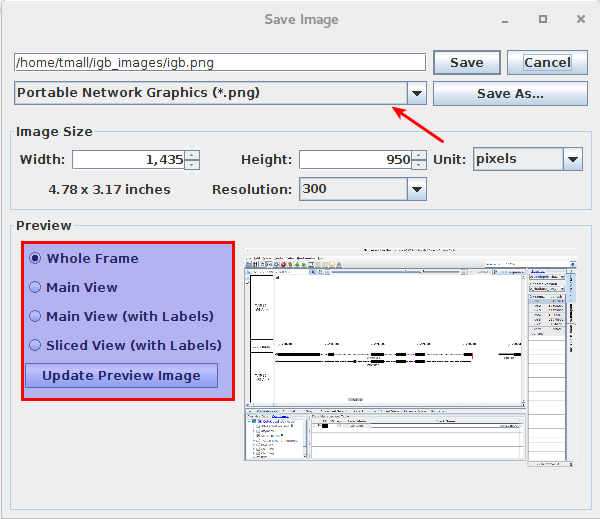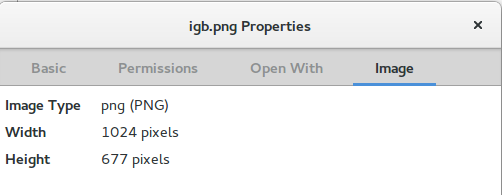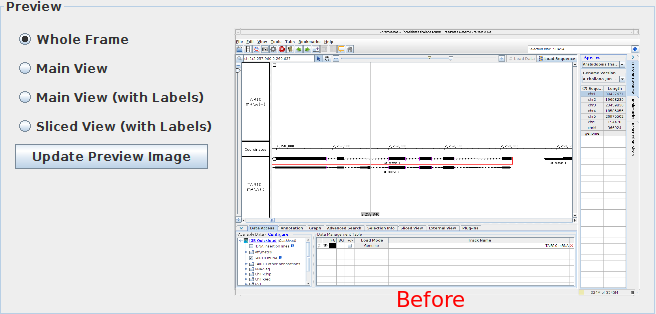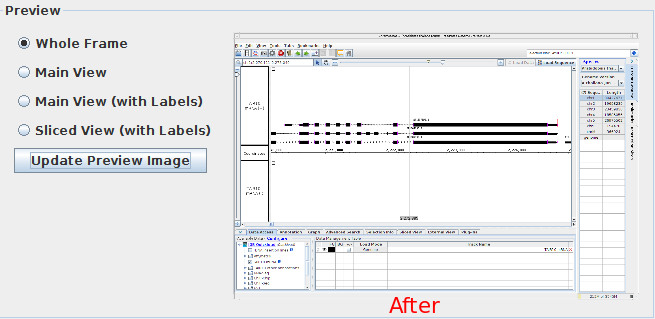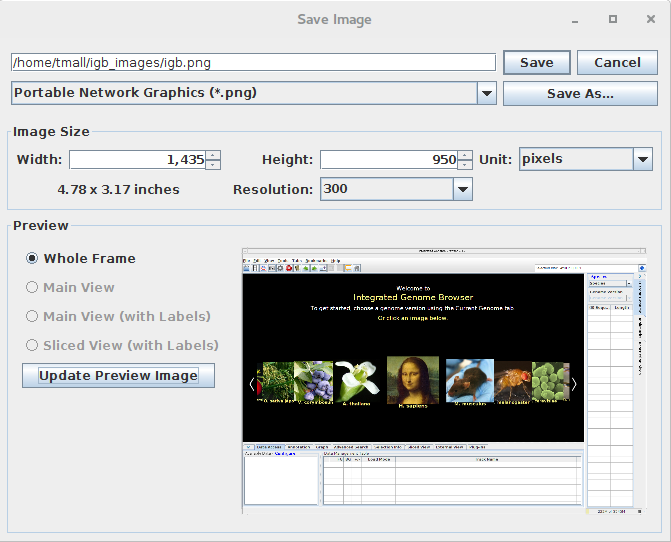- Access Save Image from File menu
- Observation: Save Image window appears.
- Observation: Save Image window appears.
- Access Save Image from Toolbar
- Observation: Save Image window appears.
- Observation: Save Image window appears.
- Last saved file location should be default even after restart.
- Use SaveAs button to save image to a custom location.
- Restart IGB and save image again.
- Observation: you should see your last saved location.
- Observation: you should see your last saved location.
- Use SaveAs button to save image to a custom location.
- PNG, SVG and JPEG is the order for dropdown.
- Export and save image using all following permutations (to achieve all permutations use file types option and Preview option)
- svg and whole frame
- svg and main view
- svg and main view with labels
- svg and sliced view with labels
- png and whole frame
- png and main view
- png and main view with labels
- png and sliced view with labels
- jpeg and whole frame
- jpeg and main view
- jpeg and main view with labels
- jpeg and sliced view with labels
- Observation: Images saved in all the scenarios.
- Change the inches and pixels parameters.
- Observation: Changing one width will change height and vice versa.
- Check exported file dimensions.
- Observation: Exported image will of same dimension as used in IGB.
- Observation: Exported image will of same dimension as used in IGB.
- Update preview image button working.
- Open Save Image dialog by file menu or toolbar icon.
- Leave Save Image open and go back to a different location in IGB.
- Come back to Save Image and click "Update Preview Image" button.
- Observation: Preview image will be updated based on new location in IGB.
- Observation: Preview image will be updated based on new location in IGB.
- Check save image from IGB main screen/ home screen.
- Observation: you can save "Whole Frame" preview of IGB.
- Observation: you can save "Whole Frame" preview of IGB.