This article demonstrates the IGB plug-able architecture using a simple example plugin that adds a menu item to the IGB Tools menu.
IGB runs within an OSGi framework, also called the OSGI "container" or "runtime." This means you can easily extend IGB without modifying the core IGB code base. By implementing a few well-described interfaces and using the Apache maven project management tool, you can add new menu items, create new kinds of tracks, or connect IGB to all-new data sources - all without re-installing or even re-starting IGB.
This tutorial introduces the IGB platform by demonstrating a very simple IGB App that adds a new entry to the IGB Tools menu.
Clone the IGB Hello World App project - this contains complete, working example of the Hello World IGB App:
git clone https://bitbucket.org/lorainelab/igb-app-hello-world.git |
To build your App, open the igb-app-hello-world project into Netbeans, select it project in the Projects tab, and then select Run > Build.
Alternatively, you can build it from the command line by entering:
mvn clean install |
Building the App will create a new directory named "target" which can serve as a new App repository. This new directory contains compiled code as well as a meta-data about the App it contains.
Normally, Apps are deployed on-line via an App Store or your own on-line App repository.
However, you can also deploy an App Store on your local computer - useful for developing and testing new Apps.
To add your target directory as a local App Store:
Once you add "target" as a new local App store, you should see the Hello World App added as a new App in the IGB App Manager window, as show below;
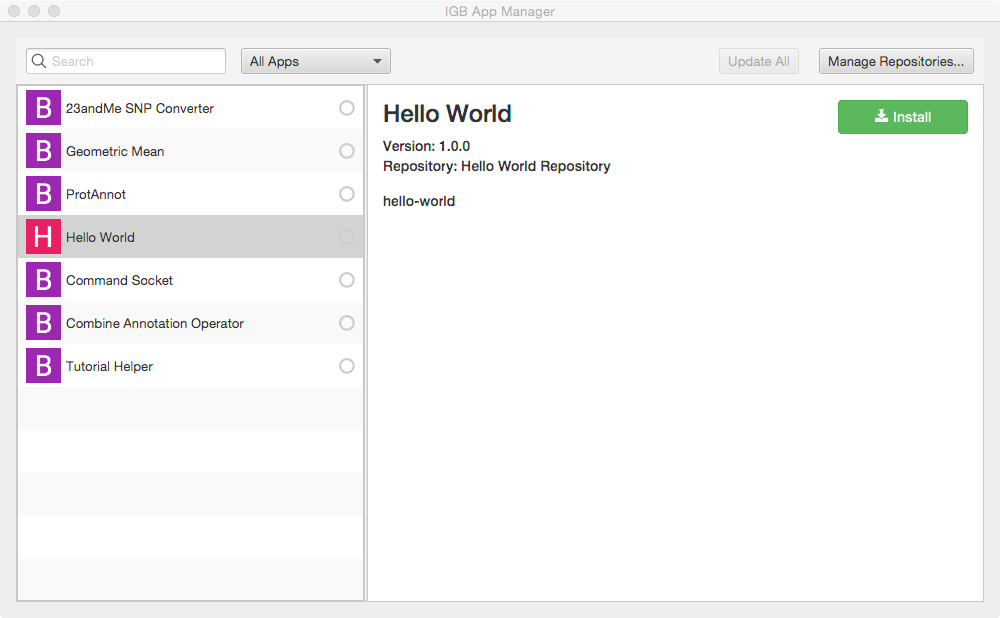
To install the hello world App:
To check that installation worked correctly, select the Tools menu. Check that there is now a new menu item named Hello World App.
To run the App:

Observe the message that appears:
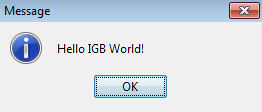
Re-open your IGB App project. Edit the message your IGB App prints and re-build your App. Then, return to the IGB App Manager, un-install and then re-install your App. When you select the the menu item again, the new message will print instead of the old one.
Note that you can rapidly repeat this edit-build-uninstall-install cycle. You don't have to re-build IGB or even restart it, which makes development much faster than if you had to modify the IGB code directly.
Apps can interact with and add new functionality to IGB by implementing services defined by the IGB API. In other words, Apps that implement services recognized by the IGB API, then IGB can automatically consume those services and provide them as new functionality for users.
The Hello World App contains a class that implements the MenuBarEntryProvider interface:
public interface MenuBarEntryProvider {
public Optional<List<MenuItem>> getMenuItems();
public MenuBarParentMenu getMenuExtensionParent();
} |
The Hello World App uses a specialization of the maven build system to package the Hello World App as a so-called "OSGi" bundle that can be added or removed dynamically from the OGSi run-time that runs IGB.
When you compile the App and add its "target" directory as a new local App store (plug-in repository) to IGB, the OSGi run-time detects the repository and adds all its Apps as optional Apps to the IGB App Manager interface. Then, when you install the App, the OSGi runtime then exposes its services to IGB.
The MenuBarEntryProvider is one such service; any App that provides this service - by implementing this interface - can therefore add new menus to IGB once they are installed into the run-time.
The Maven build system assumes that every Java project conforms to an expected directory structure. Here, the maven project includes
To see the directory structure for your project in NetBeans, select the Files tab (next to the Projects tab).

The pom.xml file is the fundamental unit of work in the Maven build tool. The pom.xml contains information about the project and configuration details used by Maven to build the project.
<project xmlns="http://maven.apache.org/POM/4.0.0" xmlns:xsi="http://www.w3.org/2001/XMLSchema-instance"
xsi:schemaLocation="http://maven.apache.org/POM/4.0.0 http://maven.apache.org/xsd/maven-4.0.0.xsd">
<modelVersion>4.0.0</modelVersion>
<parent>
<groupId>com.affymetrix</groupId>
<artifactId>igb-project</artifactId>
<version>9.0.0</version>
</parent>
<groupId>org.lorainelab.igb</groupId>
<artifactId>org.lorainelab.igb.menu.api.example</artifactId>
<version>1.0.0</version>
<packaging>bundle</packaging>
<name>IGB Menubar Extension</name>
<dependencies>
<dependency>
<groupId>biz.aQute.bnd</groupId>
<artifactId>bndlib</artifactId>
<scope>provided</scope>
</dependency>
<dependency>
<groupId>org.lorainelab.igb</groupId>
<artifactId>org.lorainelab.igb.menu.api</artifactId>
<scope>provided</scope>
</dependency>
</dependencies>
<build>
<plugins>
<plugin>
<groupId>org.apache.felix</groupId>
<artifactId>maven-bundle-plugin</artifactId>
<extensions>true</extensions>
<executions>
<execution>
<id>build plugin repository</id>
<goals>
<goal>
index
</goal>
</goals>
<phase>package</phase>
<configuration>
<obrRepository>${project.build.directory}</obrRepository>
<mavenRepository>${project.build.directory}</mavenRepository>
</configuration>
</execution>
</executions>
<configuration>
<instructions>
<Bundle-SymbolicName>${project.artifactId}</Bundle-SymbolicName>
<Import-Package>*</Import-Package>
<Export-Package/>
<Service-Component>*</Service-Component>
</instructions>
</configuration>
</plugin>
</plugins>
</build>
</project>
|
<parent>
<groupId>com.affymetrix</groupId>
<artifactId>igb-project</artifactId>
<version>9.0.0</version>
</parent> |
In the image below, you can see that the IGB version of 9.0.0 is seen in the app's pom.xml.

This tag specifies packaging type - e.g., war or jar. In IGB, we use an OSGi-specific packaging structure called a "bundle," which is a jar file with additional metadata. This additional metadata transforms an ordinary jar file into a plug-able module in the OSGi runtime. The IGB project uses the Apache Felix Maven Bundle plugin (BND) to generate this metadata. The BND bundle defines the packaging type "bundle."
<packaging>bundle</packaging> |
This should be a user-friendly name for your App suitable for display in the IGB App Manager list of available Apps. This tag is optional; if you don't include it, then the App Manager will list your App's artifactId.
<name>IGB Menubar Extension</name> |
The term "dependency" just means: third-party resources your project requires to compile and run, such as library files.
Your pom.xml file should contain a single "dependencies" tag with several "dependency" child tags:
<dependencies> <dependency>...</dependency> <dependency>...</dependency> </dependencies> |
This dependency enables the Declarative Services annotations used within the IGB code base that allow easy service consumption and registration with the IGB OSGi component runtime.
Note how that scope tag is "provided" - this is because the parent pom.xml file defines this dependency in its dependencyManagement tag. When mvn compiles your App, mvn will retrieve necessary metadata about the dependency, such as its version and other information, from the parent pom.
<dependency> <groupId>biz.aQute.bnd</groupId> <artifactId>bndlib</artifactId> <scope>provided</scope> </dependency> |
This dependency is the igb menu api module containing the MenuBarEntryProvider interface used in our code.
<dependency>
<groupId>org.lorainelab.igb</groupId>
<artifactId>org.lorainelab.igb.menu.api</artifactId>
<scope>provided</scope>
</dependency> |
maven-bundle-plugin
This is the most important plugin to be aware of as an IGB module developer. This plugin is known as the "Swiss army knife of OSGi" and is a wrapper around the BND project described in the previous section.
<build>
<plugins>
<plugin>
<groupId>org.apache.felix</groupId>
<artifactId>maven-bundle-plugin</artifactId>
<extensions>true</extensions>
<executions>
<execution>
<id>build plugin repository</id>
<goals>
<goal>
index
</goal>
</goals>
<phase>package</phase>
<configuration>
<obrRepository>${project.build.directory}</obrRepository>
<mavenRepository>${project.build.directory}</mavenRepository>
</configuration>
</execution>
</executions>
<configuration>
<instructions>
<Bundle-SymbolicName>${project.artifactId}</Bundle-SymbolicName>
<Import-Package>*</Import-Package>
<Export-Package/>
<Service-Component>*</Service-Component>
</instructions>
</configuration>
</plugin>
</plugins>
</build>
|
There are several important things to understand about the above configuration.
The Hello World IGB App from the completed project example uses a Java class called MenuBarExtensionExample. If you wish to create this class yourself, you can do so in Netbeans by following the instructions below.

Your newly created class should match the code seen below:
package org.lorainelab.igb.menu.api.example;
import aQute.bnd.annotation.component.Component;
import java.util.Arrays;
import java.util.List;
import java.util.Optional;
import javax.swing.JOptionPane;
import org.lorainelab.igb.menu.api.MenuBarEntryProvider;
import org.lorainelab.igb.menu.api.model.MenuBarParentMenu;
import org.lorainelab.igb.menu.api.model.MenuItem;
@Component(immediate = true)
public class MenuBarExtensionExample implements MenuBarEntryProvider {
@Override
public Optional<List<MenuItem>> getMenuItems() {
MenuItem menuItem = new MenuItem("Hello World App", (Void t) -> {
JOptionPane.showMessageDialog(null, "Hello IGB World!");
return t;
});
menuItem.setWeight(1000000000);
return Optional.ofNullable(Arrays.asList(menuItem));
}
@Override
public MenuBarParentMenu getMenuExtensionParent() {
return MenuBarParentMenu.TOOLS;
}
} |
If you need help with this process or wish to discuss any other issues with the IGB team, please do not hesitate to contact us.