
Hide graphs to remove them from the display without deleting them from memory. Hidden graphs can be restored later. Delete graphs to permanently remove them from the viewer and from memory.
For a graph attached to a tier, you can hide it in the same way you hide an annotation tier. Right-click on the label tier and select Hide from the menu. Floating graphs must be attached to a tier before they can be hidden.
To delete one or more tiers:
To delete one or more graphs:
To delete all graphs currently displayed on this chromosome:
To delete all graphs currently displayed on all chromosomes:
Controls for the graph features below can be found in the Advanced section of the Graph Adjuster tab.

You can modify the labels for graphs that are currently selected by checking checkbox options in the Advanced portion of the Graph Adjuster panel.
An example graph showing both options turned on is shown below:

An attached graph appears in its own track, like other annotation types. A floating graph is drawn on top of other tracks with a transparent background. Since a floating graph is not in a track, it has no track handle. Instead, use the graph handle to select the graph, or to drag it to a new location. The graph handle is the colored bar to the left-hand side of the graph.
Controls for floating or attaching a graph can be found in the Advanced section of the Graph Adjuster tab.
To attach a graph into its own regular graph track:
To detach a graph from its track and let it float:
You can set default preferences so that graphs load either initially floating or attached as a track. See Setting graph preferences.
By default, all graphs display in linear scale. If you wish to scale the data in a non-linear way:
IGB duplicates your graph in a new track and applies the selected scale to the new graph. Your original graph is not deleted. Note that one of the choices of scale is Copy, which makes a copy of the graph without re-scaling it. That can be useful if you want to explore the effects of showing one graph in two graph styles at the same time.
You may want to duplicate a graph to experiment with different graph adjustments without losing adjustments that you have already made.
To duplicate a graph:
It is possible to join two or more graphs into a single annotation track. The two graphs will then have a single track tier label and can be moved and adjusted as a group.
To join multiple graphs, select them, then press the Join button in the Advanced portion of the Graph Adjuster panel. To separate graphs that were earlier joined together in this way, select them and press the Split button.
When the tier is in the expanded state, the multiple graphs are shown in separate non-overlapping bands:

If the tier is collapsed, all graphs are shown in the same, overlapping band:

When joined graphs are collapsed, any opaque regions of the top graph will hide corresponding features of the lower graph or graphs.
Joining graphs into a single annotation track can be very useful for expression data from multiple experiments. Here, data from several experiments at different times during the development of an organism are shown together in a single track, and it is easy to see that expression of genes is being regulated over time.
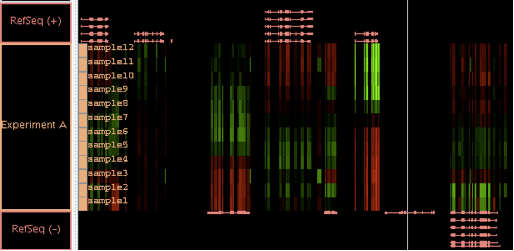
By selecting the single tier label, here labeled "Experiment A", you can easily set the graph style and data range for all these graphs to be identical.
You may need to compare the relative differences in expression levels between two graphs that represent data that occupy the identical genomic position on the chromosome. For example, a graph of cancerous cells will show what's turned on or off when compared to a graph of normal cells. Results that show significantly more or less activity than a control graph for the same region may indicate an area of interest.
Arithmetically combining two graphs may make the differences and correlations easier to see.
To arithmetically combine two graphs:
