
Moving the IGB display without changing zoom level is called "panning," a term borrowed from film. Sometimes these movements are called "scrolling."
To pan the display in IGB, you can
The grab tool allows you to move in any direction by click-dragging the display.
To use the grab tool

The horizontal and vertical scrollbars move the display up and down, similar to how scrollbars function in other applications.
To pan the display using the scrollbars, click the gutter or click-drag the thumb from left to right. You can also click the ends of the scrollbar.
Horizontal scrollbar (click to enlarge)
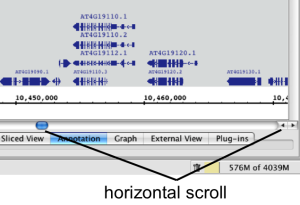
|
The horizontal scroller works best when you're zoomed out. |
Vertical scrollbar (click to enlarge)
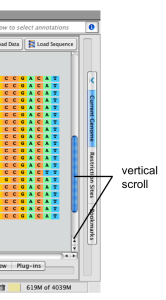
Click-drag the selection tool into the left or right side of the data display area to move left or right.
To move left or right using the selection tool
You can use the right and left arrow shortcuts to pan left or right.
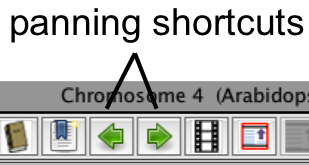
Use Auto Scroll to scan through large regions at medium zoom levels. IGB will move through the image, from left to right, at a speed you define.
To activate autoscroll
or
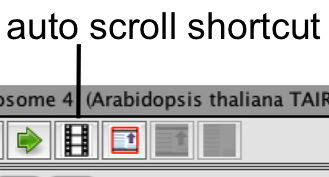
To set auto scroll speed
Auto Scroll configuration window