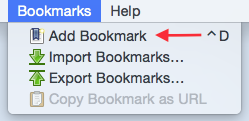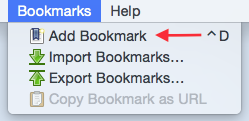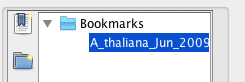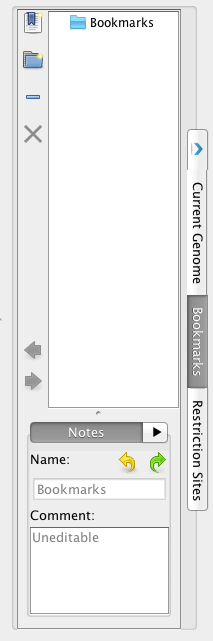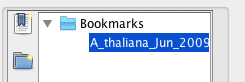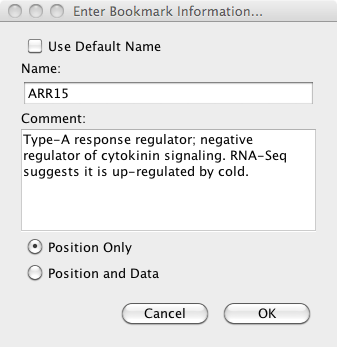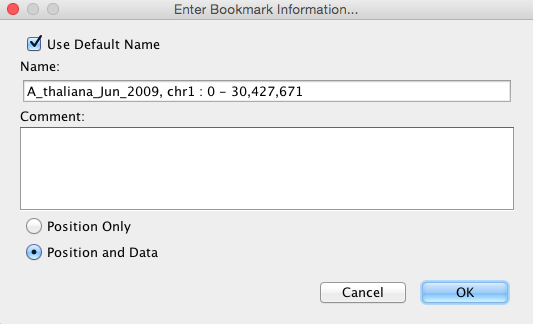General Function Checklist
- Bookmarks can be created using the Bookmarks menu.
- Select Add Bookmark from the Bookmarks menu at the top of IGB.
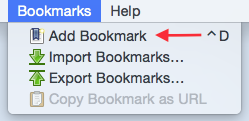
- Observation: A new bookmark has been created and clicking the bookmark navigates to your saved location.
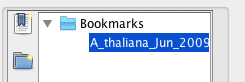
- Bookmarks can be created using the Bookmarks tab.
- Select Add Bookmark from the Bookmarks tab.
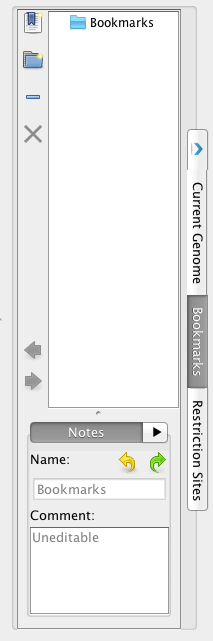
- Observation: A new bookmark has been created and clicking the bookmark navigates to your saved location.
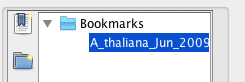
- Bookmarks can save position only.
- Create a bookmark and save Position Only from the New Bookmark Window.
-
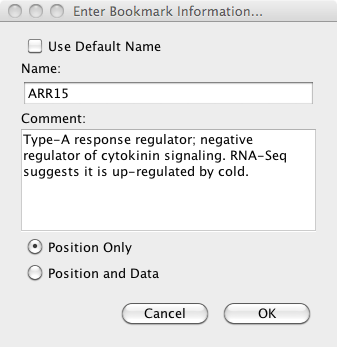
- Observation: Your saved bookmark navigates to your bookmarked position when clicked.
- Bookmarks can save position and data.
- Create a bookmark and save Position and Data from the New Bookmarks Window
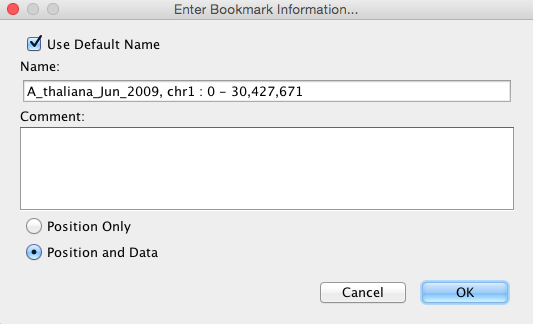
- Observation: Your saved bookmark navigates to your bookmarked position containing your bookmarked position and all of your bookmarked data.
- Bookmark folders can be created using the Bookmarks tab.
- Bookmarks can be placed into Bookmark folders.
- Bookmarks and Bookmark folders can be deleted.
- A bookmark's URL can be copied using Copy Bookmark as URL (found in the Bookmarks menu).
- The bookmark's URL can be pasted into a web browser and the web browser navigates to the bookmark in IGB.
- Bookmarks persist after restarting an IGB session.
- Bookmarks persist after resetting IGB preferences to default through the Other Options tab in Preferences.
- Bookmarks can be renamed and commented on.
- Bookmarks can be exported using Export Bookmarks... in the Bookmarks menu.
- Bookmarks can be imported using Import Bookmarks... in the Bookmarks menu.
- The View in IGB option in Galaxy opens in IGB for the following file formats:
- BED
- BAM
- BEDGRAPH
- WIG
- BIGWIG
- BIGBED
- Bookmarks are preserved when updating to a new version of IGB.
- Bookmarks created during this checklist navigate to the proper location in IGB.