Since IGB 8.3.0 (released 1/22/15), IGB has made use of a native platform installer for Windows, Mac, and Linux.
Test the IGB installer for each operating system both before and after the new version is released.
Test the automatic version updater after the new version is released.
Go to the Loraine Lab bitbucket repository for IGB, then download and run the most recent master branch installers for your operating system.
IGB Setup Wizard launches:
Follow the prompts on the wizard. When the setup is complete click Finish and the IGB Splash image will appear.
IGB launches and runs normally.
After the new version release of IGB is complete and available on the bioviz.org IGB download page, follow the steps below for post-release testing.
After the release of a new version of IGB, follow the instructions to download the now outdated previous version of IGB. Running this IGB version should trigger the updater.
This will let us test that the IGB updater is working properly to automatically update old versions of IGB to the new release.
Verify that any download buttons on this page (including the upper-right corner) does in fact download an installer, but discard the installers for now.


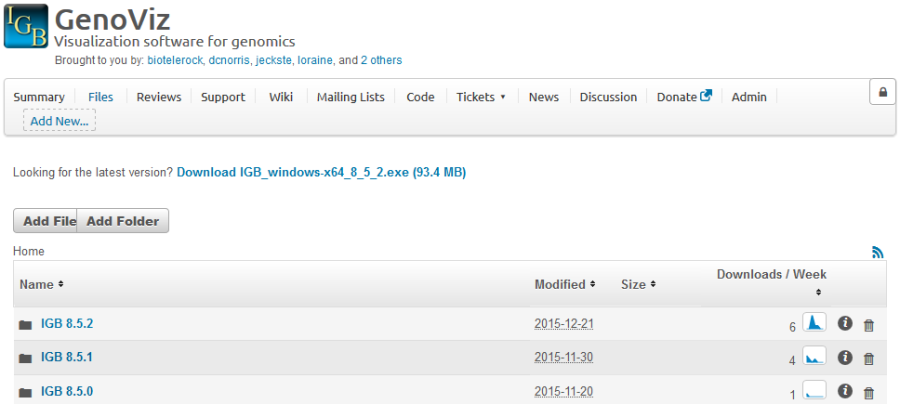
Observe: The installer opens to the IGB Setup Wizard Welcome screen (as seen below)
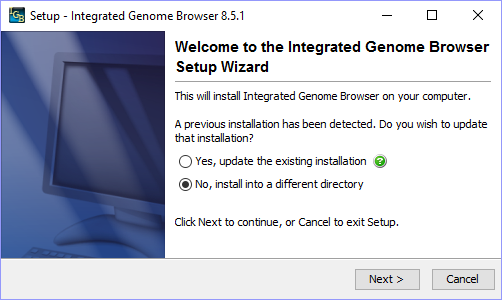
Note: For testing purposes, it can be helpful to install different versions of IGB to their own folder rather than replacing your previous IGB installation. This will allow you to quickly open different versions of IGB to compare while testing. |
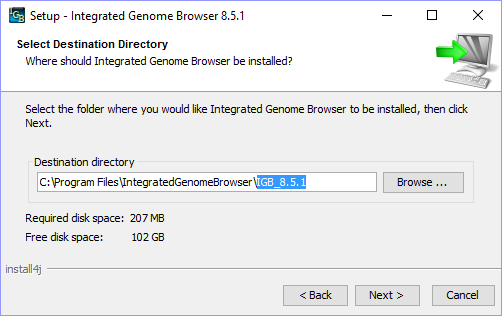
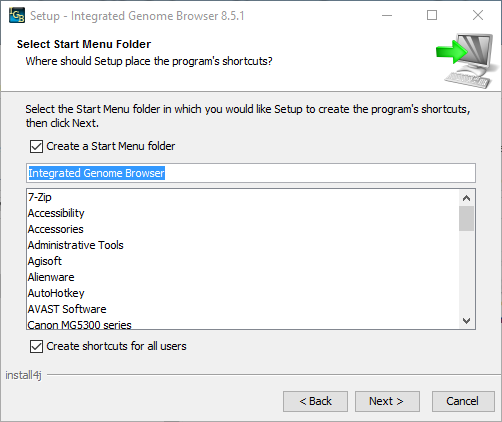
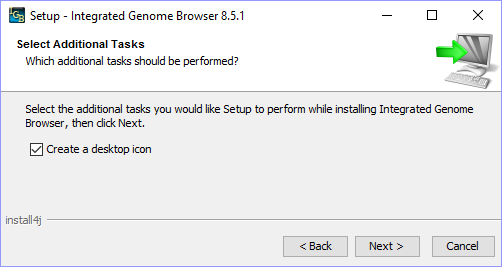
Observe: A new IGB icon should appear on the Desktop.
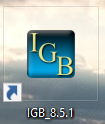
Observe: The installer should eventually show the IGB Setup Wizard Completion screen. Make sure the checkbox is enabled for Run Integrated Genome Browser and click Finish (see below).
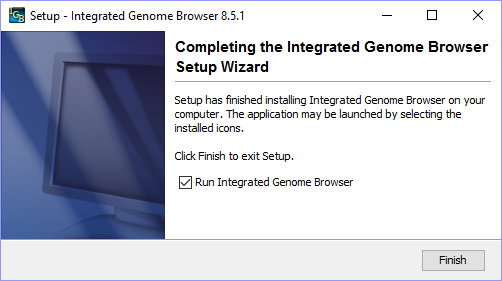
Observe: The IGB Splash Screen appears (see below).
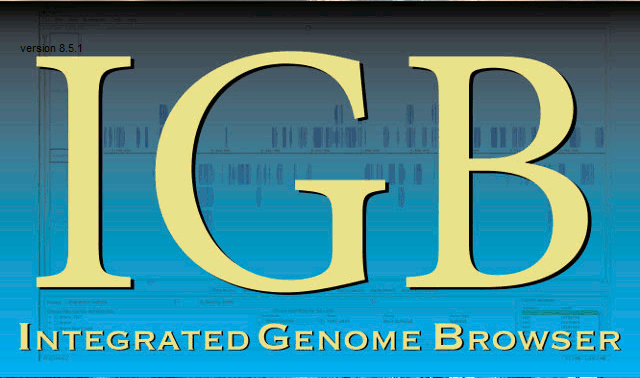
Observe: The Automatic IGB Updater appears, as seen below (the automatic updater appears when you try to run a version of IGB which is not the most recent version).
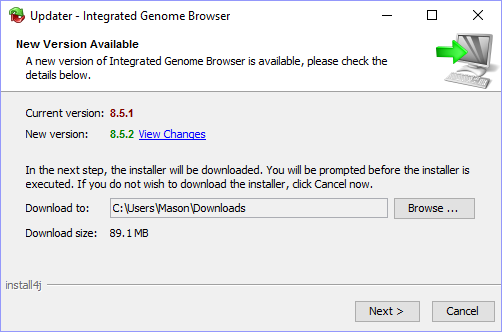
Observe: The IGB Updater should show the "Download Finished" screen.
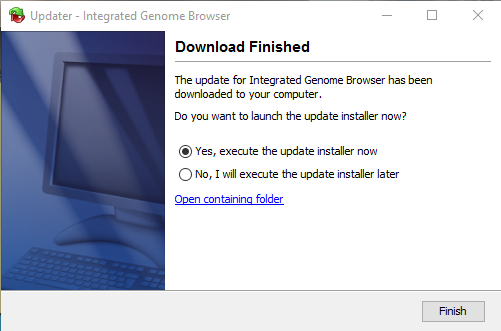
Observe: The IGB Setup Wizard Welcome Screen appears for the most recent version of IGB (see below).
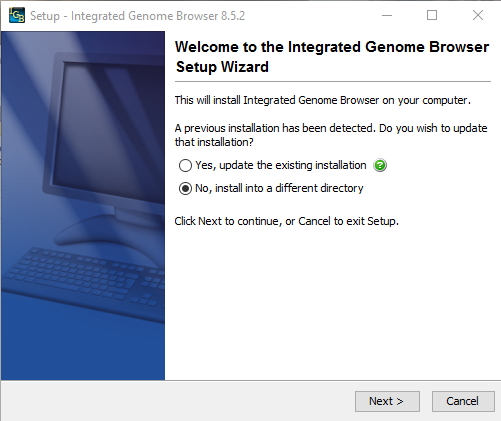
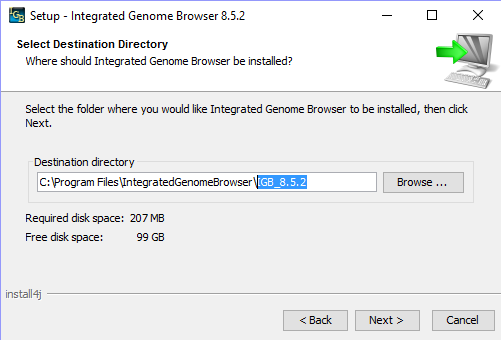
Observe: IGB opens and the most recent version number can be seen in the window's title bar (see below).

Observe: The previous installation directory has been replaced and the most recent version of IGB can be launched properly.