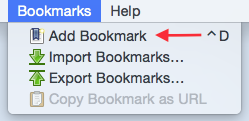
Bookmarks can be created using the Bookmarks menu.
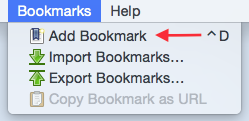
A new bookmark has been created and clicking the bookmark navigates to your saved location.
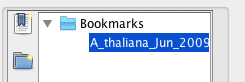
Bookmarks can be created using the Bookmarks tab.
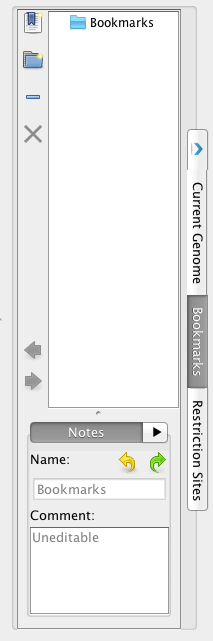
A new bookmark has been created and clicking the bookmark navigates to your saved location.
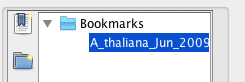
Bookmarks can save position only.
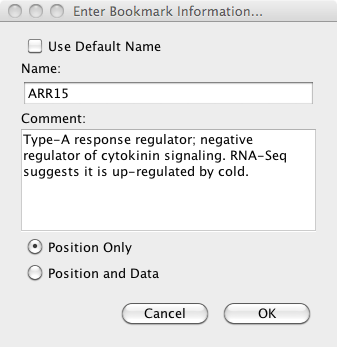
Your saved bookmark navigates to your bookmarked position when clicked.
Bookmarks can save position and data.

Your saved bookmark navigates to your bookmarked position containing your bookmarked position and all of your bookmarked data.
Bookmark folders can be created using the Bookmarks tab.
Your bookmark folder appears in the Bookmarks tab.
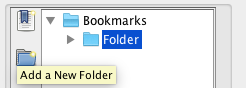
Bookmarks can be placed into Bookmark folders.
Bookmark separators can be placed between bookmarks and bookmark folders.
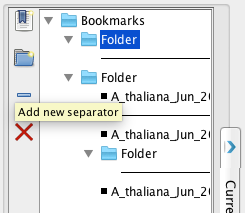
Bookmarks, Bookmark folders, separators can be deleted using the Remove a bookmark button.
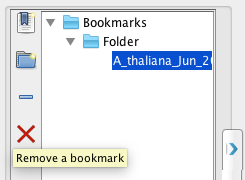
Bookmarks that have been removed do not come back after restarting an IGB session.
A bookmark's URL can be copied using Copy Bookmark as URL (found in the Bookmarks menu).
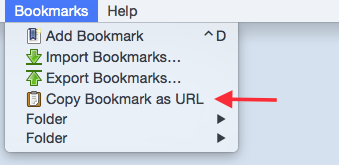
The bookmark's URL can be pasted into a web browser and the web browser navigates to the bookmark in IGB.
Bookmarks can be renamed and commented on.
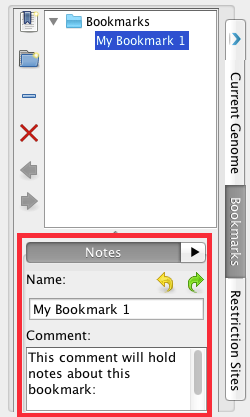
Bookmarks can be exported using Export Bookmarks... in the Bookmarks menu.
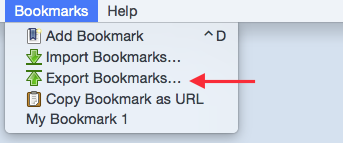
Bookmarks are saved as a single file in an HTML-based format.
Bookmarks can be imported using Import Bookmarks... in the Bookmarks menu.
To import another user's bookmarks
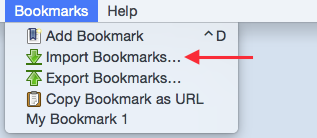
OTHER CHECKS:
Bookmarks persist after restarting an IGB session.
Bookmarks persist after resetting IGB preferences to default through the Other Options tab in Preferences.
All Bookmarks created during this checklist navigate to the proper location in IGB.
Bookmarks are preserved when updating to a new version of IGB.