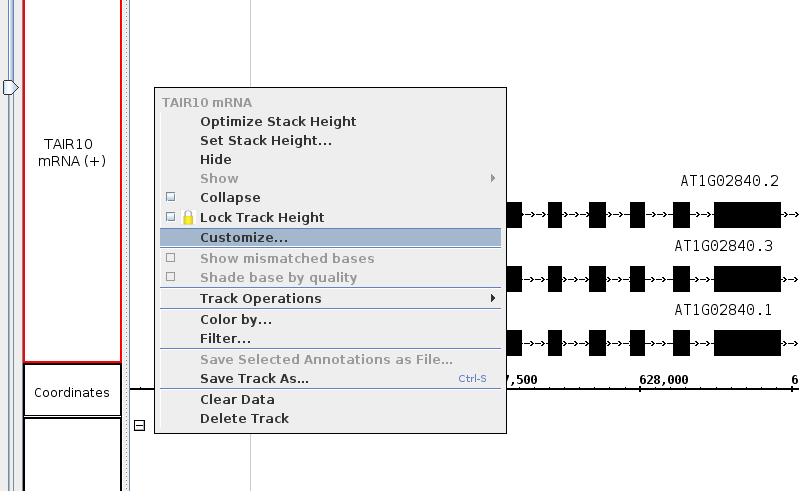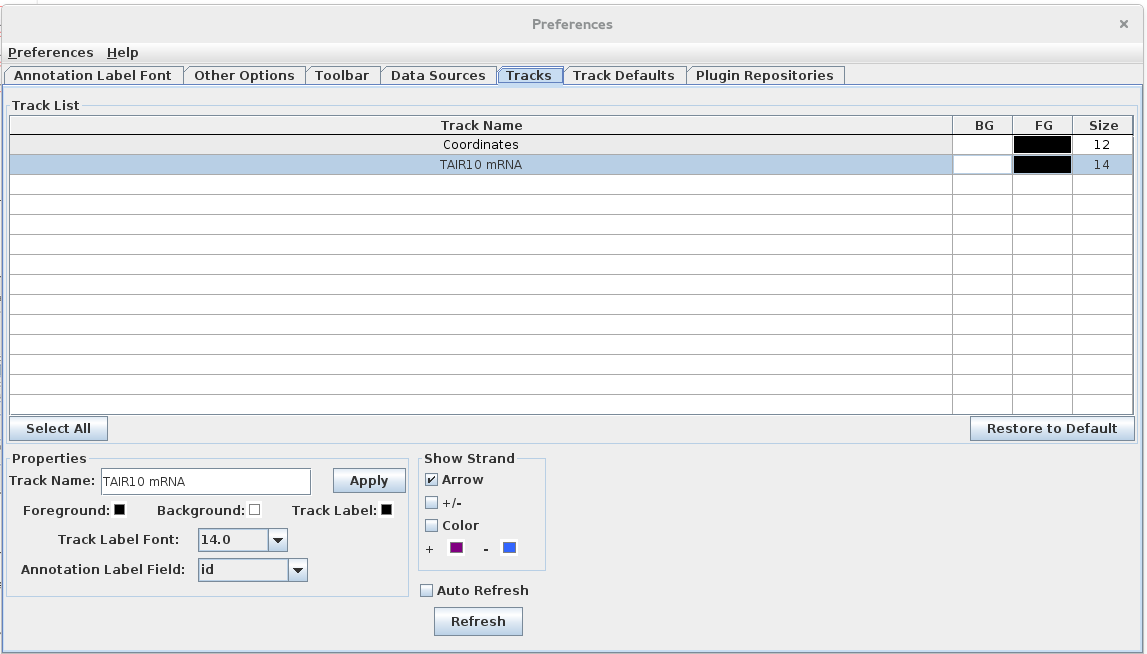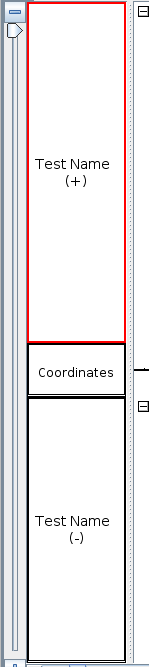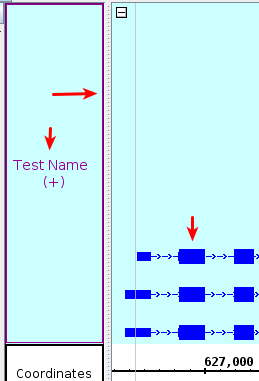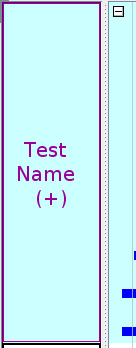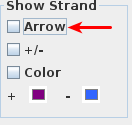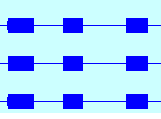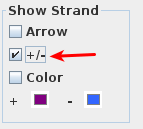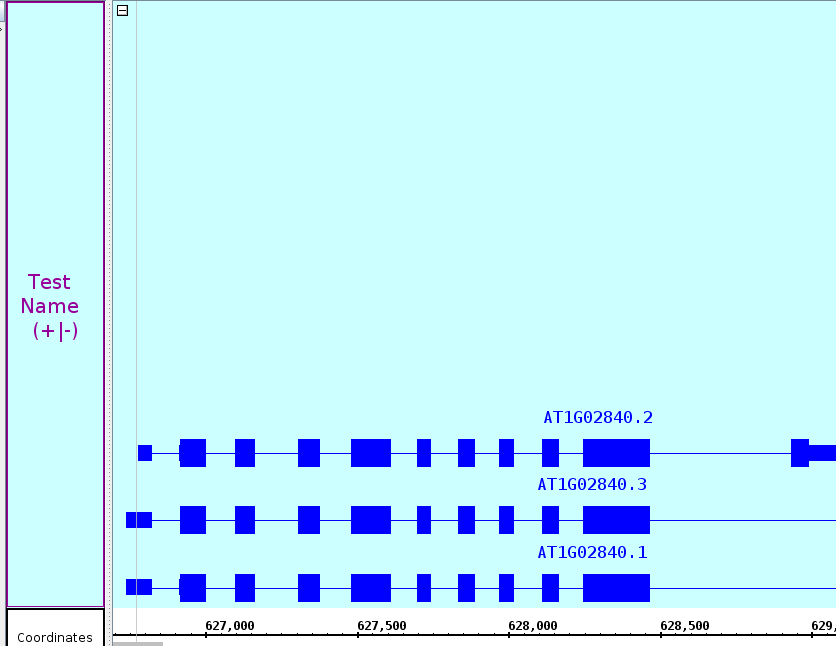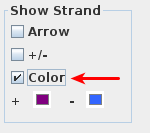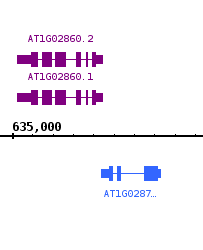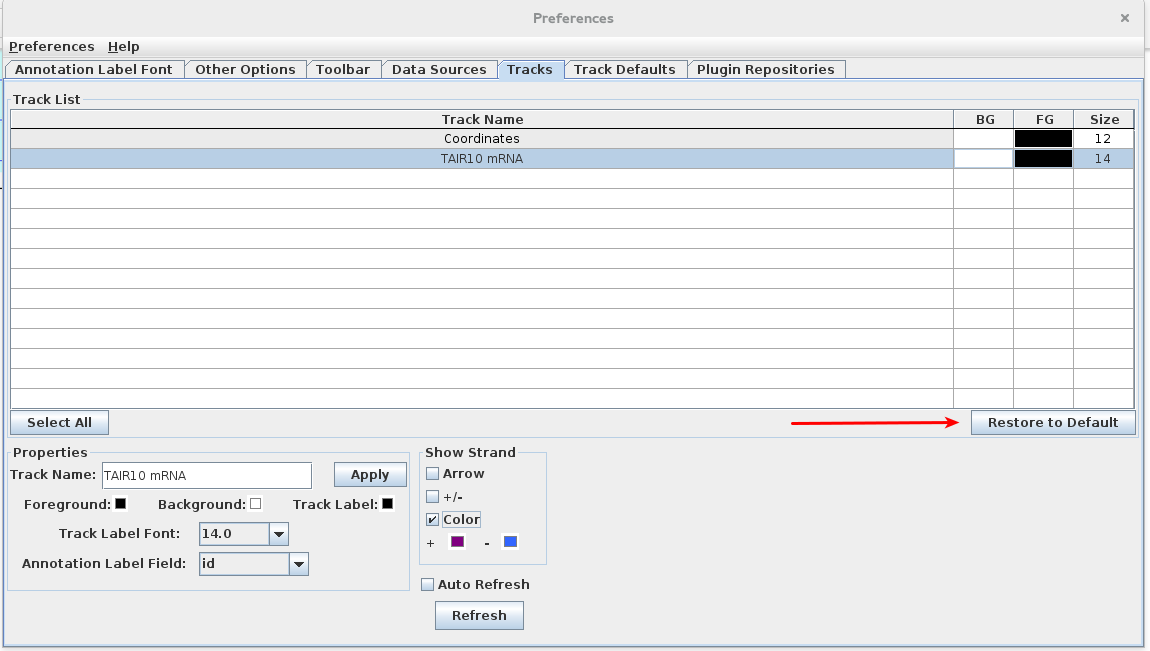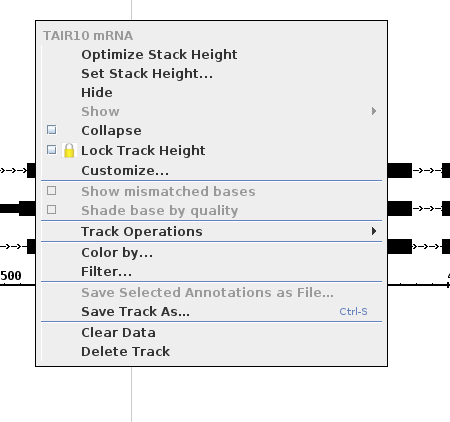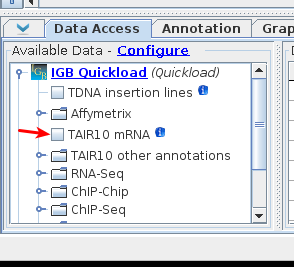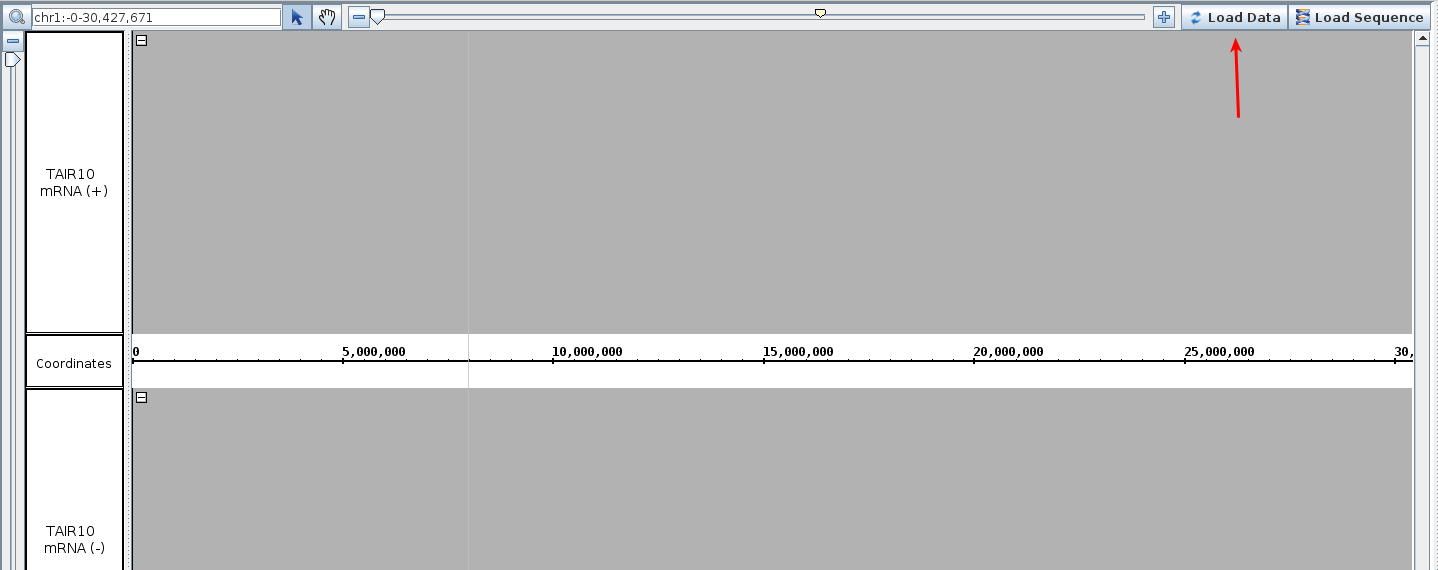General Function Checklist
Track Style Preferences
- Right click on the white space within a track
- Select the "Customize" option
- Mac - This action should open the Track Preferences tab with the selected track highlighted.
- Windows - This action should open the Track Preferences tab with the selected track highlighted.
- Linux - This action should open the Track Preferences tab with the selected track highlighted.
- Change the Track Name and select apply.
- Mac - Validate that the track names were updated.
- Windows - Validate that the track names were updated.
- Linux - Validate that the track names were updated.
- Change the foreground, background, and track label colors.
- Validate the color changes
- Change the track label font size
.
- Mac - Validate that the font increased appropriately.
- Windows - Validate that the font increased appropriately.
- Linux - Validate that the font increased appropriately.
- Uncheck the show arrow option
- Mac - Validate that the barb wire disappears from the intron sections of gene models
- Windows - Validate that the barb wire disappears from the intron sections of gene models
- Linux - Validate that the barb wire disappears from the intron sections of gene models
- Select the "+/-" option to combine the plus and minus strands.
- Mac - Validate that the two strands are one.
- Windows - Validate that the two strands are one.
- Linux - Validate that the two strands are one.
- Select "Color" option under "Show Strand"
- Mac - Validate that the gene models update to the colors indicated
- Windows - Validate that the gene models update to the colors indicated
- Linux - Validate that the gene models update to the colors indicated
- Select "Restore to Default" option
- Mac - Validate that all settings changed in this section (Track Style Preferences) are restored to their original values.
- Windows - Validate that all settings changed in this section (Track Style Preferences) are restored to their original values.
- Linux - Validate that all settings changed in this section (Track Style Preferences) are restored to their original values.
Adding and Removing Tracks
- Right click on the white space surrounding the gene models
- Mac - Validate that the context menu looks as follows
- Windows - Validate that the context menu looks as follows
- Linux - Validate that the context menu looks as follows
- Select "Delete Track".
- Mac - Validate that the track disappears.
- Windows - Validate that the track disappears.
- Linux - Validate that the track disappears.
- Add the track back in the Data Access tab.
- Mac - Validate that the track reappears with no data loaded.
- Windows - Validate that the track reappears with no data loaded.
- Linux - Validate that the track reappears with no data loaded.