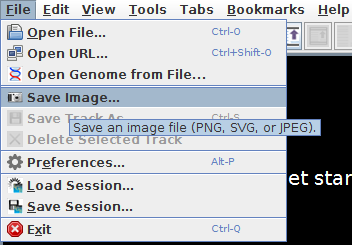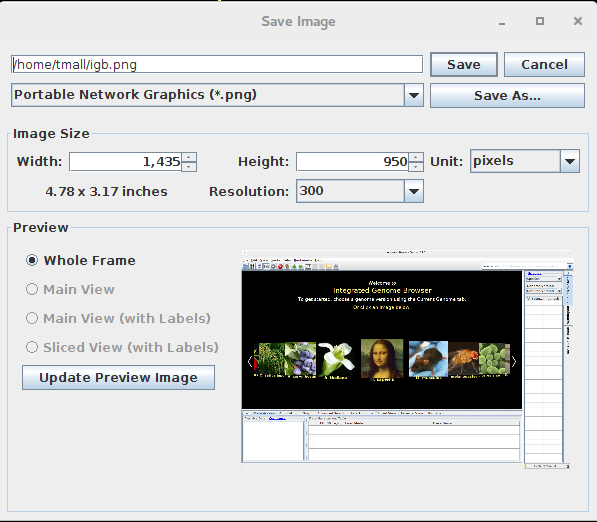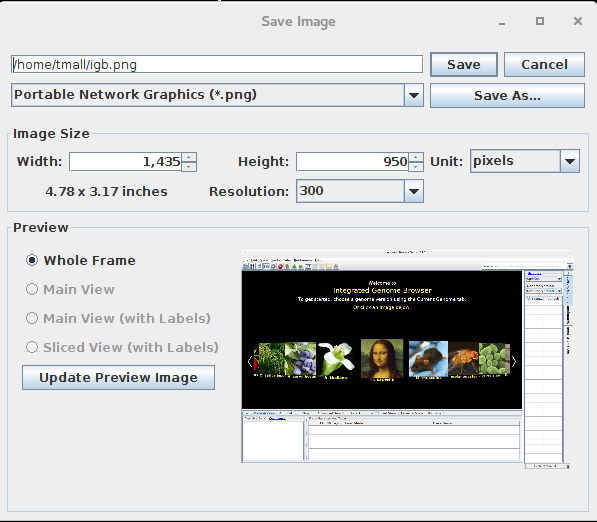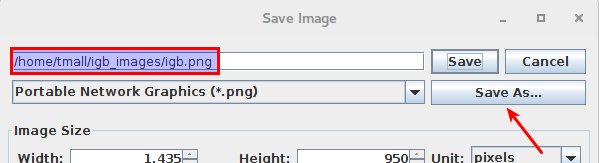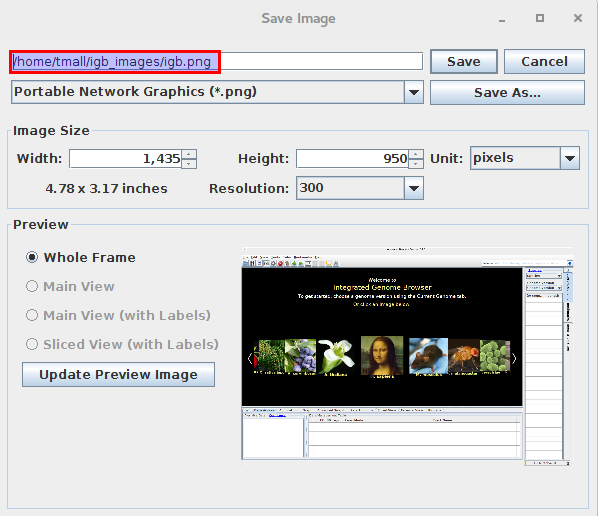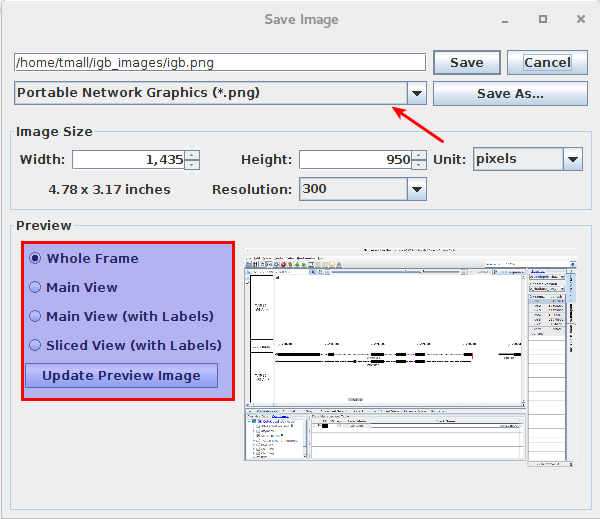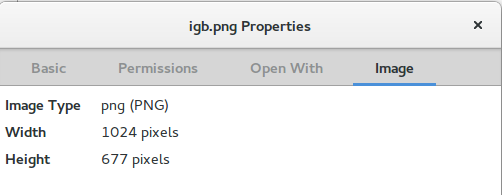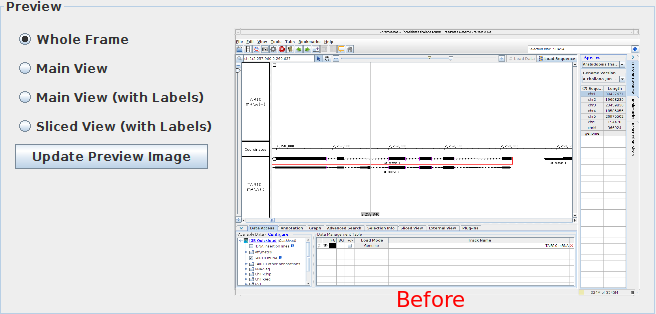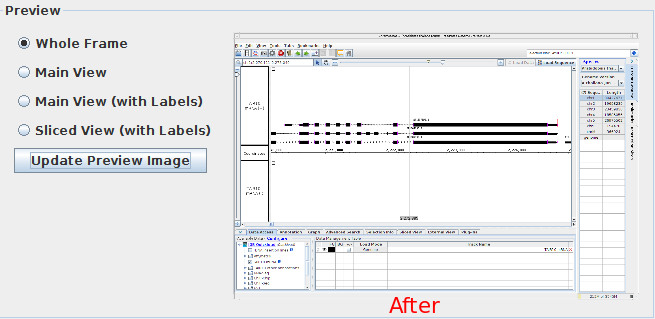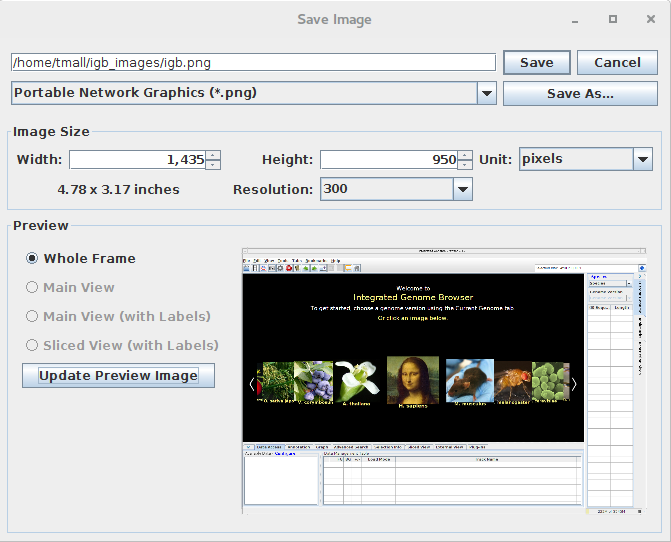...
General Function Checklist
Click Save Image from ... in the File menu.
Observation:
- Save Image window appears.
- mac
- linux
- windows
Access Click on the Save Image icon from the Toolbar.
- mac
- linux
- windows
...
Observation:
- Save Image window appears.
- mac
- linux
- windows
Use SaveAs button to save image to a custom locationClick Save As... to save image to your Downloads folder.
- The image was saved to the Downloads folder that you specified in the Save Image window.
- mac
- linux
- windows
Restart IGB and save image click the Save Image icon again.Observation: you should see your last saved location
- The file path that IGB defaulted to in the Save Image window is the same one that you used to save an image prior to restarting IGB.
- mac
- linux
- windows
- PNG, SVG and JPEG is the order for dropdown.
- mac
- linux
- windows
Export and save image images using all of the following permutations (to achieve all permutations use file types option and Preview option):
* ensure Note: ensure that a genetic element is selected prior to capturing a sliced view; otherwise, a blank image will be saved. You can open the 'Sliced View' tab at the bottom of the screen to see if any genetic element is being captured in the view.
- svg and whole frame
* Windows cannot save a Whole Frame SVG image and will present an error pop-up stating "Unfortunately, IGB Windows users cannot save an SVG image in the Whole Frame setting. Please select another option to save an SVG image".
- mac
- linux
- windows*
- svg and main view
- mac
- linux
- windows
- svg and main view with labels
- mac
- linux
- windows
- svg and sliced view with labels
- mac
- linux
- windows
- png and whole frame
- mac
- linux
- windows
- png and main view
- mac
- linux
- windows
- png and main view with labels
- mac
- linux
- windows
- png and sliced view with labels
- mac
- linux
- windows
- jpeg and whole frame
- mac
- linux
- windows
- jpeg and main view
- mac
- linux
- windows
- jpeg and main view with labels
- mac
- linux
- windows
- jpeg and sliced view with labels
- mac
- linux
- windows
Change the inches and pixels parameters.
Observation:
- Changing
...
- width
...
- automatically changed height and vice versa.
...
- mac
- linux
- windows
Check exported the file dimensions of one of the images you saved above.
Observation: Exported image will of
- The exported image is of the same dimension as used in IGB.
- mac
- linux
- windows
- Open the Save Image
...
- window.
- Leave the Save Image window open and go back to a different location in IGB.
- Come back to the Save Image window and click
...
- Update Preview Image
...
- .
...
- The Preview updated to the new location you navigated to in IGB.
- mac
- linux
- windows
Check save image from IGB main screen/ home screen.
Observation: you can save "Whole Frame" preview of IGBClick the Home icon on the Toolbar, then click the Save Image icon.
- IGB allows you to save the IGB landing page as an image.
- mac
- linux
- windows