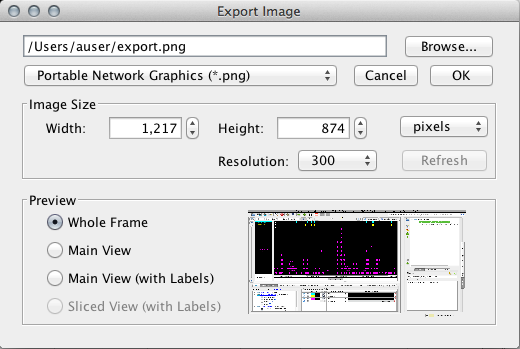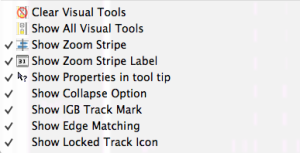Introduction
IGB gives you several options to print and export: Just the image, image plus track labels, the entire IGB window, showing the current trays/tabs, and (in the case of export) just the sliced view if that tab is selected. This allows the recording and sharing of data outside of the IGB program, and allows for creating figures for publishing.
NOTE: If you wish to remove the zoom stripe label, open View menu and uncheck Show Zoom Stripe Label.
NOTE: If you wish to remove the zoom stripe from your image for publication purposes, open Preferences > Other Options and deselect Keep zoom strip in view.
Printing
- File > Print... will print only the image
- File > Print Whole Frame... will print the whole IGB window, including all open tabs. This allows the user to print additional information such as the sequence being currently looked at, selection information about the image, etc, by choosing the right tab to have opn.
Exporting the Image
IGB allows you to export just your image, image with track labels, the whole IGB frame or just the sliced view into one of many file formats: .emf, .gif, .raw, .ppm, .pdf, .eps, .ps, .svg, and .swf. GIF is the default format because it can be imported into many graphics programs. We suggest the EPS format for prints in high-resolution, and for use in publications. Additionally,
To export to a file,File > Export > Main View or Main View (With Labels) or Whole Frame or Sliced View (With Labels). You be offered an export window (see image).
NOTE: If you want to use the Sliced View (With Labels) export function, be sure to have the Sliced View tab open.
Choose a name and a location for your file. Then select what format you would like from the drop down menu (see image below).
| Table of Contents |
|---|
Saving images
To save an image, select File > Save Image.... A window similar to the image below will open.
Image export options
- Image format IGB supports PNG, JPEG, and SVG.
- Image size Select image size. Default values are the current dimensions of the IGB window. Aspect ratio is locked. To change the aspect ratio, resize the IGB window and click the Refresh button.
- Export options (Preview)
- Whole Frame includes the entire IGB window
- Main View (with Labels) includes tracks and track labels only.
- Sliced View (with Labels) is available only when the Sliced View tab is open. It will export the image from the Sliced View tab.
| Info |
|---|
Due to limitations of the SVG file format, SVG files exported using the Whole Frame option may contain some undesired artifacts. |
Use the View menu to show or hide parts track decorations and other visual tools, such as the zoom stripe, edge matching marks, or the zoom stripe label.
View menu options (click to enlarge)
Printing
- File > Print Main View with Labels... prints tracks and track labels only
- File > Print Whole Frame... prints the entire IGB window.