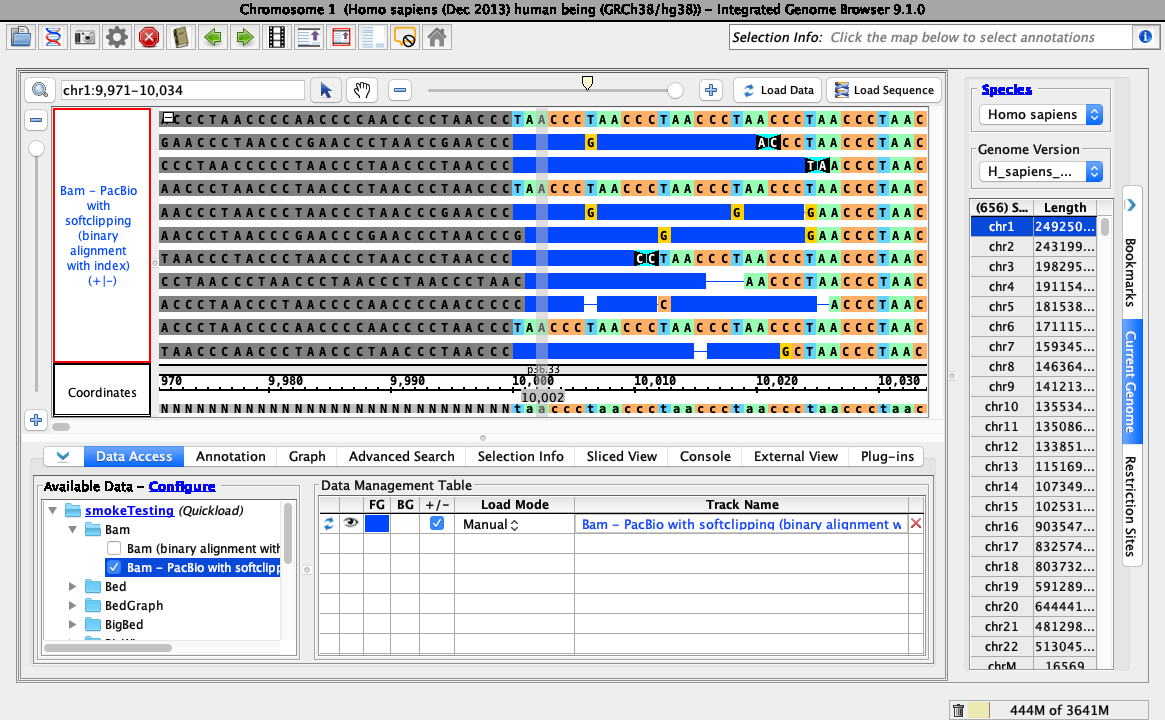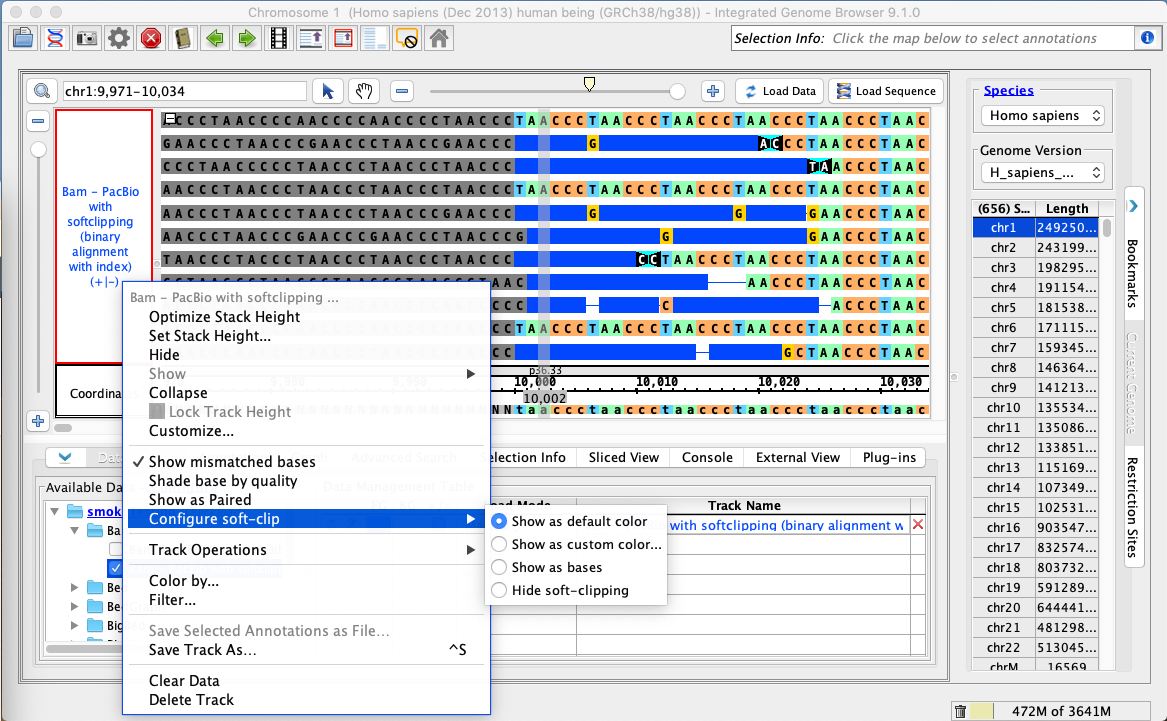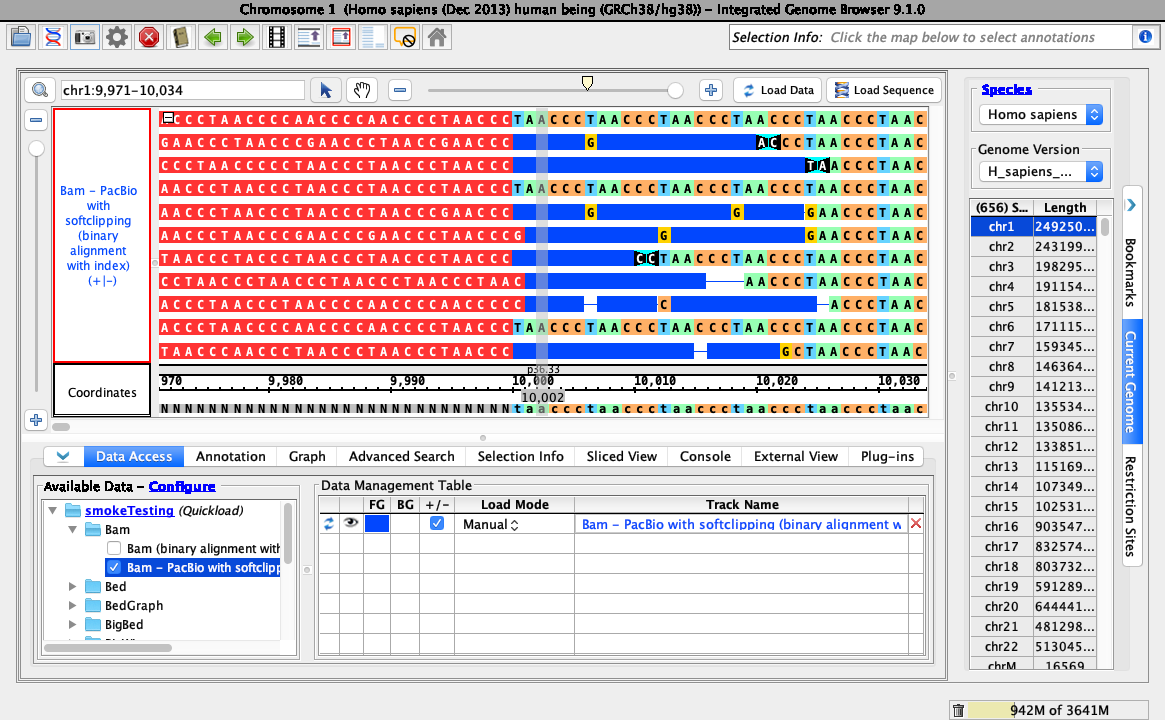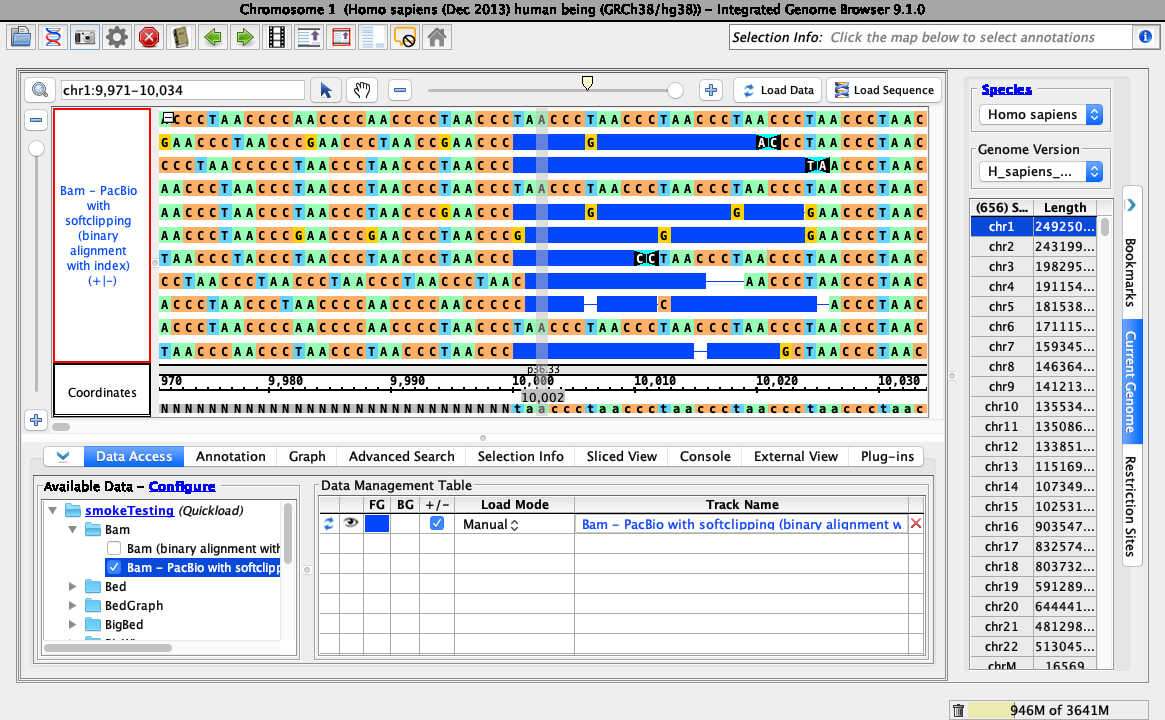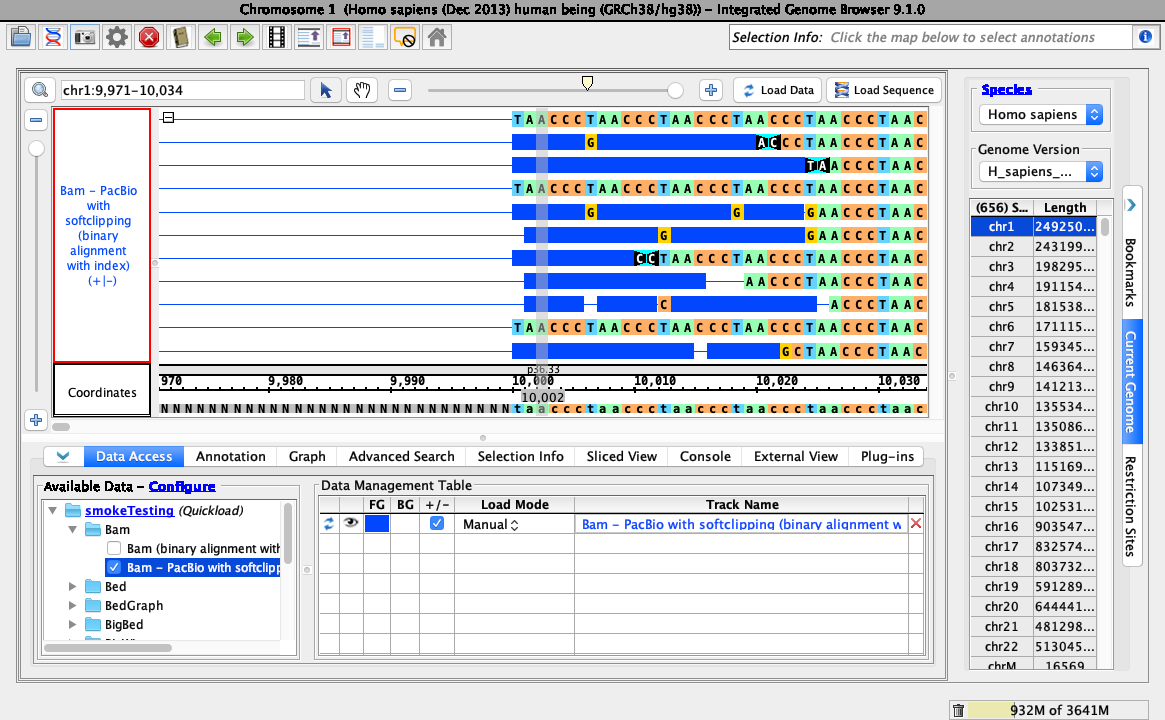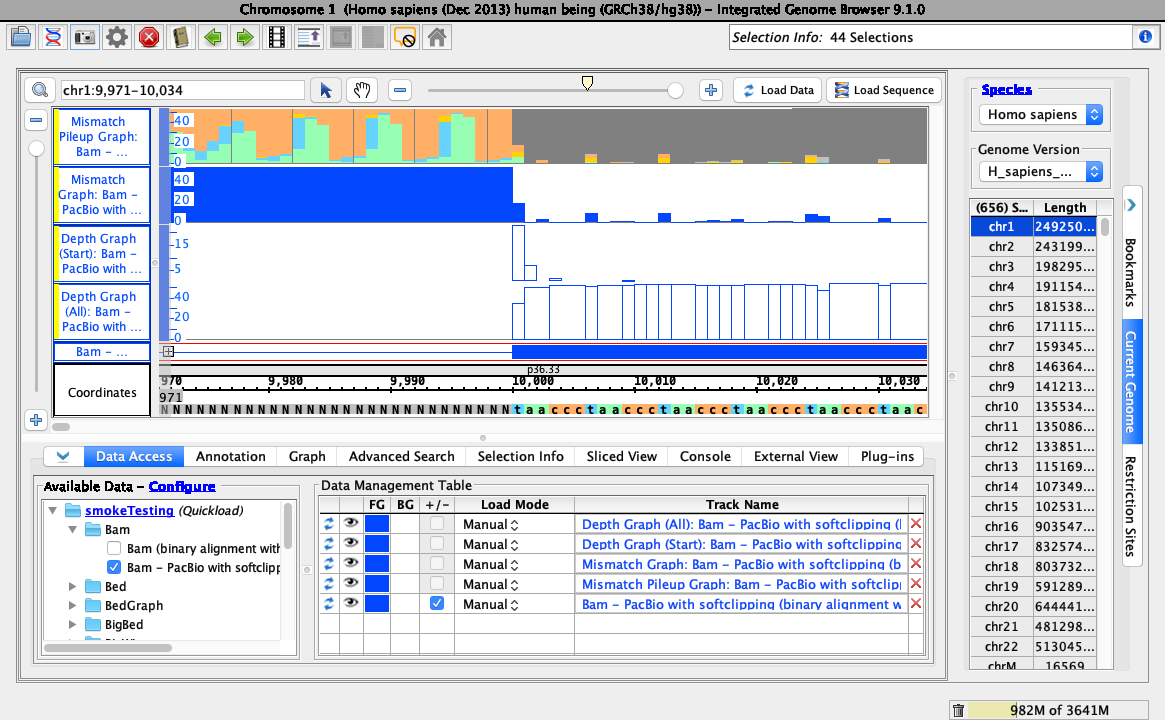General Function Checklist
Objective: Validate that soft-clipping can be hidden and customized using the right-click menu of a bam track, as shown below:
Download Leaf1.small.aligned.sorted.softClipped.bam and Leaf1.small.aligned.sorted.softClipped.bam.bai
Open Leaf1.small.aligned.sorted.softClipped.bam and go to:
chr1:13,123,770-13,123,840
...
- In the Data Sources tab in Preferences, add the smoke test Data Provider to IGB using the following URL: https://quickload-testing.s3.amazonaws.com/smokeTestingQuickload/
- Open the H_Sapiens_Dec_2013 genome.
- In the Available Data panel, add the Bam - PacBio with softclipping data from your newly added Quickload.
- Navigate to: chr1:9,971-10,034
- Click Load Sequence to load sequence data, then click Load Data to load data into it.
- Loading data looks like this (stack height set at 10, reads may be organized randomly):
- mac
- linux
- windows
- The Configure soft-clip submenu of the bam track right-click menu has
...
- Show as default color
...
- selected.
- mac
- linux
- windows
- Right-click on the bam track and select:
...
- Configure soft-clip -> Show as custom color
...
- Ensure your view is as below, with the color you chose correctly applied. I chose purple, so:
...
- .
- Choose a red color from the color picker.
- Your IGB looks like the above image.
- mac
- linux
- windows
Right-click on the bam track and select:
Configure soft-clip -> Show as bases
- Ensure your view is as below:
...
.
- Your IGB looks like the above image.
- mac
- linux
- windows
Right-click on the bam track and select:
Configure soft-clip -> Hide softclipping
- Ensure your view is as below:
...
.
- Your IGB looks like the above image.
- mac
- linux
- windows
To test track operations are working correctly for soft-clipped data, right-click on the bam track and select the following:
- Track Operations > Depth Graph (All)
- Track Operations > Depth Graph (Start)
- Track Operations > Mismatch Graph
- Track Operations > Mismatch Pileup Graph
- Collapse
- Your IGB looks like the above image.
- mac
- linux
- windows