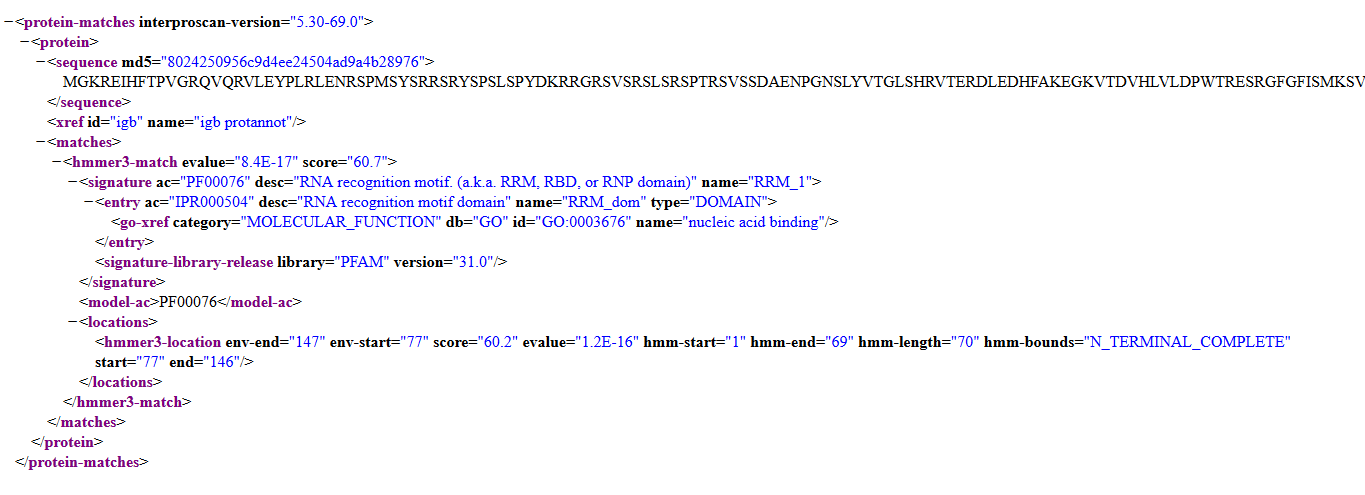...
- The information link directs to the appropriate "About InterPro" page.
- mac
- linux
- windows
- Provide an email address in the Email field.
- An email address is required for running InterProScan. Otherwise, InterProScan may not return jobs.
- Click Run.
- Select the InterProScan tab.
...
- All job statuses are completed with a status of Finished.
- mac
- linux
- windows
- Clicking on the result cell opens the result xml on the InterProScan website.
- mac
- linux
- windows
- Select the Properties tab.
- In the display window, select a gene model to open the Properties tab.
...
- Exons have the correct protein sequences.
- mac
- linux
- windows
- In the display window, select a protein annotation to open the Properties tab.
- The following properties should be present and correct:
...
- Application and library name
- mac
- linux
- windows
- Functional URL link
- mac
- linux
- windows
- Start, end, and length coordinates
- mac
- linux
- windows
- Run the InterProScan again by selecting Run InterProScan under the InterProScan tab.
- Once the jobs are running, select Cancel All Jobs under the InterProScan tab.
...
- Job statuses are Cancelled, and there are no exceptions in the Log.
- mac
- linux
- windows
- Select ProtAnnot in the top left of the ProtAnnot window, and then choose Save Image...
- Save the image to your machine, then open the file.
- The image is viewable and saved appropriately.
- mac
- linux
- windows