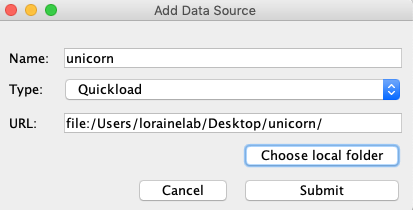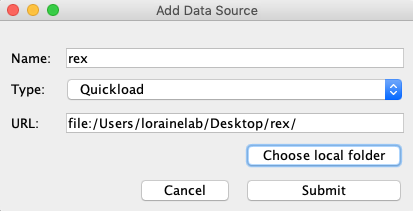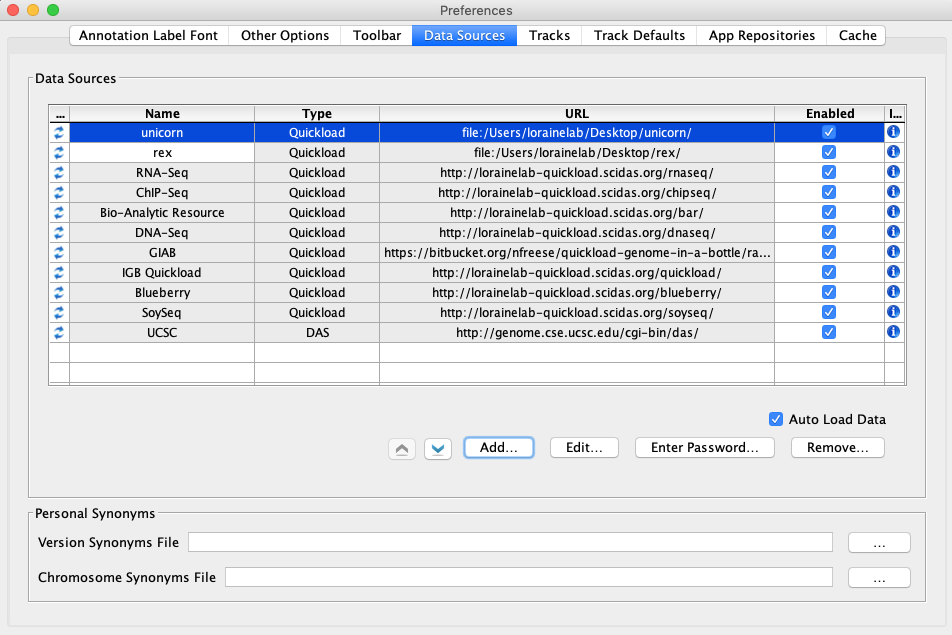...
- Select File > Save Custom Genome to Local Quickload Site.
- Select your desktop as the destination and rex as the name.
- Select File > Preferences...
- In the Preferences window select the Other Options tab.
- Click Reset Preference to Defaults and then click Yes. IGB will close.
- Start IGB.
- Select File > Preferences.
- Select the Data Sources tab.
- Click Add...
- Name: unicorn
- Type: Quickload
- Click Choose local folder
- Select the unicorn folder on your desktop and click Open.
- Click Submit
- Checkpoint:
- mac
- linux
- windows
- Click Add...
- Name: rex
- Type: Quickload
- Click Choose local folder.
- Select the rex folder on your desktop and click Open.
- Click Submit.
- Checkpoint:
- mac
- linux
- windows
- Close the Preferences window.
- Select the Log tab and click Clear.
- Open the E_unicornis_Jul_2043 genome.
- In the Data Access tab, E_unicornis_Jul_2043.bed.gz should be set to Load Mode Genome and should be red (FG).
...
- Your IGB appears to look the same as the above image.
- mac
- linux
- windows
- Navigate to: chrXVI:2,618-2,661
- Click Load Sequence.
...
- Your IGB appears to look the same as the above image.
- mac
- linux
- windows
Select the Log tab and check for errors.
- There are no errors in the Log.
- mac
- linux
- windows
- Click Clear in the Log tab.
- Open the T_rex_Jun_1993 genome.
- In the Data Access tab, S_cerevisiae_Apr_2011_ncbiRefSeq.bed.gz should be set to Load Mode Genome and should be green (FG).
...
- Your IGB appears to look the same as the above image.
- mac
- linux
- windows
- Navigate to: chrXVI:2,618-2,661
- Click Load Sequence.
...
- Your IGB appears to look the same as the above image.
- mac
- linux
- windows
- Select the Log tab and check for errors.
- Click Clear in the Log tab.
- There are no errors in the Log.
- mac
- linux
- windows