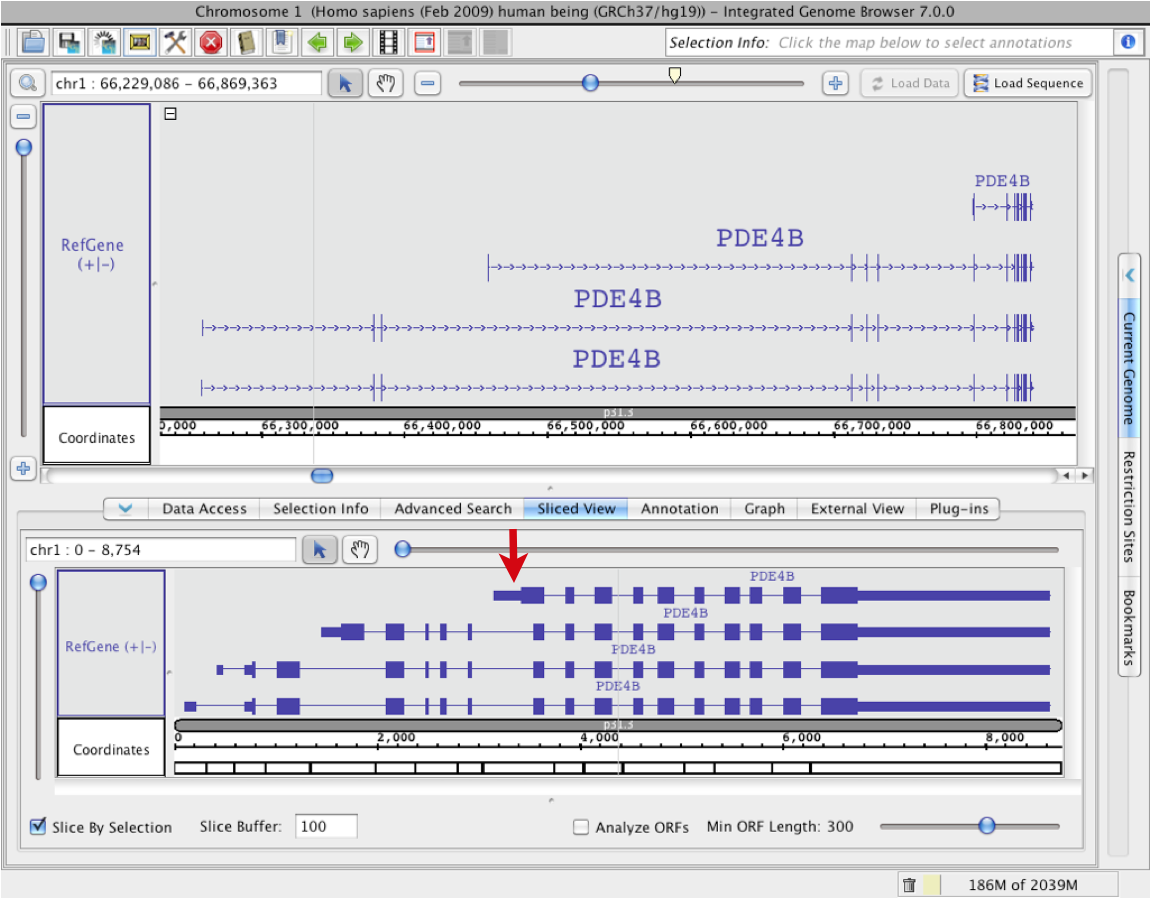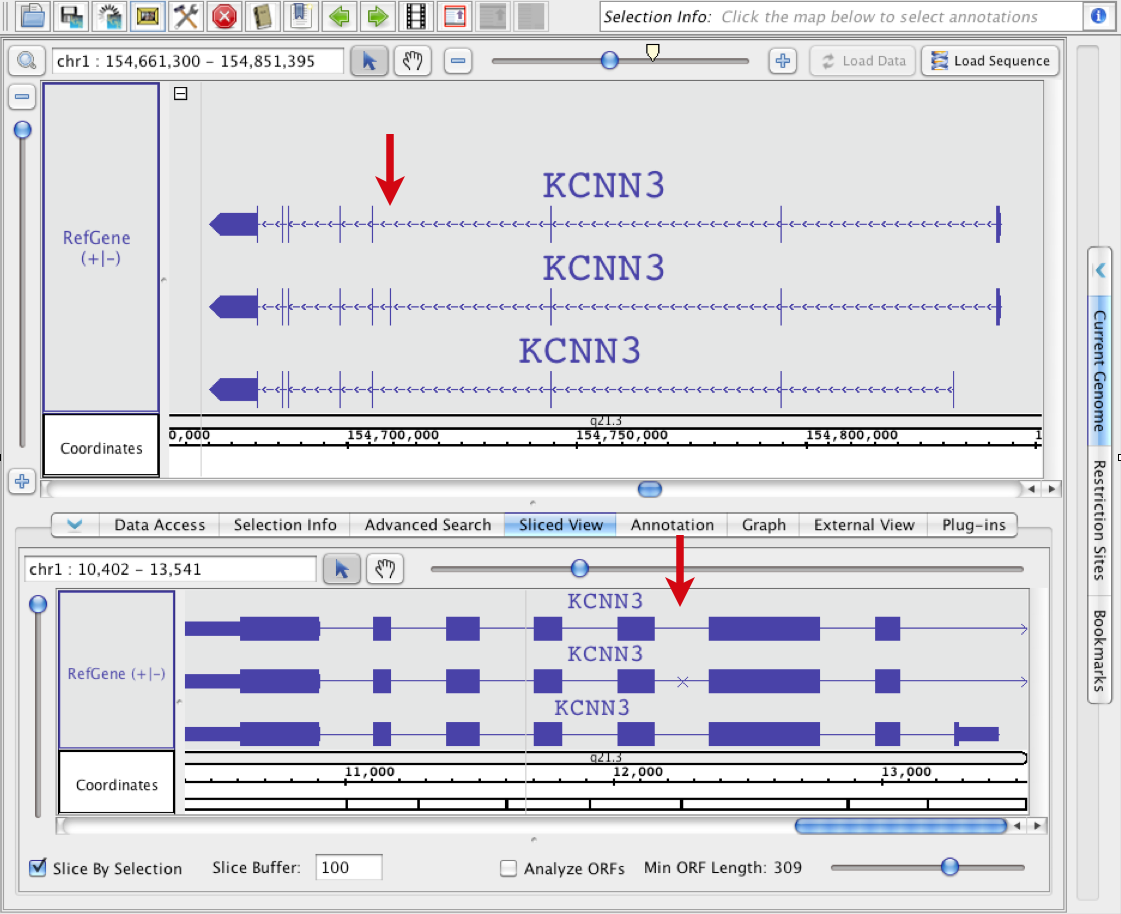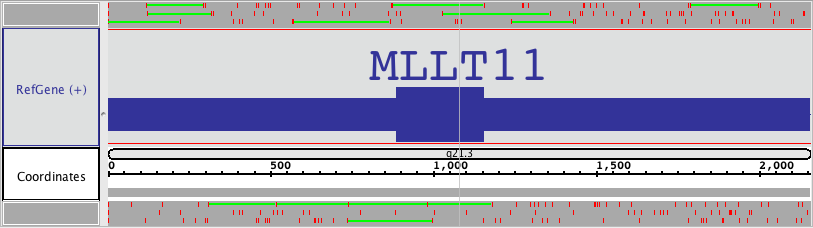| Table of Contents |
|---|
Introduction
The Sliced View tab displays an alternative view of items selected from in the Main View. It is especially useful with mammalian genes which can span vast regions of genomic sequence but which are comprised mostly of intronic sequence. The Sliced View aims to give you a higher level summary of gene structures by condensing the intronic regions and allowing you to focus on the exons, relative to each other. For details about using this feature, see Track appearance.
The following image shows how this works. The top panel of the IGB Main View window shows the normal, non-spliced view of a region containing overlapping genes from a human, AGBL4 which contains several very large introns, one of which completely encompasses another gene, BEND5. The Sliced View panel on the bottom shows AGBL4, and then BEND5, but with the intronic sequences reduced to 100bp. The points where the introns were shortened appear as black hash marks in the coordinate axis of the Sliced View tab. Note how the Sliced View makes it easy to see the gene structures, whereas in the main view the exons of AGBL4 are so small it is impossible to even see size comparisons of the exons it contains.
You can enter the size you want the introns to be set to by changing the number in the Slice Buffer (default is 100). By unchecking the Slice by Selection box, you can move the Main View to another region of interest, and click on other features without changing the Sliced View.
Another feature that the Sliced View panel supports is finding open reading frames (ORFs) and stop codons. For details on using this function, please see Track appearance.In the Sliced View, introns are shown as having the same size, set in the Slice Buffer box). The Sliced View also can show open reading frames (ORFs).
Sliced view example (click to enlarge)
Display sliced view of a gene
To view a sliced view of a gene
- Click the Sliced View tab to make it the active bottom tab
- Open the Sliced View tab in a separate window (this is optional) Tabs > Open Current Bottom Tab in New Window
- Click a gene model in the Main View
- Observe that the same gene model appears in the Sliced View but intronic regions are removed
Sliced View options
The bottom row of the Sliced View panel shows options for controlling Sliced View appearance.
Sliced View options (click to enlarge)
Slice by Selection
This option controls when the Sliced View updates. Check this option to ensure that whatever is selected in the Main View is shown in the Sliced View display.
Slice Buffer
The Slice Buffer setting controls the size of introns drawn in the Sliced View display. The "buffer" consists of intronic sequence on the five and three prime ends of exons.
Analyze ORFs
Check this option to activate display of ORFs (open reading frames) underneath the Sliced View coordinate axis track.
Min ORF Length
This option controls the size of ORFs shown when Analyze ORFs is checked.
Viewing deletions and insertions
The Sliced View can help you see where sequences present in one transcript are absent from the others due to alternative splicing.
To examine alternate splicing using the Sliced View
- select one or more transcripts in the Main View
- deletion icons (X characters) IGB draws on the other transcripts
- insertions are shown as larger introns
Insertion example
In this example, all four gene models were selected in the main view when the sliced view was created. In the sliced view, an arrow points to an exon that is present in all four models but is larger in the first one. Introns overlapping this exon in the other three models are larger.
Deletion example
In this example, the bottom gene was selected in the main view when the sliced view was created. An arrow points to an exon in the main view that is present in the middle gene model but absent in the other two. Since the third model which doesn't include this exon was used to create the sliced view, the skipped exon is indicated using an X character in the Sliced View tab.
Showing ORFs and stop codons
The Sliced View panel can show open reading frames and stop codons.
To visualize open reading frames and stop codons
- Select an annotation in the Main View
- Click the Sliced View tab
- Check the Analyze ORFs checkbox
- Use the Min ORF slider to adjust the mininum length of ORFs to show (in base pairs)
ORFs will appear for all six translation frames. Stop codons are shown as red marks. ORFs that are as long as or longer than the minimum ORF setting will be shown as green lines. Stop codon and ORF colors can be set using Preferences > Other Options.
Sliced View ORF display.