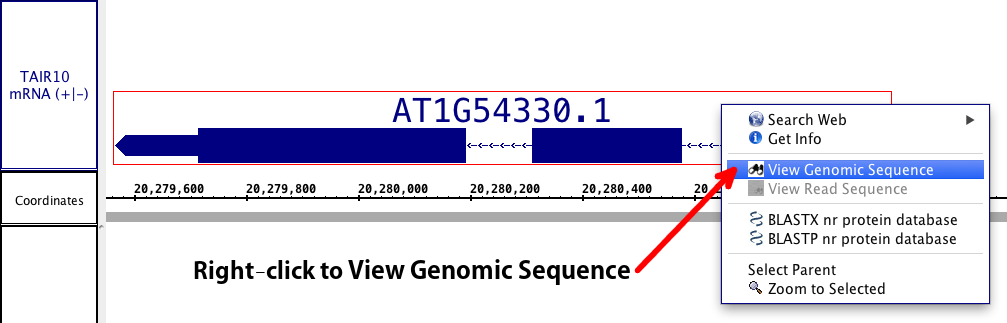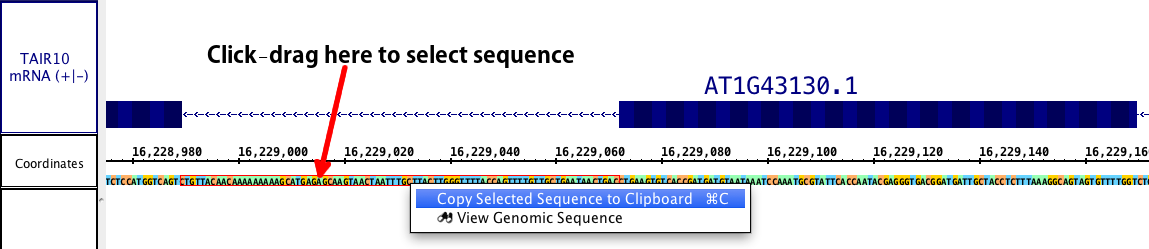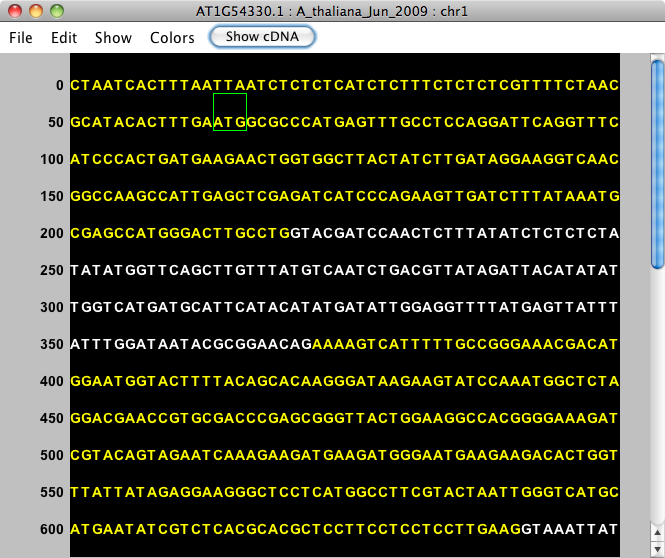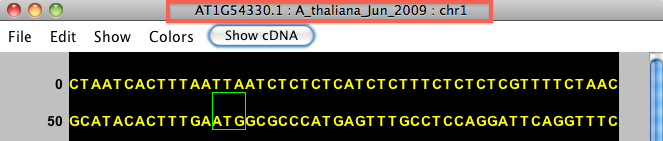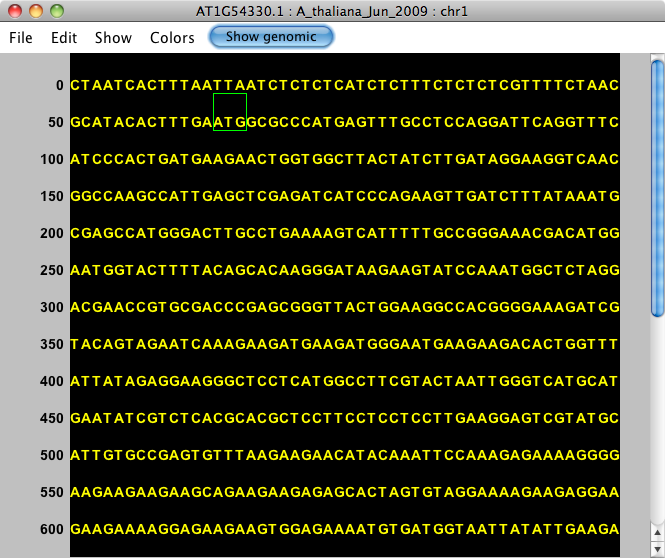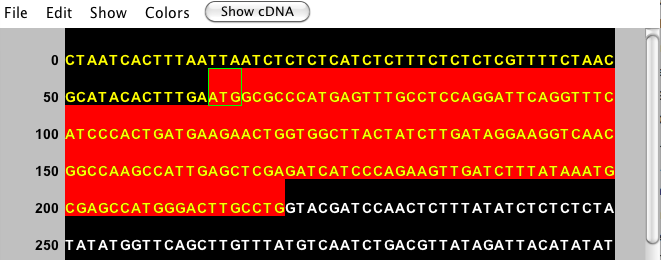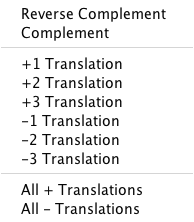Introduction
For the release of IGB 6.5, we have created a Sequence Viewer. This pop-up window will allows a user to view selected sequence; when the genomic sequence of a gene model is chosen, the exons and introns are shown in different colors, but the viewer can also be set to show cDNA from the model. Start and stop codons are shown, when the information is available, and the viewer allows all possible translations; the complement of the sequence can also be viewed. The data can be copied into a text file or exported as a fatsa file (either the original sequence or the reverse complement), making this viewer a helpful and convenient tool for examining either a gene model or a user-defined area of sequence.
Viewing a Gene Model/ Annotation
For gene models/ annotations, simply right click on the annotation. You can chose an individual exon to view, or you can Select Parent and then right click again to view the whole gene model; chose View Genomic Sequence in Sequence Viewer. You can also access the sequence viewer from the main View menu.
This will immediately open the Sequence Viewer (see picture below). In the Viewer, exons will be shown in yellow and introns will be shown in white. If a single exon was chosen, it will appear in yellow
| Table of Contents |
|---|
The IGB Sequence Viewer displays sequence data in a text-based window. When you right-click a selected item in the main display window or select a region of genomic sequence, IGB displays a menu offering View Genomic Sequence. You can access the same functionality using the View menu.
The viewer offers options to display protein translations and reverse complements. You can also copy the sequence to the system clipboard.
By default, the viewer depicts bases in yellow on a black background. Use the Colors menu to change the color scheme to Blue on white (exons in blue and introns in black)
View genomic sequence from sequence axis selection
To select genomic sequence, click-drag the selection cursor over the sequence bar.
When you select genomic sequence, a red outline appears around the sequence you selected. IGB shows the number of bases you selected and other information in the Selection Info box - top right.
| Info |
|---|
This method of genomic DNA selection also allows a direct copy to the clipboard, if you wish to skip the Sequence viewer. Simply right click within the selected sequence, and chose Copy. |
To view the selected sequence in the Sequence Viewer:
- right-click within the selected area
- select View Genomic Sequence
or
- select View > View Genomic Sequence from the main IGB menu
View genomic sequence for gene models or other annotation types
To view sequence for a model or other annotation type:
- Right-click the annotation
- Select View Genomic Sequence
or
- Select View > View Genomic Sequence from the main IGB menu
| Info |
|---|
To choose a single exon (part of) a gene model, right-click the exon. To choose the entire gene model, right-click any of the introns or the label, if available. |
Working with the Sequence Viewer
Choosing View Genomic Sequence opens the Sequence Viewer as shown below. By default, the viewer depicts exonic bases in yellow and intronic bases in white against a black background. The start codon (ATG) is shown with a green box around it, and the stop codon has a red box around it.
If the Yellow on black color scheme is difficult for a user, the Color menu has a second option of Blue on white, which will invert the black with white, and change the yellow to blue.
The title of the viewer window will indicate what feature it is showing. In our example, this data is from the gene AT1G54330.1, from the A_thaliana_Jun_2009 genome version, on chromosome 1. If you have chosen to view a cytoband, the cytoband ID will appear first. If you chose to look at raw sequence, the range will be listed first.
...
Sequence Alignments
The Sequence Viewer has a special option for display of sequence associate with alignments. If you click a sequence alignment and select View Genomic Sequence you will see the genomic sequence that the read is aligning to. If you select View Read Sequence, IGB will show the aligned sequence, not the genome. This includes any unaligned, inserted sequence. Deletions appears as appea as a dash (-) characters.
Sequence viewer features for showing annotated gene models
Show cDNA
After selecting a gene model, the Sequence Viewer allows you to select Show cDNA, which will eliminate introns from the displayed sequence. We recommend selecting this option before using the translation feature. If an individual exon is selected, this button will be available, but will not change the sequence.
...
After selecting this feature, your sequence will show as completely yellow (blue) you'll see just the exonic (block) sequence, and the button will change to a blue Show genomic button.read Show Genomic.
Show translation
Translation options are accessed from the Show menu and include:
. Reverse Complement provides the reverse complement in place (changes what is displayed). The Complement provides the complement under the main sequence. The + (forward) translations appears over the sequence; the - (reverse) translations below. The following image shows all 6 translations active.
Viewing Selected Sequence
IGB also allows you to directly select genomic DNA sequence to view. While this method loses the advantage of annotations/ exon designations, it does allow you to select DNA from introns, upstream and downstream regions, or any other area which may contain sequence of interest (i.e. promoters, enhancer binding elements, etc.). The first step is to ensure the sequence is loaded (Data Access tab > Load All Sequence button OR > Load Sequence in View button). Select the sequence you wish to view by click-dragging the cursor over the sequence bar at any zoom level. A red outline will appear around the selected sequence. Note: This method of genomic DNA selection also allows a direct copy to the clipboard, if you wish to skip the Sequence viewer. Simply right click within the selected sequence, and chose Copy.
Right click within the selected area and chose View Genomic Sequence in Sequence Viewer. The sequence viewer will open as before, and the title will now show the genomic range of the sequence, the genome version, and the chromosome number. The Show cDNA option will be disabled, but all other options will remain. The DNA sequence will always be presented in the + (plus) direction. However, if your sequence of interest is the other strand, Show > Complement will provide the complement of the sequence (this is usable with all sequences).
The sequence viewer also allows you to save the reverse complement of the sequence you are viewing if you wish. Go to File > Save Reverse Complement.
Copying and Saving Sequence
As mentioned, you can copy selected sequence to the clipboard directly from the main window of IGB. Additionally, you can copy a selection or all of your sequence from the sequence viewer. Highlight the sequence of interest (as shown below) and use Edit > Copy selected sequence to clipboard. Then open a text editor of choice and paste the sequence.
To copy these translations, see Copy below
Copying and Saving Sequence
You can copy selected sequence from IGB main window or from the Sequence Viewer. To copy sequence from the Sequence Viewer, click-drag over the region of interest (as shown below) and select Copy > Copy Selected DNA Sequence.
Copy DNA with Lowercase Introns and Start/Stop Codons which copies the DNA sequence with the annotations. When you paste this sequence, you will be able to determine intron and exon boundaries, and find the annotated start and stop codons within the nucleotide sequence. This can be very helpful for PCR primer design or alternative splicing studies.
Copy Annotated Translation copies the annotated translation for the selected gene model - no highlighting needed.
Copy Selected Translation(s) copies all translations being shown visible in the Sequence viewer.
You also have the option to save the sequence directly from the viewer into a fasta file. Fasta files can be shared and used for bioninformatics bioinformatics in this file format, but fasta files can also be opened and viewed from any text editor to access the sequence directly. The file will contain the sequence as well as a line with all of the relevant information from the title of the sequence viewer window. We allow you to save the sequence directly or in the reverse complement, as you need. Open File > Save as As Fasta or Save as As Fasta (reverse complement).
You can export an image file showing the Sequence Viewer using the Save Image function.