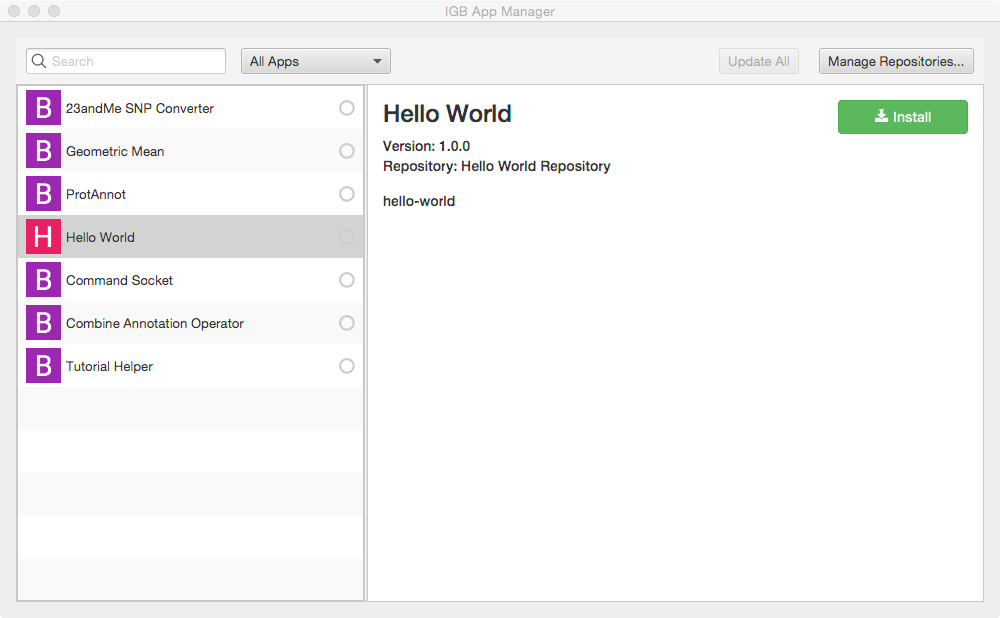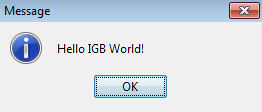...
- Re-open IGB project (double-click it in the Projects tab or use File > Open Project)
- Open the IGB "main" sub-project; select IGB Project > Modules > main
- Select Run to run IGB
- Within IGB, select the Plug-Ins Tab
- Select Launch App Manager to open the App Manager window
- Within the App manager, select Manage Repositories... (top right corner). This opens the App Repositories tab in the IGB Preferences window
- Within the App Repositories tab in the Preferences window, select Add
- Enter a name for your repository, and then select the Choose local folder button
- Select the target directory of your maven project and click submit. The target directory is the actual target directory created by maven when you built your App.
- Close the Preferences window and return to the IGB App Manager
- Note that your App should now appear in the left pane of the IGB App Manager. Select it and click the Install button. This will cause the OSGi run-time to instantiate your new menu item and add it to IGB.
...
- Open the Tools menu in IGB. Observe your Hello World App menu item is an option.
- Select Tools > Hello World App to run your App; observe the message that appears:
**Need Screenshot Here**
...
| Info |
|---|
Note that your new menu item is an option under the Tools menu in IGB. If you return to the App Manager and uninstall your App, this menu item will disappear from IGB. |
...
Next step: Modify your code (optional)
Re-open your IGB App project. Edit the message your IGB App prints and re-build your App. Then, return to the IGB App Manager, un-install and then re-install your App. When you select the the menu item again, the new message will print instead of the old one.
Note that you can rapidly repeat this edit-build-uninstall-install cycle. You don't have to re-build IGB or even restart it, which makes development much faster than if you had to modify the IGB code directly.
Next step: Make README.md for your App (optional)
...