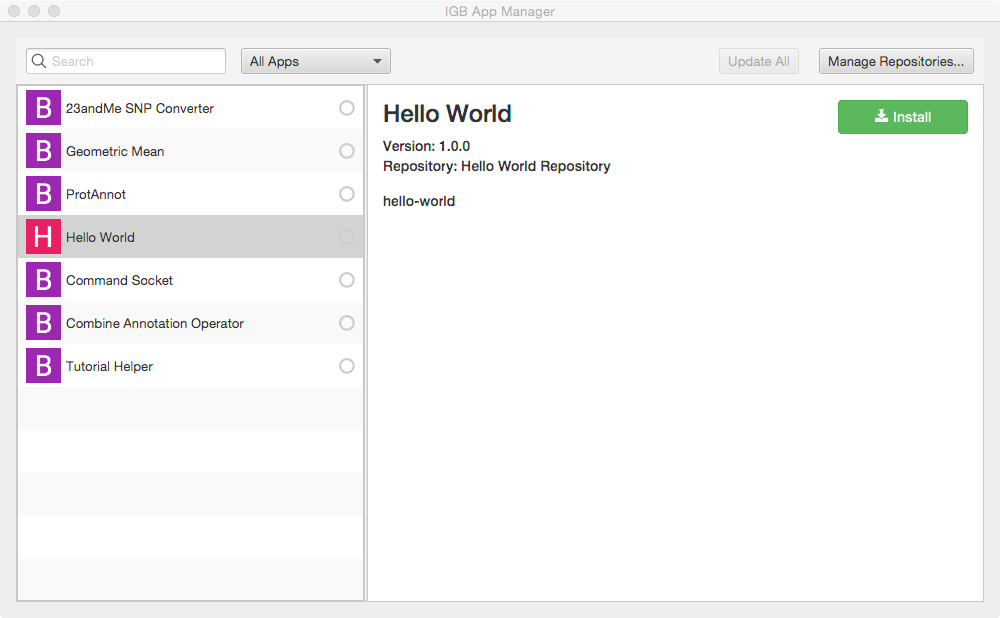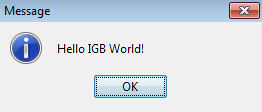...
Building the App will create a new directory named "target" which can serve as a new App repository. This new directory contains compiled code as well as a meta-data about the App it contains.
Install the App in IGB
To run the App within IGB, you will need to add your "target" directory to the IGB run-time as a new App repository.
...
Add target directory as new App repository
Normally, Apps are deployed on-line via an App Store or your own on-line App repository.
However, you can also deploy an App Store on your local computer - useful for developing and testing new Apps.
To add your target directory as a local App Store:
- Within Start IGB, select
- Select Tools > Open App Manager
- Select select Click Manage Repositories... button (top right corner). This opens the App opens Plug-in Repositories tab in the IGB Preferences window
- Click Add... button (opens Plugin Repository dialog)
- Enter a name for your repository , and then select the (can be anything)
- Click Choose local folder folder button
- Select the target directory created when you compiled the App.
- Close the Preferences window and return to the IGB App Manager
- Note that your App should now appear in the left pane of the IGB App Manager. Select it and click the Install button. This will cause the OSGi run-time to instantiate your new menu item and add it to IGB.
Run your new App
To run your app:
- Open the Tools menu in IGB. Observe your Hello World App menu item is an option.
...
- Select "target" in your igb-app-hello-world project folder
Once you add "target" as a new local App store, you should see the Hello World App added as a new App in the IGB App Manager window, as show below;
Install App
To install the hello world App:
- Select Tools > Open App Manager
- Select the App
- Click Install
To check that installation worked correctly, select the Tools menu. Check that there is now a new menu item named Hello World App.
Run App
To run the App:
- Select Tools > Hello World App
- Observe a dialog appears containing the message "Hello IGB World!"
Observe the message that appears:
Next step: Modify your code
Re-open your IGB App project. Edit the message your IGB App prints and re-build your App. Then, return to the IGB App Manager, un-install and then re-install your App. When you select the the menu item again, the new message will print instead of the old one.
Note that you can rapidly repeat this edit-build-uninstall-install cycle. You don't have to re-build IGB or even restart it, which makes development much faster than if you had to modify the IGB code directly.
...
...
How this works
...
App directory structure
The Maven build system assumes that every Java project conforms to an expected directory structure. Here, the maven project includes
...