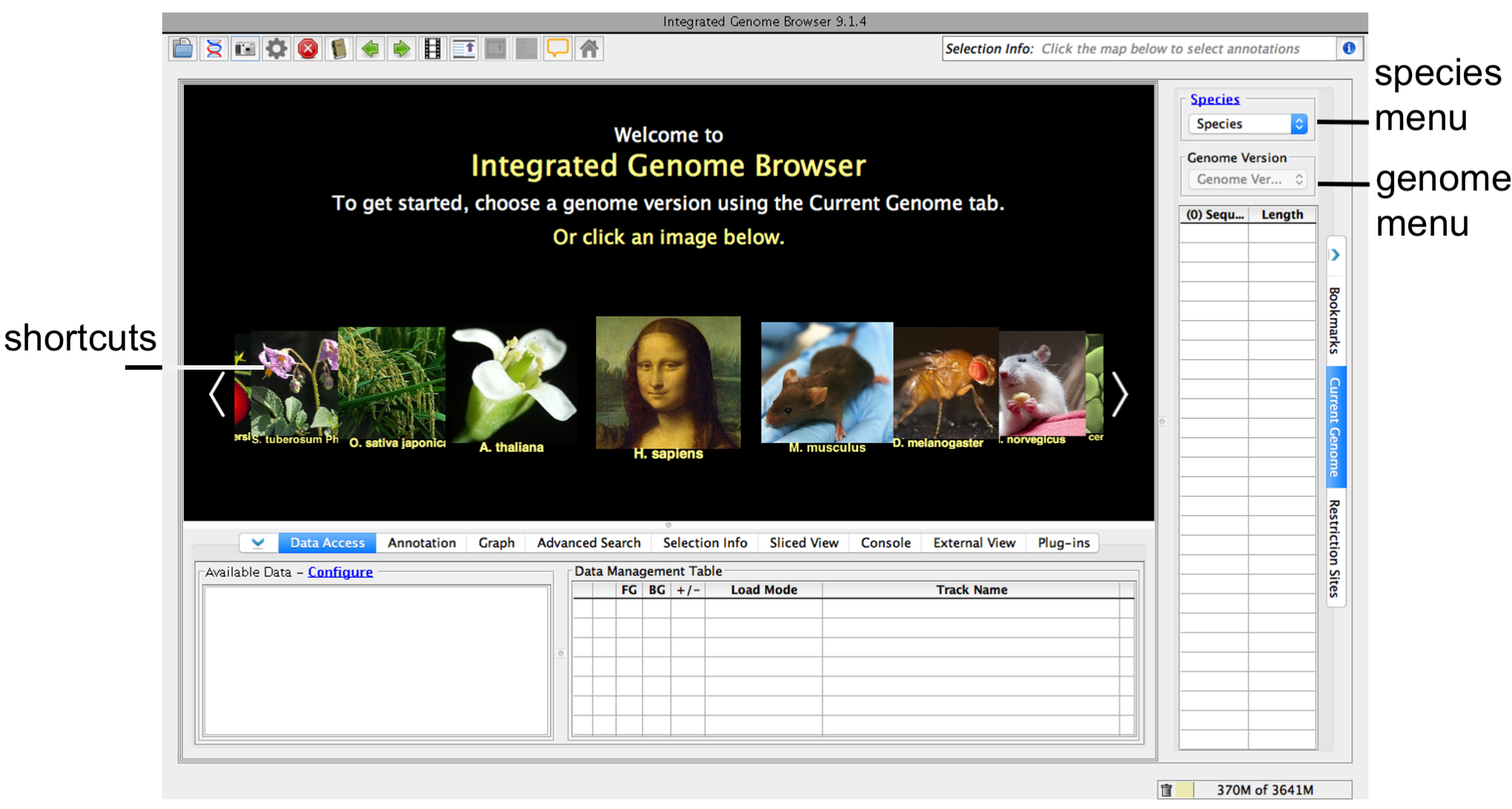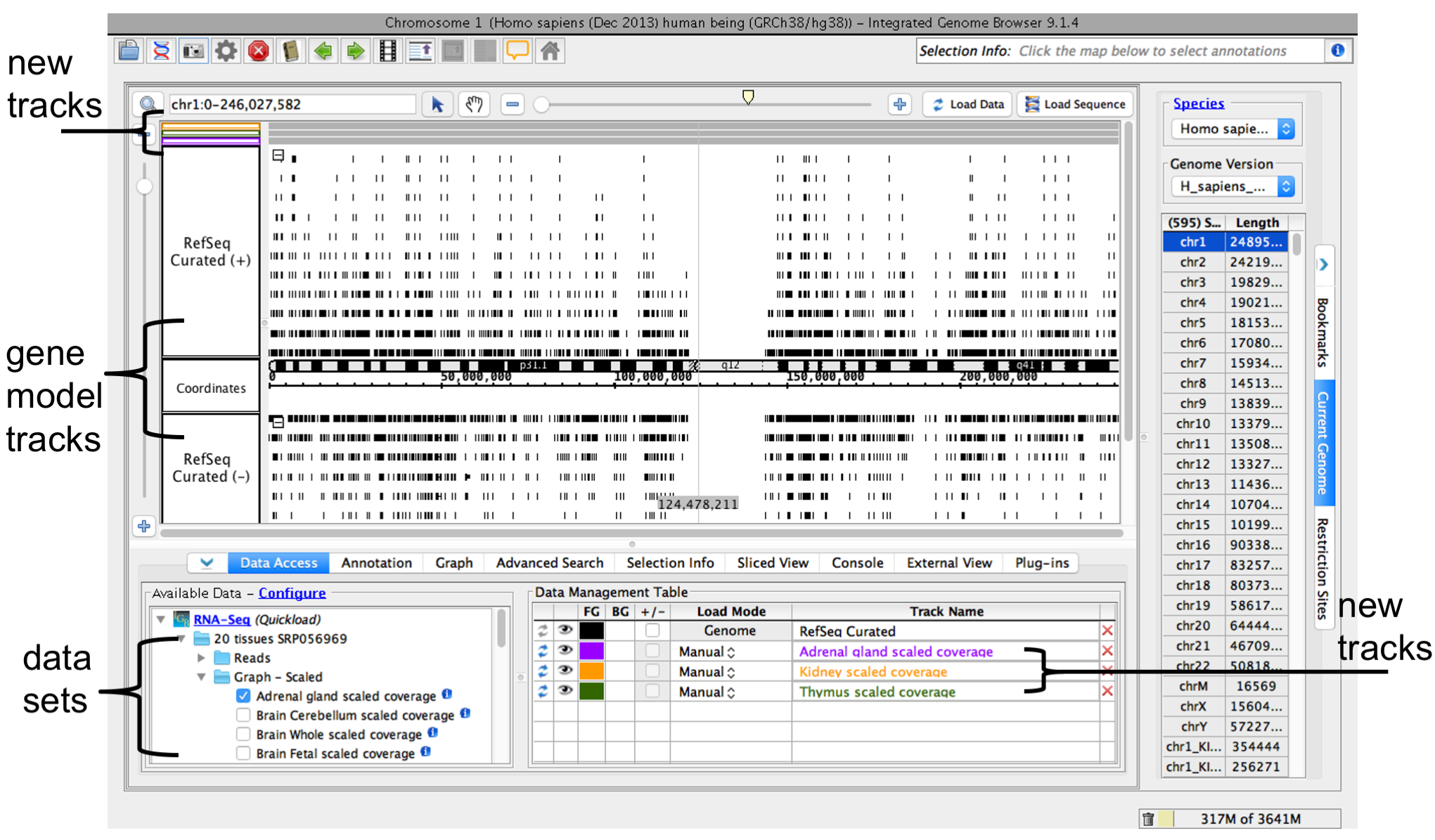...
- Go to bioviz.org/igb/download.html IGB Download Page
- Download and launch IGB.
If you have trouble starting IGB, see the Troubleshooting page or feel free to contact us or ask for help on the Genoviz Help Forum.
Step 2: Choose species and genome version
...
- Click a shortcut image (loads most recent genome for selected species)
or
- Choose Species and Genome Version using the Current Genome tab.
IGB start screen
If your species or genome version is not listed, you can enter it as a custom species and genome when you open a data file.
See also
For more information, see Custom Genomes
Step 3. Open data sets
Open data sets from remote data sources (Data Access tab) or by opening local files.
...
IGB window after opening a data set
Open reference sequence (optional)
...
Before loading data, first zoom in to a region you want to view.
To zoom in on a region
- To focus zooming, click Focus zooming by clicking a location in the main view
- To zoom in, drag Drag the horizontal zoom slider to the right
...
You can reorder the tracks by dragging the Track Label into the position you want (the Data Management Table reflect changes).
The Annotation and Graph tab will allow you Select a track by clicking its track label and click the Annotation or Graph track to change to change color, track height, sizeannotation label, amount of data shown as well as other various functions(stack height), and other options.
See also: