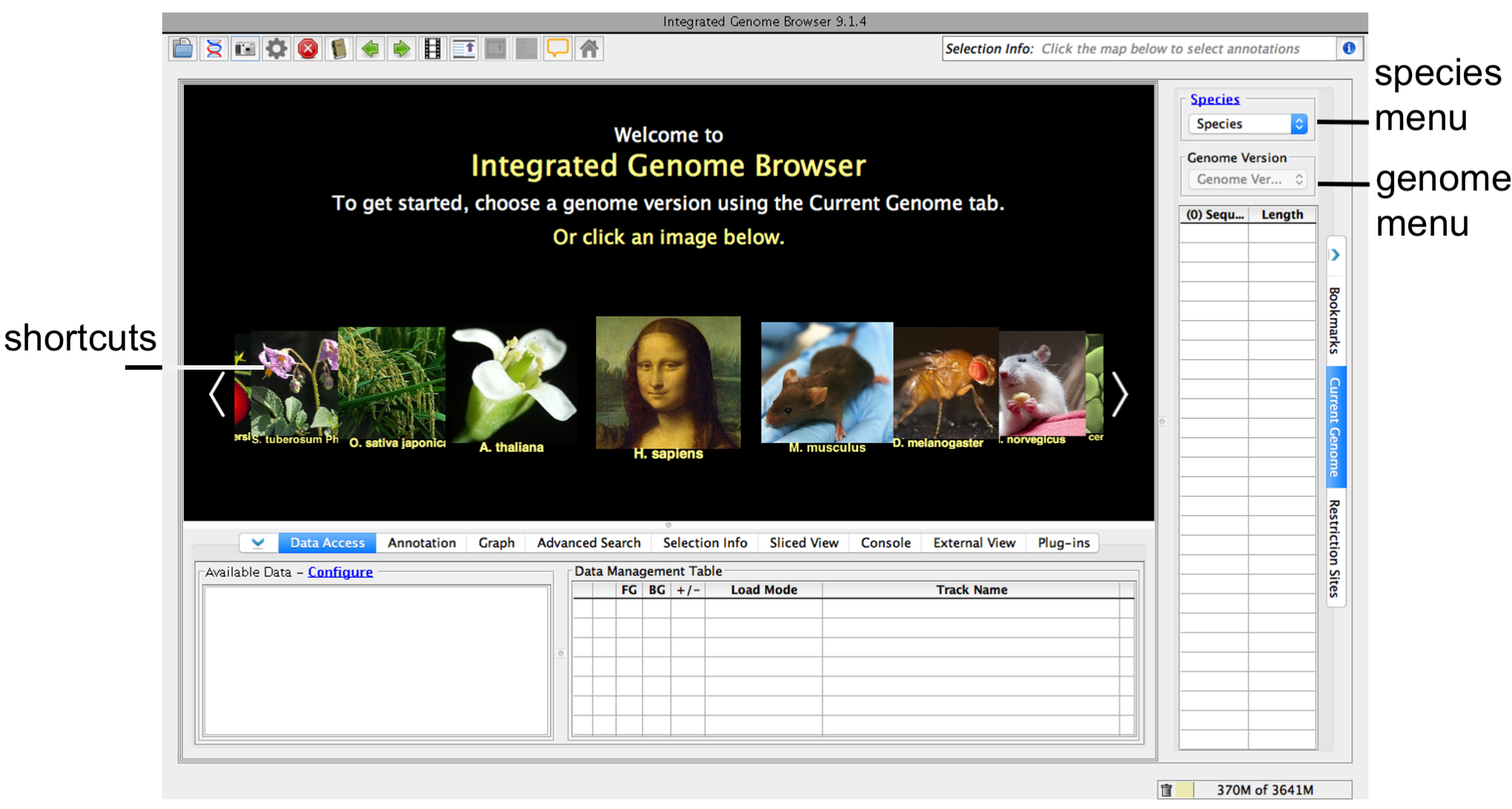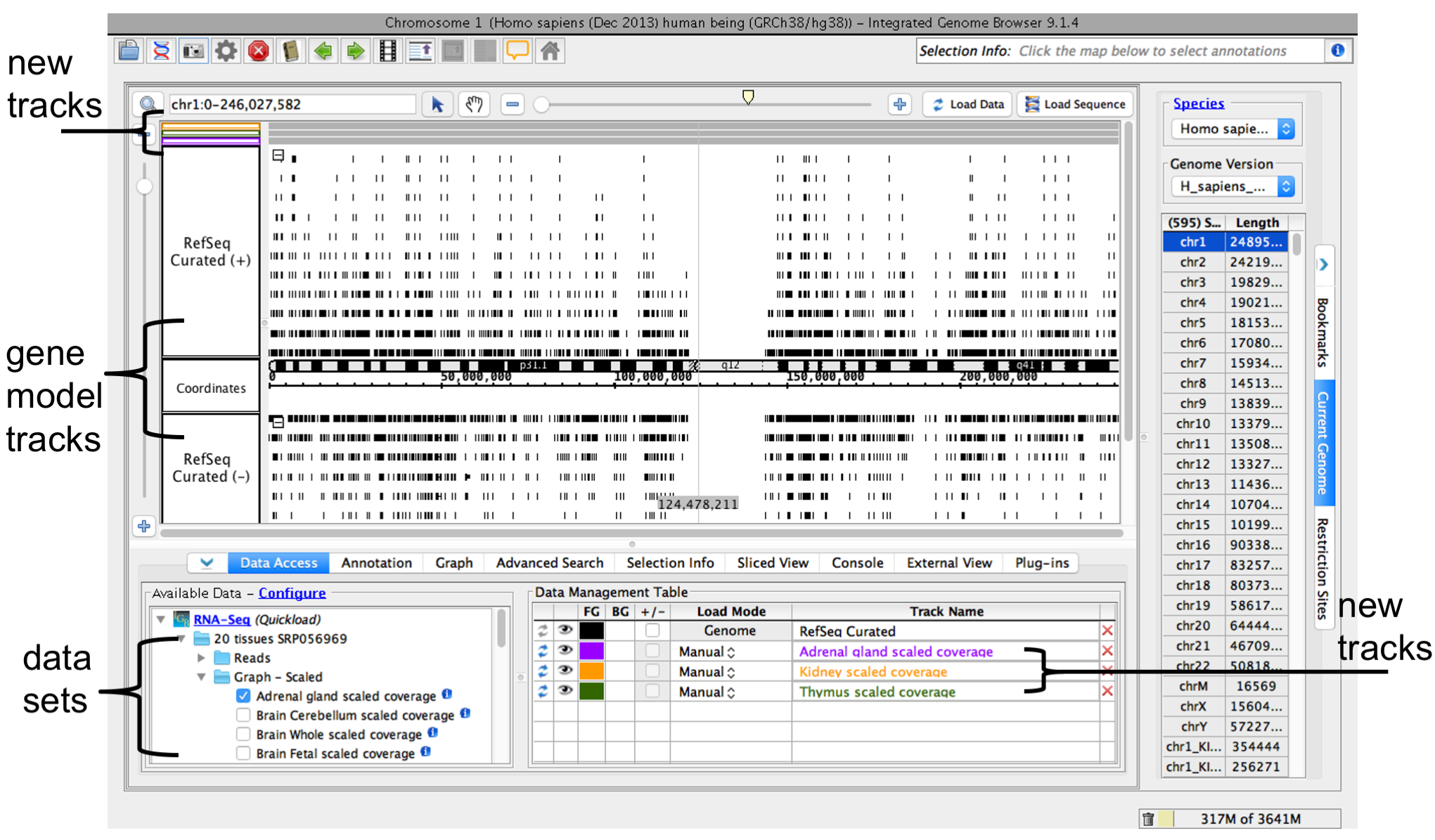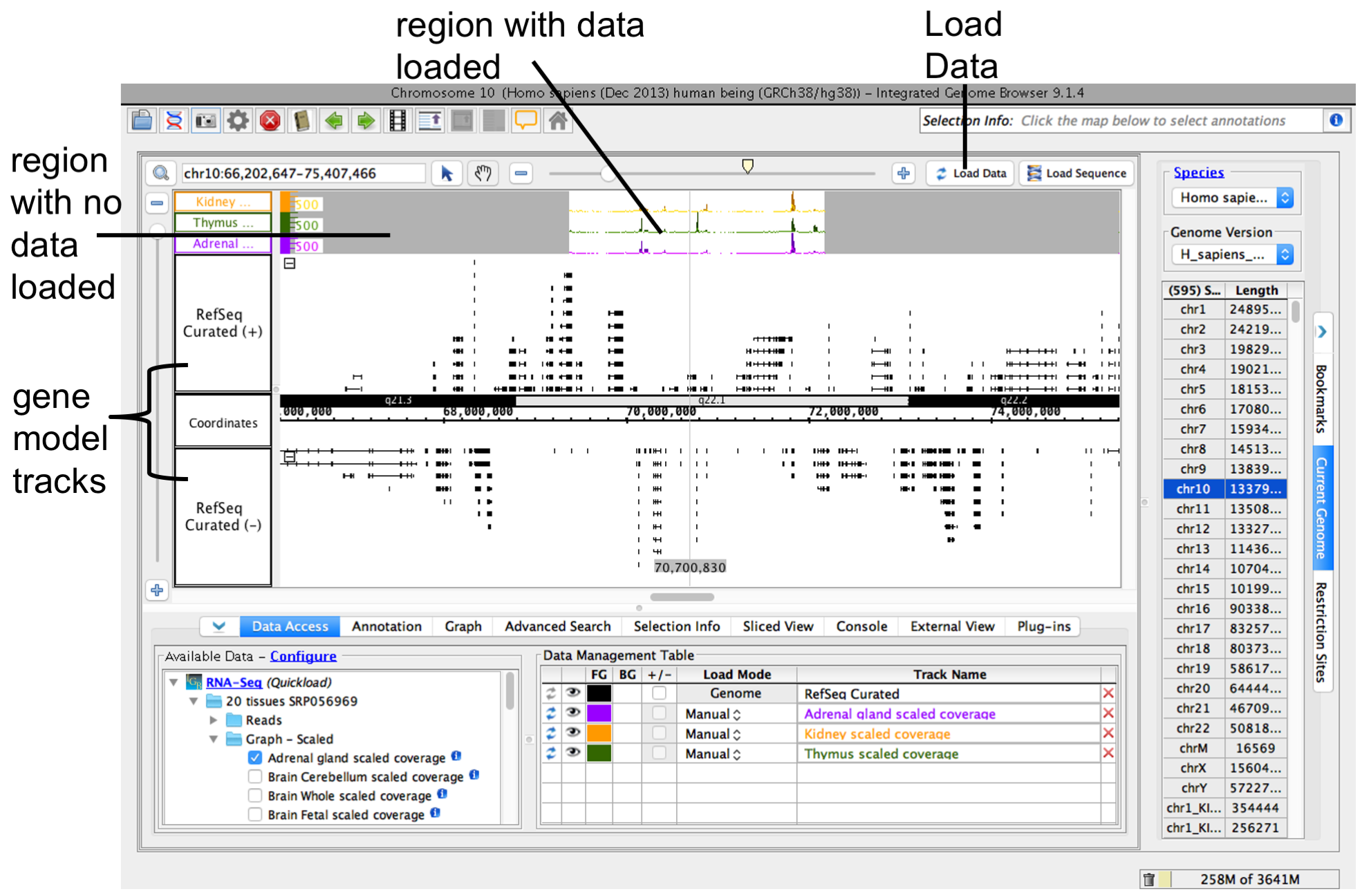...
- Choose Species and Genome Version using the Current Genome tab.
IGB start screen
...
If your species or genome version is not listed, you can
...
enter it as a custom species
...
and genome when you open a data file.
See also
Step 3. Open data sets
You can open Open data sets from remote data sources (Data Access tab) or by opening local files.
To open a data set from a remote data setssource
- Select Data Access
- Select data sets in the Available Data sub-panel
To open local files on your computer
- Select File > Open File... or File > Open URL...
or
...
- Enter file
...
- name or URL
When you select a data sets or filesfile, IGB adds will add a new empty track to the main view and lists list it in the Data Management table. Regions that do not have data loaded have a darker background color.
IGB window after opening a data set
...
- Select File > Open Reference Sequence...
- Choose the file you want to open
Step 4: Zoom in
Because many data files contain too much data to view all at once, IGB does not start loading data into the viewer until you click the Load Data button.
Before loading data, first zoom in to a region you want to view.
...
To load data for the currently visible region, click Load Data button. Regions with loaded data have a lighter background color matching the background color setting for the track.
See also:
...