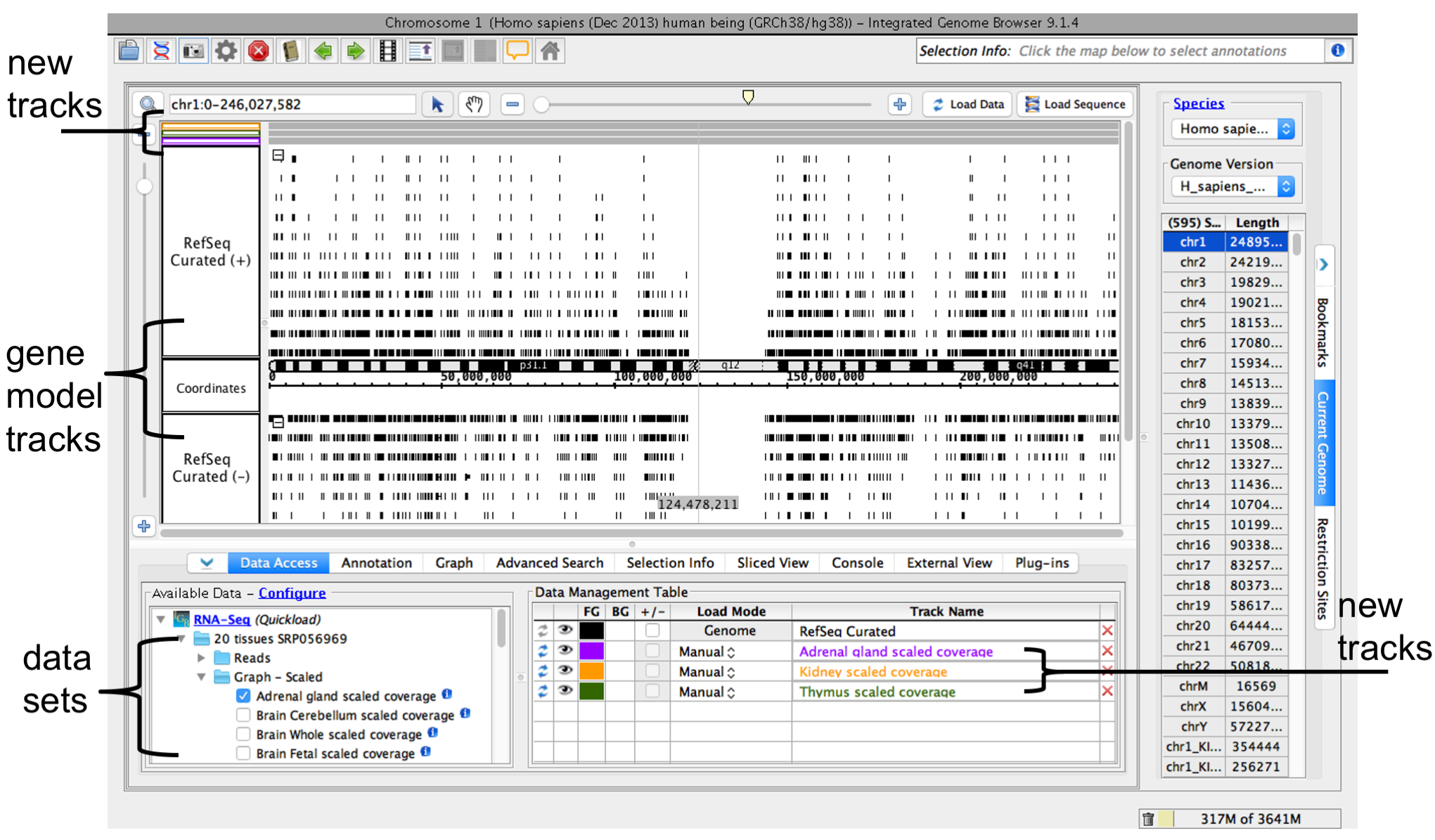...
| Info |
|---|
If your species or genome version is not listed, you can view your data as a custom species or genome. Go to Step 3: Local filesOpen data sets. |
See also
Step 3.
...
Open data sets
Available Data folders
Open a folder under the Available Data file tree (red box) and select data sets:
- Check the box (red arrow)
- Drag the data set into the Data Management table
Local files
To view data from local or remote files
...
You can open data sets from remote data sources (Data Access tab) or by opening local files.
To open remote data sets
- Select Data Access
- Select data sets in the Available Data sub-panel
To open local files on your computer
- Select File > Open File... or File > Open URL... to select a file or enter a URL
or
- Drag the file or web link into the IGB window window
...
When you select data sets or files, IGB adds a new empty track to the main view and lists it in the Data Management table
...
.
IGB window after opening a data set
Genome reference sequence
If you have would like to open a sequence in the file (fasta , or 2bit , or bnib format,and you would like format) to use it as the reference sequence
...
- Select File > Open Reference Sequence...
...
Step 4: Zoom in
- Use the zoom slider: Click in main view to set the center of the focused zooming (Zoom Stripe). Use the zoom slider to zoom in or out (red arrow).
- Search for a gene or region: Enter range values in the range box and hit enter to jump to a specific region. Enter a keyword or gene name into the range box OR use the Advanced Search tab to search for a specific gene model or feature; double-click a search result to jump to that feature (blue arrows).
- Double click a feature.
...
Step 4: Zoom in
Because many data files contain too much data to view all at once, IGB does not start loading data into the viewer until you click the Load Data button.
Before loading data, zoom in to a region you want to view.
To zoom in on a region
- To focus zooming, click a location in the main view
- To zoom in, drag the horizontal zoom slider to the right
Other ways to zoom
Other ways to zoom include
- Search for a gene using the search box
- Double-click a feature to zoom in on it
- Click-drag over the axis to zoom in on a region
- Click the plus and minus buttons next to zoom sliders
See also:
Step 5:
...
Load
...
data
This will load and draw the data sets that you have selectedTo load data for the currently visible region, click Load Data button.
See also:
...