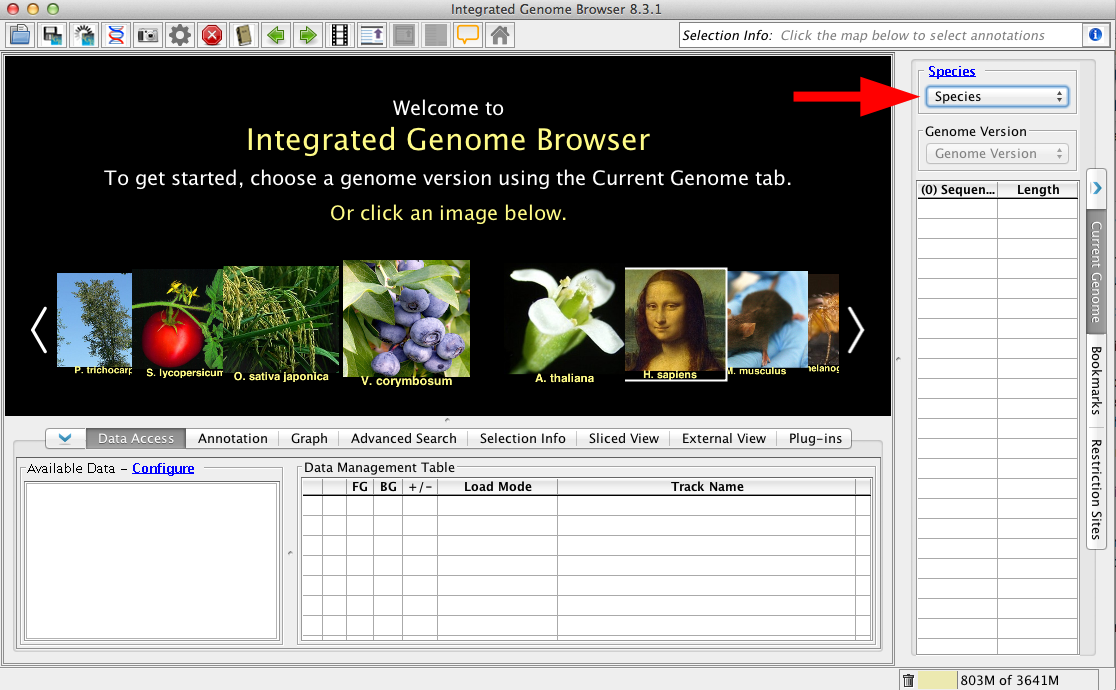toc
IGB can integrate and merge data from multiple sources in the same view. These includes data sets loaded from your computer, from URL sites, or from various public (and private) DAS, DAS2 and Quickload servers.
To load data:
| Table of Contents |
|---|
...
Choose Species and Genome Version
The first step to loading data is to choose Use the Current Genome tab to select a Species and Genome Version. IGB uses this information to offer data sources with relevant data sets. To set the species and version, select them in the Current Genome panel.
Loading data sets
There are several ways to get data sets into IGB, from servers/sources, from URLs and from the local computer. To load data from a server, locate the data set in the folders of the Data Sources panel. Put a check in the box next to the data you are interested in. This file will be entered into the Data Management Table.
For files loaded from URL or from the local computer, just drag and drop into the IGB interface; the file will immediately appear in the Data Management Table. Alternatively, use the File > Open File.. or Open URL... to find and load the file(s) you wantOr select an image on the Start Screen.
You can also open custom genomes not already available in IGB. See Custom Genomes (Genomes not in IGB).
...
Open data sets - from files, Quickload sites, URLs, or other sources
Once you select a species and genome version, publicly accessible data sets hosted on IGB Quickload sites or other sources will appear in the Available Data section of the Data Access tab. Select these data sets to open them in IGB.
You can also open files. To open a file, select File > Open File... or File > Open URL...
Once a file is opened, IGB adds it to the Data Management Table in the Data Access tab.
| Note |
|---|
IGB does NOT immediately display loaded files. Many of today's next-gen sequencing files are too big to display all at once. IGB handles this issue by waiting to visualize data sets until you ask it to load data. |
While you can immediately refresh to visualize most files, many larger file types, such as BAM and WIG should first have a defined, smaller region selected prior to refreshing the image.
...
Use Data Management Table to configure data loading settings (optional)
IGB is capable of loading and displaying whole genomes, whole chromosomes or just portions of a data file, depending on the file type. Therefore, although there are many load options, not every file type can be loaded the same way. There is always the option of Don't Load, which will simply not load the individual file but will maintain it in the list.
...
| Warning |
|---|
If you set the Autoload threshold too high, IGB will try to load all of the indicated data, which could exceed the memory limit. |
...
Click Load
...
Data or Load Sequence buttons
To load data for all visible tracks with load mode setting Manual, click the Load Data button.
...